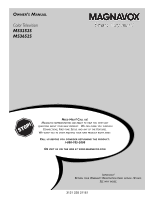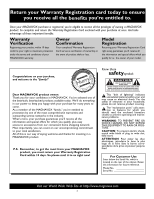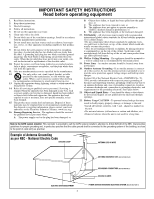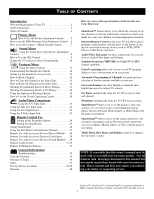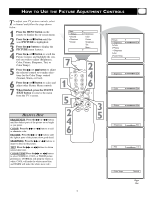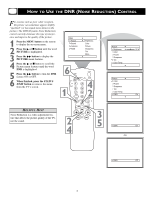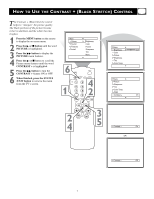Magnavox MS3652S User manual, English (US) - Page 5
How To Use The Picture Adjustment Controls - tv
 |
View all Magnavox MS3652S manuals
Add to My Manuals
Save this manual to your list of manuals |
Page 5 highlights
HOW TO USE THE PICTURE ADJUSTMENT CONTROLS T o adjust your TV picture controls, select a channel and follow the steps shown below: 1 Press the MENU button on the remote to display the on-screen menu. 2 Press the ᮣ or ■ button until the word PICTURE is highlighted. 3 Press the ᮣᮣ button to display the PICTURE menu features. 4 Press the ᮣ or ■ button to scroll the Picture features and highlight the control you wish to adjust (Brightness, Color, Picture, Sharpness, Tint, or Color Temp.). 5 Press the ᮣᮣ or ᮤᮤ button to adjust the selected control or to make selections for the Color Temp. control (Normal, Warm, or Cool). 6 Press the ᮣ or ■ button to select and adjust other Picture Menu controls. 7 When finished, press the STATUS /EXIT button to remove the menu from the TV's screen. HELPFUL HINT BRIGHTNESS Press the ᮣᮣ or ᮤᮤ buttons until the darkest parts of the picture are as bright as you prefer. COLOR Press the ᮣᮣ or ᮤᮤ buttons to add or eliminate color. PICTURE Press the ᮣᮣ or ᮤᮤ buttons until the lightest parts of the picture show good detail. SHARPNESS Press the ᮣᮣ or ᮤᮤ buttons to improve detail in the picture. TINT Press the ᮣᮣ or ᮤᮤ buttons to obtain natural skin tones. COLOR TEMP Press the ᮣᮣ or ᮤᮤ buttons to select NORMAL, COOL, or WARM picture preferences. (NORMAL will keep the whites as white; COOL will make the whites more blue; and WARM will make the whites more red.) Main Picture Sound Features Install Brightness Color Picture Sharpness Tint More... 7 SLEEP A/CH STATUS/EXIT CC 2POWER CLOCK 1 TV RECORD 1 VCR 2 ACC 4TV/VCR 3 4 7 SMART 5 8 66 9 SMART 0 SOUND PICTURE MENU SURF 5 VOL CH 2 MUTE 4 6 3 5 Picture Brightness Color Picture Sharpness Tint Color Temp. Picture Brightness Color Picture Sharpness PiTctiunrte CBoriglohr tTneemssp. Color Picture Sharpness PicTtiunrte CBroiglohrtnTeemssp. Color Picture Sharpness Tint PicCtuorloer Temp. Brightness Color Picture Sharpness Tint Color Temp. Picture Brightness Color Picture Sharpness Tint Color Temp. Picture Brightness Color Picture Sharpness Tint Color Temp. 5 50 65 50 50 50 0 Normal Warm or Cool