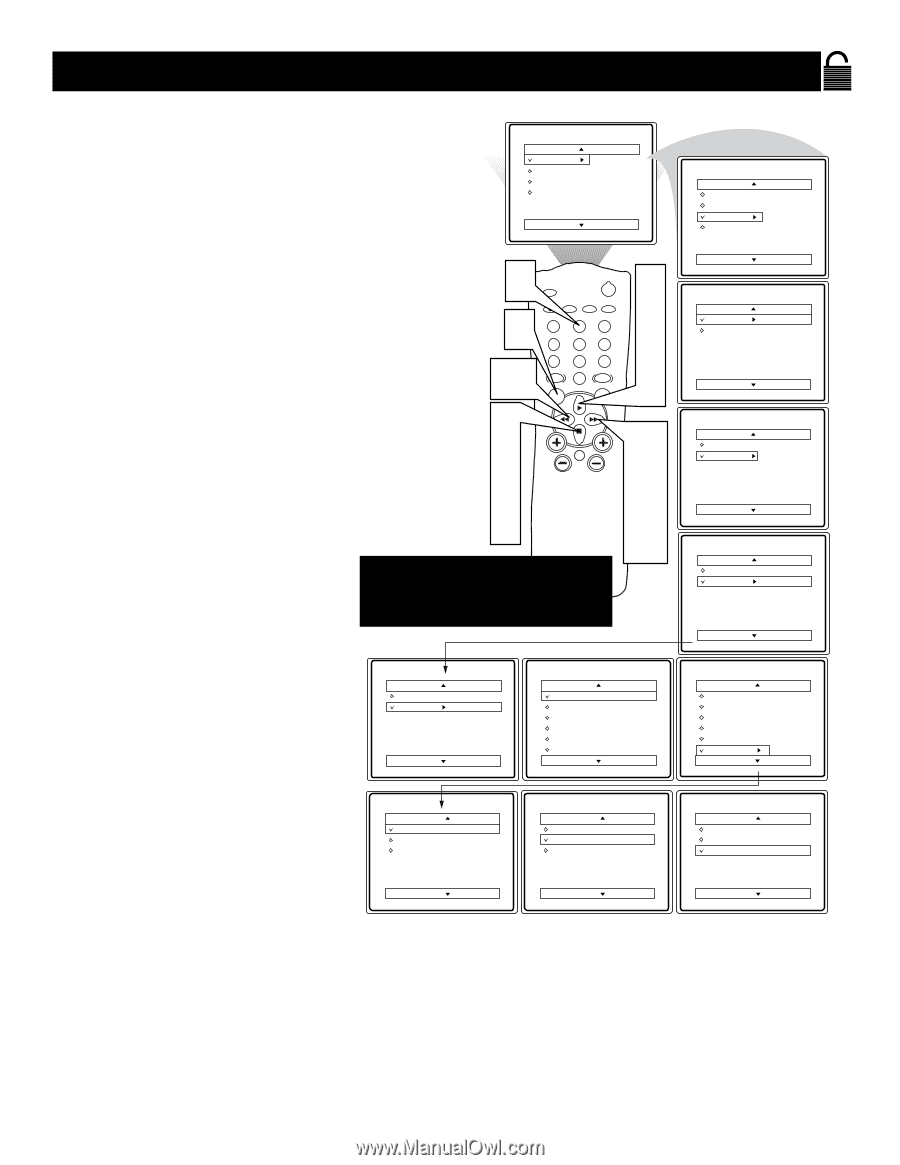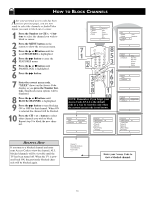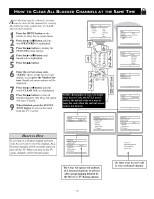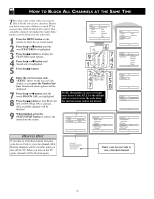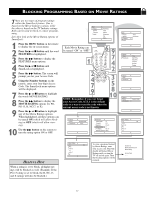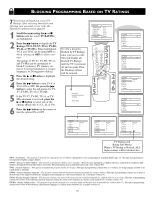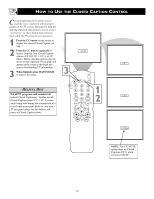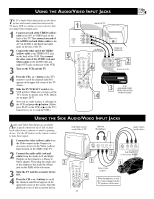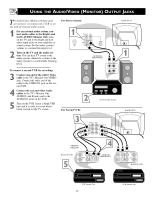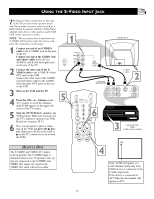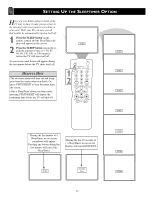Magnavox MS3652S User manual, English (US) - Page 19
Using The Smart Lock Blocking Options
 |
View all Magnavox MS3652S manuals
Add to My Manuals
Save this manual to your list of manuals |
Page 19 highlights
USING THE SMARTLOCK BLOCKING OPTIONS SmartLock offers the viewer other blocking features. With these Blocking Options, the censoring can be turned ON or OFF. 1 Press the MENU button on the remote to show the on-screen menu. 2 Press the ᮣ or ■ button until the word FEATURES is highlighted. 3 Press the ᮣᮣ button to display the FEATURES menu options. 4 Press the ᮣ or ■ button until SmartLock is highlighted. 5 Press the ᮣᮣ button. 6 Enter the correct access code. "XXXX" shows on the Access Code display as you press the Number buttons. SmartLock menu options will be displayed. 7 Press the ᮣ or ■ button until the words BLOCKING OPTIONS are highlighted. 8 Press the ᮣᮣ button to display the Blocking Options (BLOCKING, UNRATED, or NO RATING) menu. 9 Press the ᮣ or ■ button to highlight the desired feature. 10 When highlighted, each feature can be turned ON or OFF using the ᮣᮣ or ᮤᮤ button on the remote. Main Picture Sound Features Install Brightness Color Picture Sharpness Tint More... 6 SLEEP POWER A/CH STATUS/EXIT CC CLOCK TV RECORD 1 VCR ACC 1 4 2 5 TV/VCR 3 6 789 10 SMART SOUND 0 SMART PICTURE MENU SURF 9 7 4 2 2 4 7 9 VOL MUTE 3 CH 5 8 10 NOTE: Remember, if you ever forget your Access Code, 0,7,1,1 is the default code or a way to reset the code when the current access code is not known. Features Timer SmartLock Access Code XXXX SmartLock Block Channel Setup Code Clear All Block All Movie Rating TV Rating OffStop Time Channel Activate Display Main Picture Sound Features Install Timer SmartLock Features Timer SmartLock Time Start Time Stop Time Channel Activate Display Features Timer SmartLock Timer Start Time Stop Time Channel Activate Display Features Timer SmartLock Access Code - - - - SmartLock Setup Code Clear All Block All Movie Rating TV Rating Blocking Options Blocking Options Blocking On Unrated No Rating Blocking Options Blocking Unrated On No Rating Blocking Options Blocking Unrated No Rating On BLOCKING OPTIONS: BLOCKING: This is what might be called the "master switch" for SmartLock. When ON, ALL blocking/censoring will take place. When OFF, ALL blocking is disabled. UNRATED: ALL unrated programs based on the Movie Ratings or Parental (TV) Guidelines can be blocked if this feature is ON and BLOCKING is OFF. NO RATING: ALL programming with NO content advisory data can be blocked if this feature is ON and BLOCKING is OFF. 19