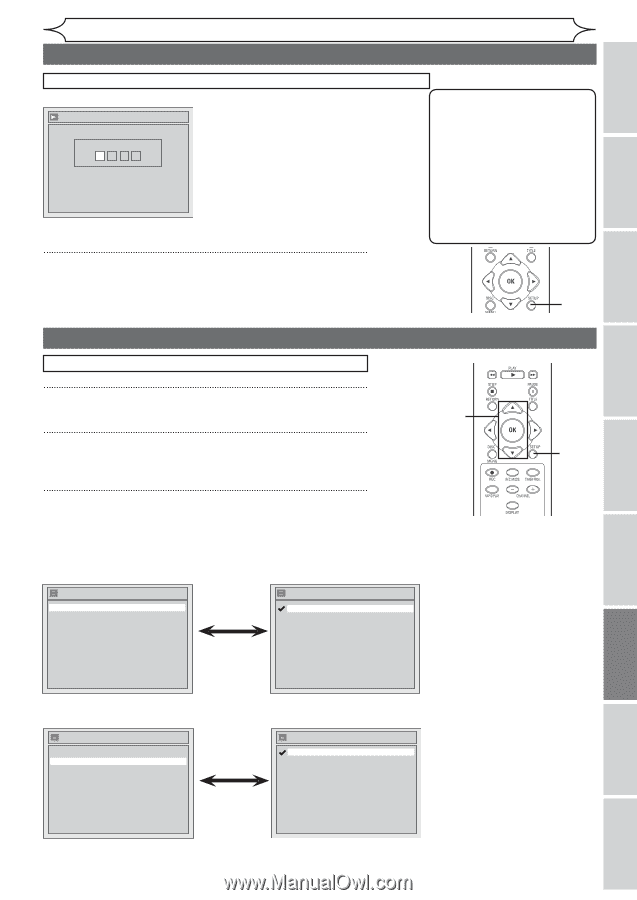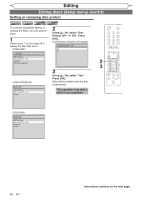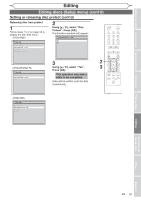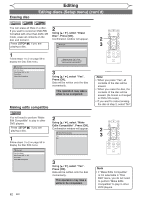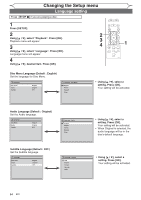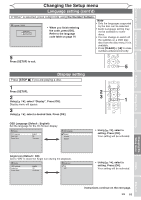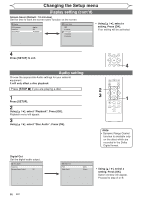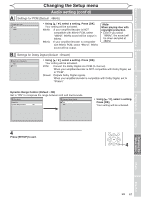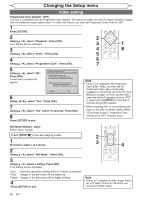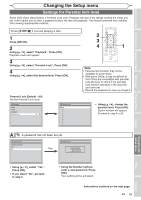Magnavox MWR10D6 Quick Guide - Page 67
Display setting, Language setting cont'd
 |
View all Magnavox MWR10D6 manuals
Add to My Manuals
Save this manual to your list of manuals |
Page 67 highlights
Before you start Connections Getting started Recording Changing the Setup menu Language setting (cont'd) If "Other" is selected, press 4-digit code using the Number buttons. Language - Subtitle Code Input ---- • When you finish entering the code, press [OK]. Refer to the language code table on page 74. Note • Only the languages supported by the disc can be selected. • Audio Language setting may not be available to some discs. • You can change or switch off the subtitles on a DVD disc also from the disc menu if it is available. • Press [CLEAR] or [s] to erase numbers entered incorrectly. 5 Press [SETUP] to exit. 5 Display setting Press [STOP C] if you are playing a disc. 1 Press [SETUP]. 2 Using [K / L], select "Display". Press [OK]. Display menu will appear. 3 Using [K / L], select a desired item. Press [OK]. 2 3 1 OSD Language (Default : English) Set the language for the On Screen display. Display OSD Language Angle Icon Screen Saver English ON 10 minutes OSD Language English Français Español • Using [K / L], select a setting. Press [OK]. Your setting will be activated. Playing discs Editing Changing the Setup menu Others Angle Icon (Default : ON) Set to "ON" to show the Angle Icon during the playback. Display OSD Language Angle Icon Screen Saver English ON 10 minutes Angle Icon ON OFF • Using [K / L], select a setting. Press [OK]. Your setting will be activated. Español Instructions continue on the next page. EN 65