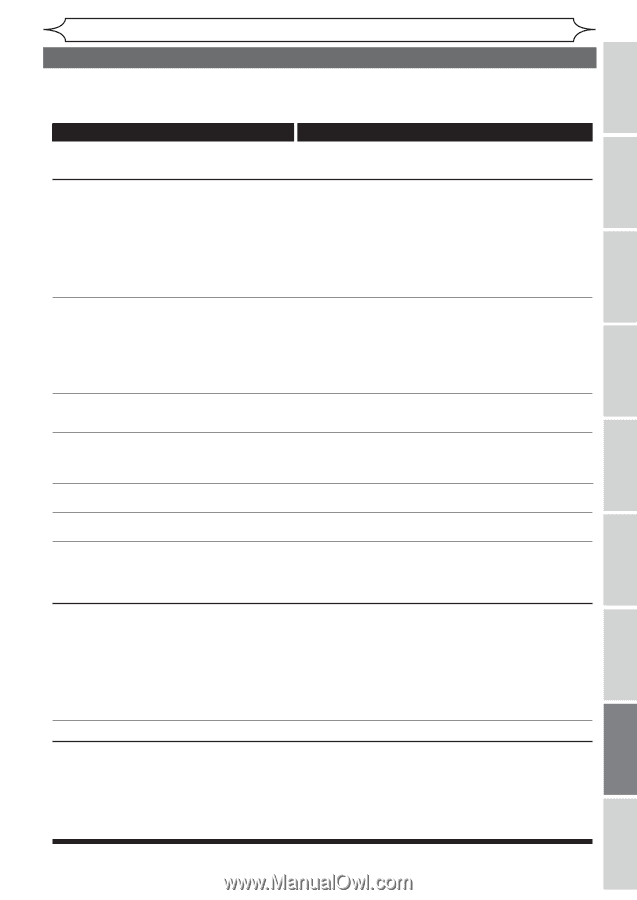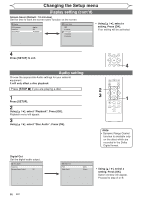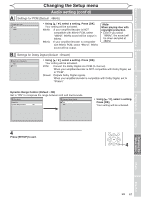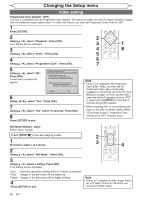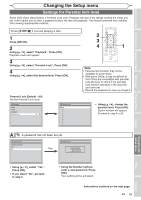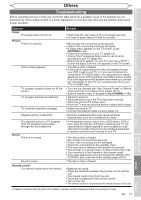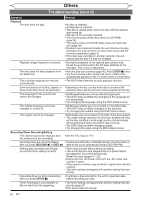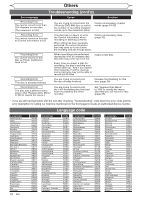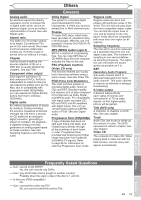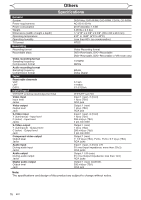Magnavox MWR10D6 Quick Guide - Page 73
Others - manual dvd player
 |
View all Magnavox MWR10D6 manuals
Add to My Manuals
Save this manual to your list of manuals |
Page 73 highlights
Others Before you start Connections Getting started Recording Troubleshooting Before requesting service for this unit, check the table below for a possible cause of the problem you are experiencing. Some simple checks or a minor adjustment on your part may eliminate the problem and restore proper operation. Playing discs Symptom Power The power does not turn on. Picture There is no picture. Picture noise appears. TV program reception does not fill the screen. TV program pictures are distorted. TV channels cannot be changed. Playback picture is distorted. The playback picture or TV program from the equipment connected through the unit is distorted. Sound There is no sound. Sound is noisy. Remote control The remote control does not function. Remedy • Check that the AC power cord is connected securely. • (In case of power failure) Check the breaker. • Re-connect the connecting cords securely. • Check if the connecting cords are damaged. • If Setup menu appears on the TV screen, press [RETURN] to exit. • Check the connection to your TV (page 13). • Check if the Progressive Scan mode is set correctly according to your TV (page 68). • Switch the input selector on your TV (such as to "EXT1") so that the signal from the unit appears on the TV screen. • The disc is dirty or flawed. • If the picture output signal from the unit passes through your VCR to get to your TV, or if you are connected to a combination TV/VIDEO player, the copy-protection signal applied to some DVD programs could affect picture quality. If you still experience this problem even when you connect the unit directly to your TV, try connecting the unit to your TV's S-VIDEO input. • Try to set the channels with "Auto Channel Preset" or "Manual • Channel Select a Preset" channel in the Setup menu (pages 18-19). of any TV program using [CHANNEL - /+]. • Adjust TV antenna. • Adjust the picture (see the TV's instruction manual). • Place the unit and TV farther apart. • Place the TV and any bunched antenna cables farther apart. • Switch the input to TV. • Connect the antenna cable correctly (page 13). • Keep the equipment which may cause electrical disturbances, such as a cellular phone, away. • If the playback picture output from a DVD player, VCR or tuner goes through the unit before reaching your TV, the copy-protection signal applied to some programs could affect picture quality. Disconnect the playback equipment in question and connect it directly to your TV. • The disc is dirty or flawed. • Re-connect all connections securely. • Check if the connecting cord is damaged. • Check the connections to the amplifier input. • The input source setting on the amplifier is incorrect. • The recorder is in pause mode or in Slow-motion Play mode. • The recorder is in fast forward or fast reverse mode. • If the audio signal does not come through the DIGITAL OUT (COAXIAL) jack, check the Audio settings (pages 66-67). • The disc is dirty or flawed. • Batteries are weak. • There are obstacles between the remote control and the unit. • The remote control is far from the unit. • There are no batteries in the remote control. • Turn on the unit. • The remote control is not pointed at the remote sensor on the unit. Editing Changing the Setup menu Others Español • If above remedies do not solve the problem, please call the Authorized Service Center for help. EN 71