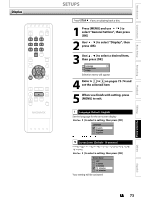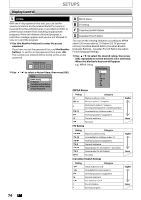Magnavox ZC320MW8B User manual, English (US) - Page 76
Video, to select Video, then
 |
View all Magnavox ZC320MW8B manuals
Add to My Manuals
Save this manual to your list of manuals |
Page 76 highlights
Video SETUPS 1 Progressive Scan (Default : OFF) This unit is compatible with the progressive scan system. The feature provides you with the higher definition images than the traditional output system does. To utilize this feature, you must set progressive scan mode to "ON". 1) Use [K / L] to select "ON", then press [OK]. Progressive Scan ON OFF { / B] to select "Yes", then press [OK]. Activating progressive scan: Check your TV has progressive scan and connect with component video cable. NOTE : If there is no picture or picture is distorted after selecting "Yes", Wait about 15 seconds for auto recovery. Activate? Yes No Press [STOP C] if you are playing back a disc. 1 Press [MENU] and use [K / L] to select "General Setting", then press [OK]. 2 Use [K / L] to select "Video", then press [OK]. 3) Use [K / L] to select "Yes" within 15 seconds, then press [OK]. Your setting will be activated. Note • If your TV is compatible with progressive scan (480p), you are recommended to use the component video cables (commercially available) to connect this unit to the TV. (Refer to pages 14-15.) If not, use the RCA video cable and set the progressive scan to "OFF" or press and hold [MENU] for more than 3 seconds during DVD playback. • When selecting "No" or not pressing any buttons on the unit or remote control within 15 seconds at step 3), progressive scan remains to be "OFF" (interlace scan). 3 Use [K / L] to select a desired item, then press [OK]. 1 Progressive Scan 2 TV Aspect 3 Video Input Submenu will appear. 4 Refer to 1 to 2 on this page and set the selected item. • For 3 refer to page 36. 5 When you finish with setting, press [MENU] to exit. 2 TV Aspect (Default: 4:3 Letter Box) You can select the TV aspect ratio to match the formats of what you are playing back or watching digital TV broadcasting with the unit and your TV screen (4:3 standard or 16:9 widescreen TV). Use [K / L] to select a setting, then press [OK]. TV Aspect 4:3 Letter Box 4:3 Pan & Scan 16:9 Wide If you have a standard TV: Select "4:3 Letter Box", so that black bars appear on the top and bottom of the TV screen when playing back a wide-screen picture. Select "4:3 Pan & Scan" for a full height picture with both sides trimmed when playing back wide-screen picture. If you have a widescreen TV: Select "16:9 Wide". 76 EN