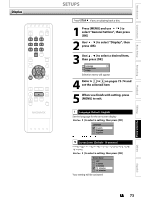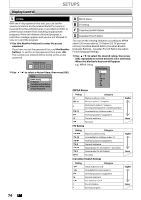Magnavox ZC320MW8B User manual, English (US) - Page 78
Symptom, Remedy, PLAYBACK, RECORDING, OTHERS
 |
View all Magnavox ZC320MW8B manuals
Add to My Manuals
Save this manual to your list of manuals |
Page 78 highlights
PLAYBACK TROUBLESHOOTING Symptom Discs recorded on this unit cannot be played back on other DVD players. The disc does not start playback from the beginning. The unit starts playing back the disc automatically. Some functions such as stop, search, or slow-motion playback cannot be performed. The language for the sound track cannot be changed. The subtitle language cannot be changed or turned off. The angles cannot be changed. Remedy • If you are using DVD+R, DVD-RW/-R disc, please ensure you finalized the disc after recording (page 39). • Resume playback was activated (page 48). Press [STOP C] twice. • You have inserted a disc whose title menu or DVD menu automatically appears on the TV screen when it is first insert. • The DVD-video features an auto playback function. • Depending on the disc, you may not be able to do some of the operations. Refer to the manual supplied with the disc. • The title does not have the multilingual audio tracks. • The DVD-video prohibits the changing of the language for the sound track. • Multilingual subtitle are not recorded on the DVD-video. • Multi-angles are not recorded on the DVD-video being played back. • The angle-change operation is whenever possible as long as the disc contains a multi-angle portion. Actual change will be performed when the portion has come up. • The DVD-video prohibits changing angles. • Try changing the angle using the DVD-video's menu. Nothing was recorded even though you set the timer setting correctly. Recording does not stop immediately after you press [STOP C]. Timer recording is not complete or did not start from the beginning. • There was a power failure during recording. • The unit's internal clock stopped due to a power failure that lasted for more than 30 seconds. Reset the clock (page 23). • The program contains copy protection signals that restricts copying. • The timer setting overlapped with another setting that has priority. • It may take a few seconds for the unit to input disc data before recording stops. • The timer setting overlapped with another setting that has priority (page 31). • Disc space was not enough. The unit does not operate properly. The disc tray does not open when you press [OPEN/CLOSE A]. "Repairing" appears on the TV screen. Repairing • When static electricity, etc., causes the unit to operate abnormally, unplug the unit and then plug it in again. • It may take a few seconds for the disc tray to open after you have recorded or edited a disc. This is because the unit is adding disc data to the disc. formatting or editing (even after "Repairing" disappears), a repairing process will begin automatically just after turning the unit on again. It may take several minutes up to several hours. In a case you intend to cancel the repairing process. Do you want to cancel a repairing process ? When selecting "Yes", the disc may not be usable. Yes No Repairing • If you intend to cancel the repairing process, press [AOPEN/CLOSE] on the front panel, then select "Yes" and press [OK]. After that, press [OPEN/CLOSE A] to take out the disc. The disc canceled during the repairing process MAY NOT work. RECORDING OTHERS 78 EN