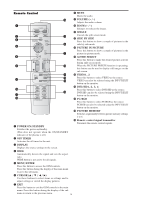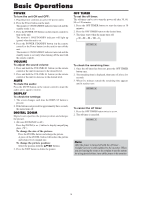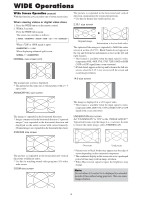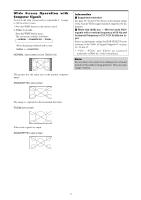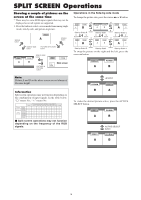Marantz PD4201 User Guide - Page 17
SPLIT SCREEN Operations
 |
View all Marantz PD4201 manuals
Add to My Manuals
Save this manual to your list of manuals |
Page 17 highlights
SPLIT SCREEN Operations Showing a couple of pictures on the screen at the same time * There may be some RGB-input signals that may not be displayed as not all signals are supported. 1. Press the button to select a screen mode from among single mode, side-by-side, and picture-in-picture. SINGLE button VIDEO1 A SINGLE button SIDE BY SIDE button PICTURE IN PICTURE button VIDEO1 A PC/RGB B SIDE BY SIDE button PICTURE IN PICTURE button VIDEO1 PC/RGB Sub screen Main screen Operations in the Side-by-side mode To change the picture size, press the cursor ᮤ ᮣ or ᮢ button. VIDEO1 PC/RGB ᮤ button VIDEO1 PC/RGB ᮤ button VIDEO1 PC/RGB A B A B A B ᮣ ᮣ Side-by-Side2-R button Side-by-Side1 button Side-by-Side2-L ᮢ button VIDEO1 ᮢ button ᮤ PC/RGB button ᮢ button VIDEO1 ᮢ ᮢ button button ᮤ PC/RGB button VIDEO1 ᮢ button PC/RGB A B A B A B ᮣ ᮣ Side-by-Side4-R button Side-by-Side3 button Side-by-Side4-L To swap the picture on the right and the left, press the cursor 5 button. VIDEO1 A PC/RGB B Note: Picture A and B on the above screen are not always of the same height. Information Split screen operations may not function depending on the combination of input signals. In the table below, "ࠗ" means Yes means No. Pictures VIDEO1 displayed on VIDEO2 the left/sub DVD/HD1 screen DVD/HD2 (Select2) DVD/HD3 DVD/HD4 PC/RGB VIDEO1 Pictures displayed on the right/main screen (Select1) VIDEO2 DVD/HD1 DVD/HD2 DVD/HD3 DVD/HD4 ן ࠗ ࠗ ࠗ ࠗ ן ࠗ ࠗ ࠗ ࠗ ࠗ ן ࠗ ࠗ ࠗ ࠗ ࠗ ן ࠗ ࠗ ࠗ ࠗ ࠗ ן ן ࠗ ࠗ ࠗ ן ן ࠗ ࠗ ࠗ ࠗ ࠗ PC/RGB Ⅵ Split screen operations may not function depending on the frequency of the RGB signals. PC/RGB B 5 button VIDEO1 A To make the desired picture active, press the ACTIVE SELECT button. VIDEO1 A PC/RGB B VIDEO1 A ACTIVE SELECT button PC/RGB B 18