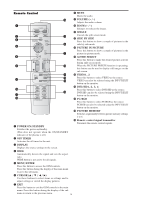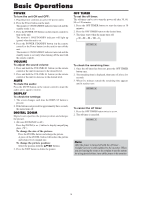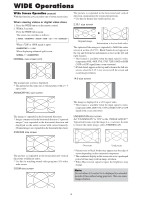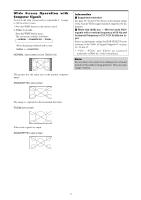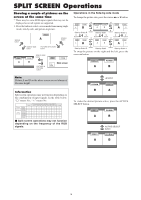Marantz PD4201 User Guide - Page 18
AB AB
 |
View all Marantz PD4201 manuals
Add to My Manuals
Save this manual to your list of manuals |
Page 18 highlights
Operations in the Picture-in-picture mode To move the position of the sub screen, press the cursor ᮤ or ᮣ button. VAIDEO1 PC/RGB B Top Left ᮣ button ᮤ button VIDEO1 PC/RGB B A Bottom Left ᮣ button ᮤ button ᮤ button ᮣ button VIDEO1 PC/RGAB B Top Right ᮤ button ᮣ button VIDEO1 PC/RGB B A Bottom Right To change the size of the sub screen, press the ᮢ button. VIDEO1 PC/RGB B A VIDEO1 PC/RGB B A ᮢ button VIDEO1 PC/RGB ᮢ button B A VIDEO1 PC/RGB ᮢ button ᮢ button B A To make the desired picture active, press the ACTIVE SELECT button. VIDEO1 PC/RGB B A ACTIVE SELECT button VIDEO1 PC/RGB B A Selecting the input signals to be displayed 1. Press the ACTIVE SELECT button to make the desired picture active. 2. Press the PC/RGB, VIDEO1, 2 or DVD/HD1, 2, 3, 4 button to change the selection of the input signal. The INPUT/EXIT button on the monitor can also be used to change the selection. Zooming in on a specific input 1. Press the ACTIVE SELECT button to make the desired picture active. 2. Use the ZOOM ( or )button to enlage the picture. For details, see "DIGITAL ZOOM" on page 15. Adjusting the OSM controls 1. Press the ACTIVE SELECT button to make the desired picture active. 2. Press the MENU/ENTER button to display the MAIN MENU. 3. Adjust the setting to your preference. For details, see "OSM (On Screen Menu) Controls" on page 20. Note: During enhanced split screen, some functions of OSM controls are not available. 19