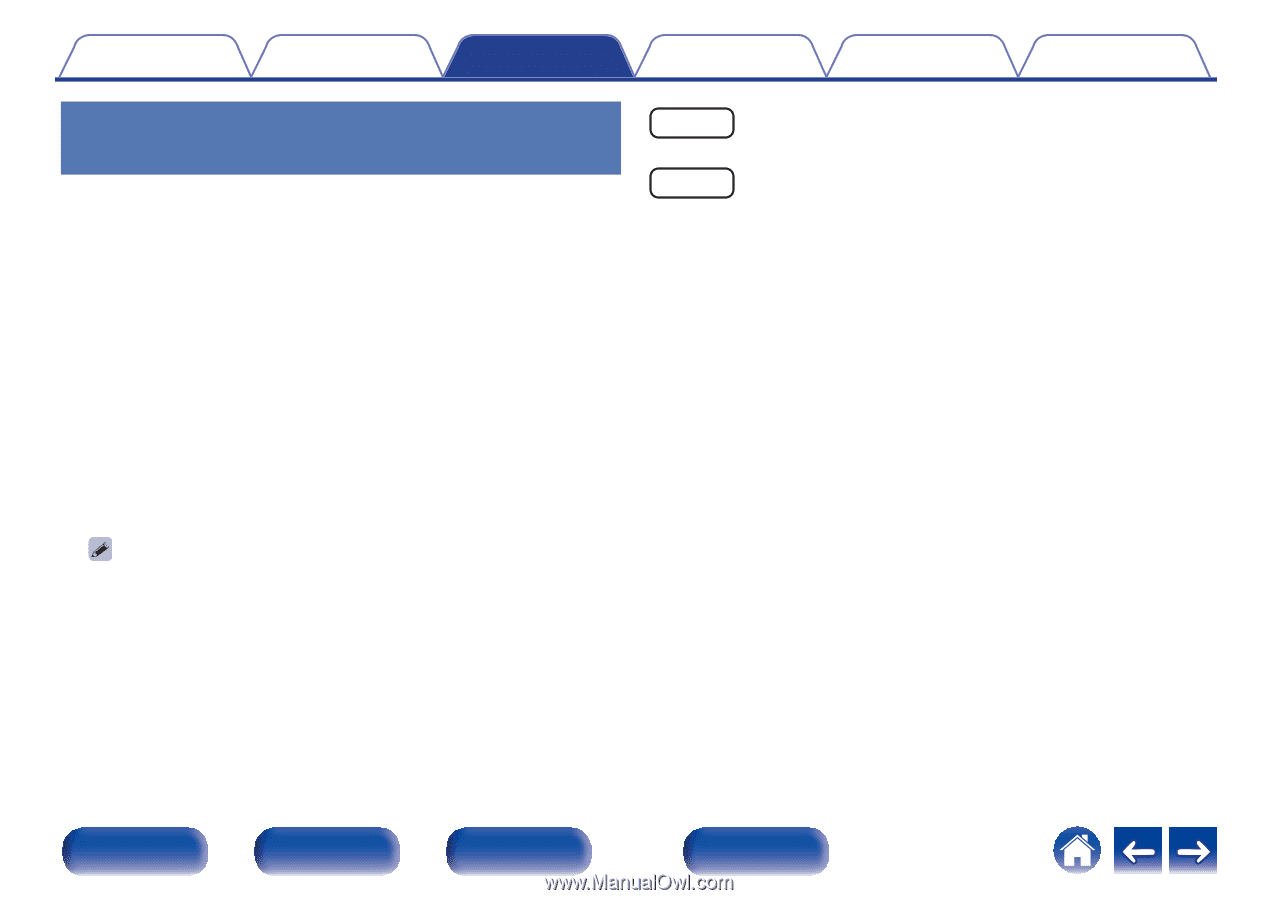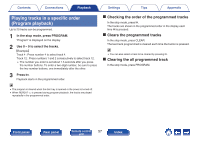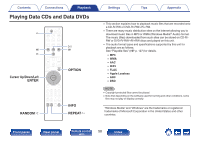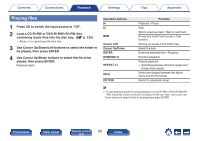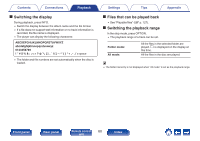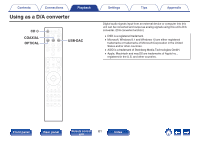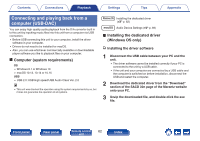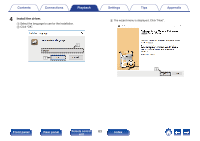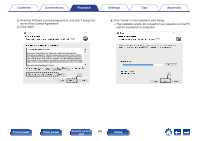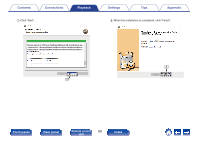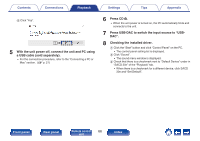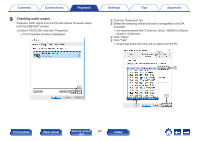Marantz SACD 30n User Guide English - Page 62
Connecting and playing back from a, computer USB-DAC
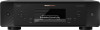 |
View all Marantz SACD 30n manuals
Add to My Manuals
Save this manual to your list of manuals |
Page 62 highlights
Contents Connections Playback Settings Tips Appendix Connecting and playing back from a computer (USB-DAC) You can enjoy high-quality audio playback from the D/A converter built in to this unit by inputting music files into this unit from a computer via USB connection. 0 Before USB connecting this unit to your computer, install the driver software in your computer. 0 Drivers do not need to be installed for macOS. 0 Also, you can use whichever commercially available or downloadable player software you like to playback files on your computer. o Computer (system requirements) OS 0 Windows 8.1 or Windows 10 0 macOS 10.13, 10.14 or 10.15 USB 0 USB 2.0: USB High speed/USB Audio Class Ver. 2.0 0 This unit was checked the operation using the system requirements by us, but it does not guarantee the operation of all systems. Windows OS Installing the dedicated driver (v p. 62) macOS Audio Device Settings (v p. 69) o Installing the dedicated driver (Windows OS only) n Installing the driver software 1 Disconnect the USB cable between your PC and the unit. 0 The driver software cannot be installed correctly if your PC is connected to the unit by a USB cable. 0 If the unit and your computer are connected by a USB cable and the computer is switched on before installation, disconnect the USB and restart the computer. 2 Download the dedicated driver from the "Download" section of the SACD 30n page of the Marantz website onto your PC. 3 Unzip the downloaded file, and double-click the exe file. Front panel Rear panel Remote control 62 unit Index