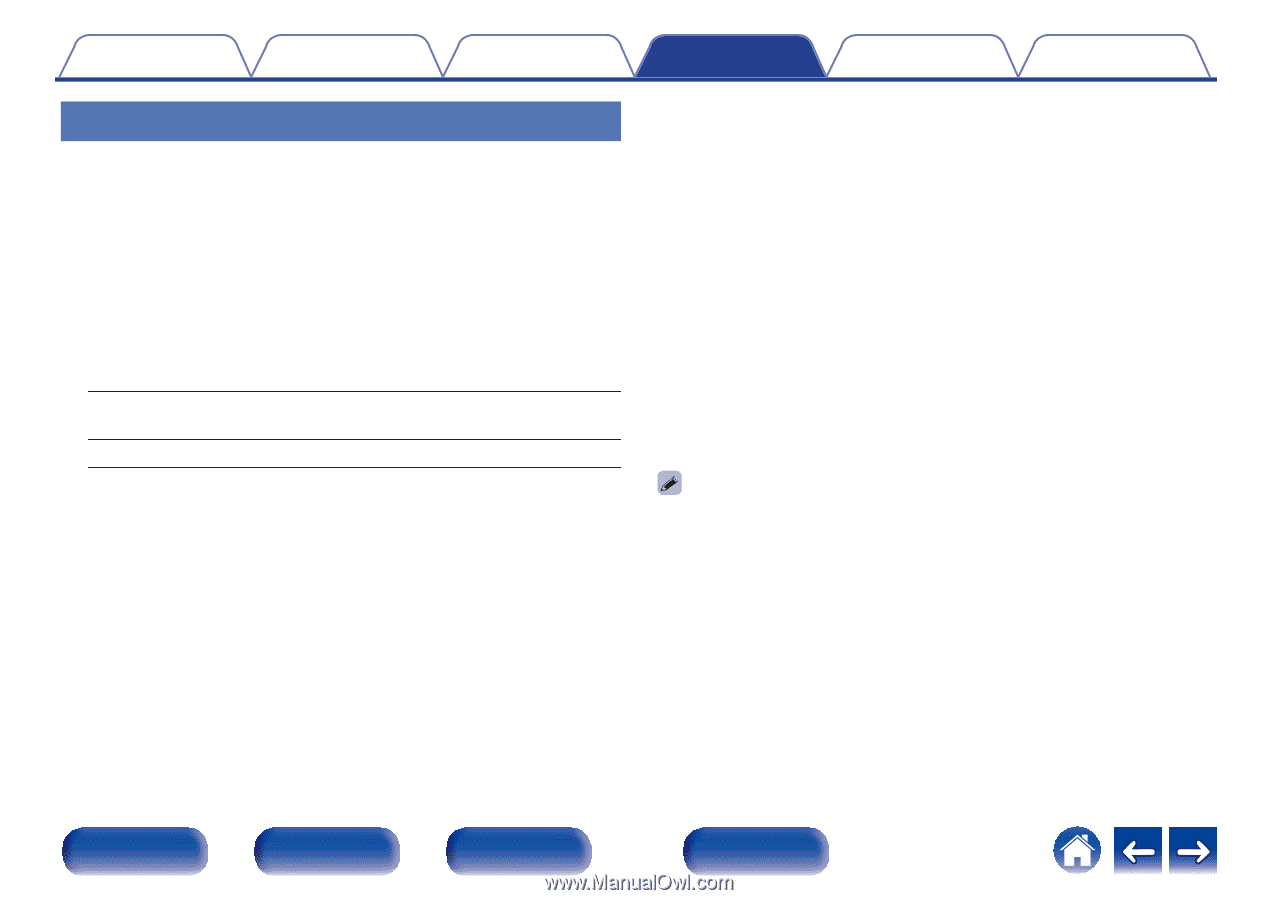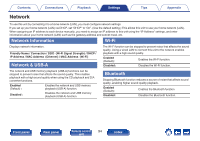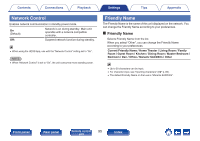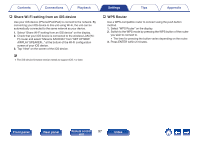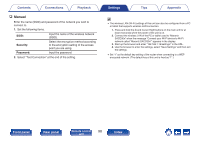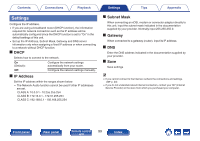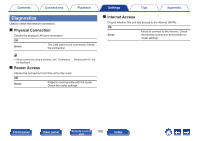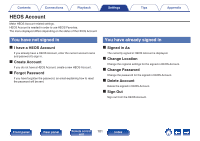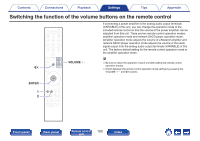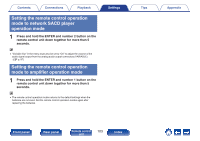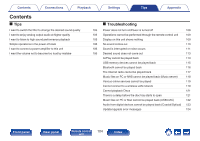Marantz SACD 30n User Guide English - Page 99
Settings
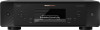 |
View all Marantz SACD 30n manuals
Add to My Manuals
Save this manual to your list of manuals |
Page 99 highlights
Contents Connections Playback Settings Configure the IP address. 0 If you are using a broadband router (DHCP function), the information required for network connection such as the IP address will be automatically configured since the DHCP function is set to "On" in the default settings of this unit. 0 Set up the IP Address, Subnet Mask, Gateway and DNS server information only when assigning a fixed IP address or when connecting to a network without DHCP function. o DHCP Selects how to connect to the network. On (Default): Off: Configure the network settings automatically from your router. Configure the network settings manually. o IP Address Set the IP address within the ranges shown below. 0 The Network Audio function cannot be used if other IP addresses are set. CLASS A: 10.0.0.1 - 10.255.255.254 CLASS B: 172.16.0.1 - 172.31.255.254 CLASS C: 192.168.0.1 - 192.168.255.254 Settings Tips Appendix o Subnet Mask When connecting an xDSL modem or connector adapter directly to this unit, input the subnet mask indicated in the documentation supplied by your provider. Normally input 255.255.255.0. o Gateway When connected to a gateway (router), input its IP address. o DNS Enter the DNS address indicated in the documentation supplied by your provider. o Save Save settings 0 If you cannot connect to the Internet, recheck the connections and settings. (v p. 23) 0 If you do not understand about Internet connection, contact your ISP (Internet Service Provider) or the store from which you purchased your computer. Front panel Rear panel Remote control 99 unit Index