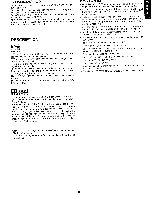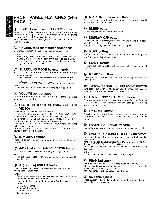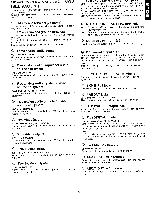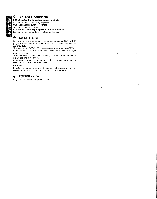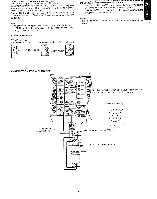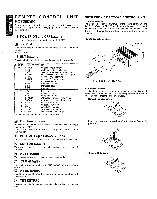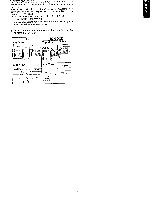Marantz SR7000 SR7000 User Manual - English - Page 12
Front, Panel, Features
 |
View all Marantz SR7000 manuals
Add to My Manuals
Save this manual to your list of manuals |
Page 12 highlights
m FRONT PANEL FEATURES (SEE PAGE 1.) U) 0 POWER switch and STANDBY indicator When this switch is pressed once, the unit turns ON and display appears on the display panel. When pressed again, the unit turns OFF and the STANDBY indicator lights. When the STANDBY indicator lights, the unit is NOT disconnected from the AC power. ® PHONES jack for stereo headphones Conventional dynamic headphones can be plugged in here. Notes: When using headphones, the surround mode is switched automatically to STEREO and the sound from the speakers is muted. The surround mode returns to the previous setting as soon as the plug is removed from the jack. ® SURROUND MODE Selector knob When this knob is turned, the surround mode is switched in the following sequence. AUTO 4---+ DTS-cinema DTS-music t DOLBY STEREO 4- * 5 STEREO-----> MATRIX 4- * HALL4--* MOVE Note: Not all modes will be present if an analog input is selected. ® VOLUME control knob Adjusts the overall sound level. Turning the control clockwise increases the sound level. ® FUNCTION SELECTOR buttons (AUDIO/ VIDEO) These buttons are used to select the sources. The video function selector, such as TV , LD, DVD , VCR1 , DSS/ VCR2, and AUX, selects video and audio simultaneously. Audio function sources such as CD, TAPE , CDR/MD ,and TUNER may be selected in conjunction with a Video source. This feature (Sound Injection) combines a sound from one source with a picture from another. Choose the video source first, and then choose a different audio source to activate this function. 0 6CH INPUT button Press this button to select the output of an external multi channel decoder. ® ND (Analog/Digital) SELECTOR button This is used to select between the analog and digital inputs. Note: This button is not used for an input source that is not connected to a digital input. • S. ( Source) DIRECT button When this button is pressed, the tone control circuitry is bypassed as well as Bass Management, Notes: The surround mode is automatically switched to AUTO when the source direct function is turned on. Additionally, Speaker Configurations are fixed automatically as follow. Front SPKR = Large Center SPKR = Large Surround SPKR = Large Sub woofer = On ©O O MULTI (Multi Room) button Press this button to switch the unit to multi room mode. "MULTI ROOM" appears in the display. 0 SLEEP button Set the sleep timer function with this button . Di DISPLAY OFF button When this button is pressed, the display is turned off and the display off indicator lights up ( DISP ). Press this button again to turn the display ON again. • MUTE button Press this button to mute the output to the speakers. Press it again to return to the previous volume level. • CLEAR button Press this button to cancel the station memory setting mode or preset scan tuning. MEMORY button Press this button to enter the tuner preset memory numbers and station names. • TUNING / PRESET UP and DOWN buttons During reception of AM or FM, you can scan the other frequencies or select another preset station pressing these buttons. 8 FREQUENCY / PRESET buttons During reception of AM or FM, you can change the function of the UP/ DOWN buttons for scanning frequencies or selecting preset stations by pressing these buttons. FM MODE button Press this button to select the auto stereo mode or mono mode when the FM band is selected. The AUTO indicator lights in the auto stereo mode. 4 INFRARED SENSOR window This window receives infrared signals from the remote control unit. 0 ENCODED CHANNEL STATUS indicators These indicators display the channels that are encoded with a digital input signal. If the selected digital input signal is Dolby Digital 5.1ch or DTS 5.1ch, "L", "C", "R", "LS", "RS" and "LFE" will light up. If the digital input signal is 2 channel PCM-audio, "L" and "R" will be displayed. Note: These indicators are only active with a digital input. i20) PEAK indicator This indicator is a monitor for an analog audio input signal. If the selected analog audio input signal is greater than the capable level of internal processing, will light. If this happens, you should press the ATT button. • AUX input jacks These auxiliary video/audio input jacks accept the connection of a camcorder, portable VCR, etc.