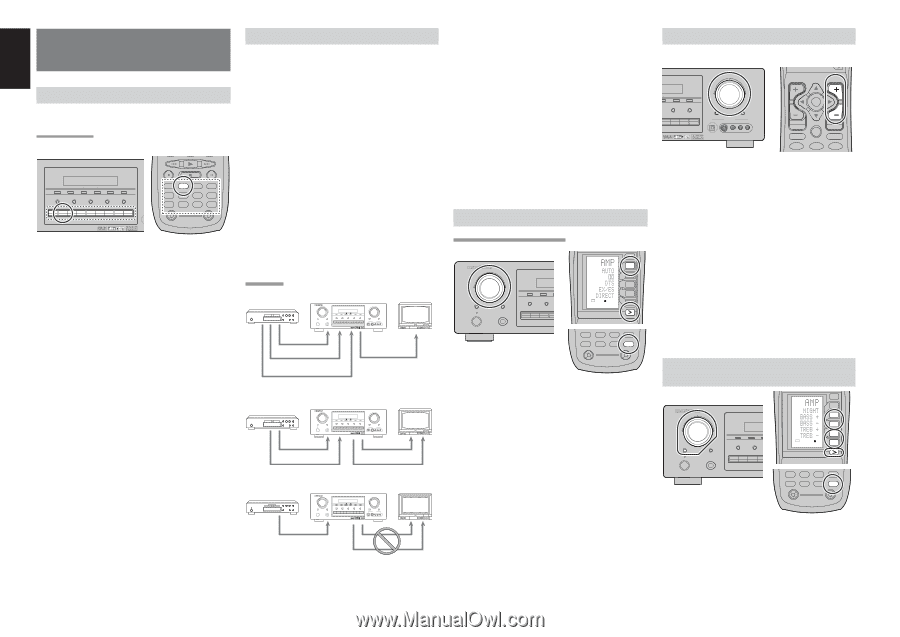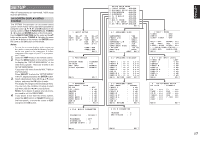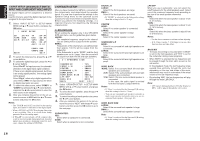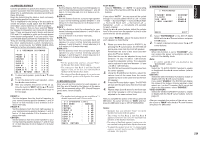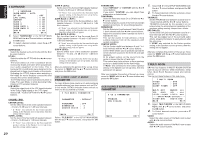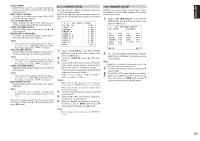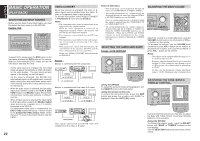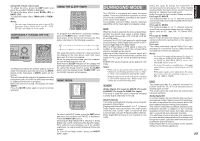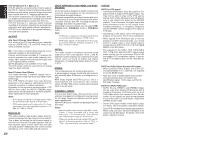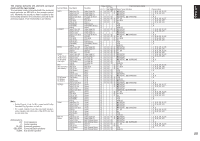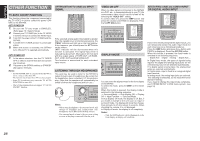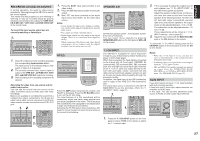Marantz SR7400 SR7400 User Guide - Page 25
Basic Operation
 |
View all Marantz SR7400 manuals
Add to My Manuals
Save this manual to your list of manuals |
Page 25 highlights
ENGLISH BASIC OPERATION (PLAY BACK) SELECTING AN INPUT SOURCE Before you can listen to any input media, you must first select the input source on the SR7400. Example : DVD ER SR7400 CLEAR MEMORY TUNING F/P MODE SPEAKERS A/B MULTI MULTI SPEAKER 7.1CH INPUT AUX2 TV DVD VCR1 DSS/VCR2 AUX1 CD-R TAPE CD TUNER TV DVD VCR DSS TUNER CD CD-R MD TAPE 1 AUX1 AUX2 LIGHT RC1400 Learning Remote Controller AMP 2 To select DVD, simply press the DVD button on the front panel or press the DVD button on the remote. After you have selected DVD, simply turn on the DVD player and play the DVD. • As the input source is changed, the new input name will appear momentarily an OSD information on the video display. The input name will also appear in the display, on the front-panel. • As the input is changed, the SR7400 will automatically switch to the digital input, surround mode, attenuation, and night mode status which were entered during the configuration process for that source. • When an audio source is selected, the last video input used remains routed to the VCR1 & DSS/ VCR2 Outputs and Monitor Output. This permits simultaneous viewing and listening to different sources. • When a Video source is selected, the video signal for that input will be routed to the Monitor Output jacks and will be viewable on a TV monitor connected to the SR7400. If a component video input is connected to the DVD or DSS component inputs, it will be routed to the Component Video Output. Make certain that your TV is set to the proper input to view the signal. 22 VIDEO CONVERT When this function is activated, the video or Svideo signal can be emitted from the video, Svideo or component video output terminal. To activate this function, select VIDEO CONVERT in PREFERENCE menu and set ENABLE. Notes : • The component video signal is emitted only from component video output terminal. When the video equipment is connected by component terminal, connect the monitor and SR7400 by the component terminal. • This function is unavailable for the REC out terminal. • This function is unavailable for the still picture, fast forward and reverse playing of the video component. • If the picture has a noise with this function, the combination of the monitor, SR7400 and the video component may be not compatibile. In this case, VIDEO CONVERT function must be set DISABLE. Example : Monitor is connected with the component. SELECTOR AV SURROUND RECEIVER SR7400 VOLUME SELECT STANDBY POWER ON/STANDBY ENTER PHONES CLEAR MEMORY TUNING F/P MODE SPEAKERS A/B MULTI MULTI SPEAKER 7.1CH INPUT AUX2 TV DVD VCR1 DSS/VCR2 AUX CD-R TAPE CD TUNER DOWN UP MUTE S-DIRECT DIGITAL AUX INPUT S-VIDEO VIDEO L AUDIO R VIDEO or S-VIDEO or component component Monitor is connected with the video or S-video. SELECTOR AV SURROUND RECEIVER SR7400 VOLUME SELECT STANDBY POWER ON/STANDBY ENTER PHONES CLEAR MEMORY TUNING F/P MODE SPEAKERS A/B MULTI MULTI SPEAKER 7.1CH INPUT AUX2 TV DVD VCR1 DSS/VCR2 AUX CD-R TAPE CD TUNER DOWN UP MUTE S-DIRECT DIGITAL AUX INPUT S-VIDEO VIDEO L AUDIO R VIDEO or S-VIDEO VIDEO or S-VIDEO SELECTOR AV SURROUND RECEIVER SR7400 VOLUME SELECT STANDBY POWER ON/STANDBY ENTER PHONES CLEAR MEMORY TUNING F/P MODE SPEAKERS A/B MULTI MULTI SPEAKER 7.1CH INPUT AUX2 TV DVD VCR1 DSS/VCR2 AUX CD-R TAPE CD TUNER DOWN UP MUTE S-DIRECT DIGITAL AUX INPUT S-VIDEO VIDEO L AUDIO R component VIDEO or S-VIDEO The signal cannot be converted from the component to the video or S-video. Notes of OSD menu: • The setup menu can be displayed through all video out (COMPONENT, S-VIDEO, VIDEO). • The setting informations (e.g. volume setting) are displayed through all video out when the VIDEO CONVERT function are set ENABLE. Note: no setting information is displayed when the signal is emitted from the COMPONENT IN to COMPONENT OUT. • The setting informations (e.g. volume setting) are displayed through the S-VIDEO or VIDEO out when the VIDEO CONVERT function are set DISABLE. When the S-VIDEO and VIDEO outputs are used simultaneously, the setting informations are displayed through the S-VIDEO out only. SELECTING THE SURROUND MODE Example : AUTO SURROUND SELECTOR AV SURROUND RECEIVER SR7400 SELECT STANDBY POWER ON/STANDBY ENTER PHONES CLEAR MEMORY SPEAKERS A/B MULTI TV DVD VCR1 DSS/V USE PAGE 1 2 3 4 M D1 D2 D3 D4 D5 CH VOL TUNER CD CD-R MD TAPE 1 AUX1 AUX2 LIGHT RC1400 Learning Remote Controller AMP 2 (Using the SR7400) To select the surround mode during playback, turn the SELECT knob on the front panel. (Using the remote control unit) To select the surround mode, press the AMP button and press the > button until PAGE1 is displayed. Press the AUTO (D1) button. ADJUSTING THE MAIN VOLUME VOLUME F/P MODE 7.1CH INPUT AUX2 CD-R TAPE CD TUNER DOWN UP MUTE S-DIRECT DIGITAL AUX1 INPUT S-VIDEO VIDEO L AUDIO R CH VOL OK PREV MENU TEST 1 7 1CH GUIDE CH.SEL 2 ATT MUTE EXIT SURR 3 SPK-AB Adjust the volume to a comfortable level using the VOLUME control knob on the front panel or VOL + / - buttons on the remote. To increase the volume, turn the VOLUME knob clockwise or press VOL + button on the remote, to decrease the volume, turn counterclockwise or press VOL - button on the remote. Notes: • The volume can be adjusted within the range of - ∞ to 18 dB, in steps of 1 dB. • However, when the channel level is set as described on page 19, if the volume for any channel is set at +1 dB or greater, the volume cannot be adjusted up to 18 dB. (In this case the maximum volume adjustment range is "18 dB - Maximum value of channel level) ADJUSTING THE TONE (BASS & TREBLE) CONTROL. SELECTOR AV SURROUND RECEIVER SR7400 SELECT STANDBY POWER ON/STANDBY ENTER PHONES CLEAR MEMORY SPEAKERS A/B MULTI TV DVD VCR1 DSS/VC USE PAGE 3 M D1 D2 D3 D4 D5 CH VOL TUNER CD CD-R MD TAPE 1 AUX1 AUX2 LIGHT RC1400 Learning Remote Controller AMP 2 During a listening session you may wish to adjust the Bass and Treble Control to suit your listening tastes or room acoustics. (Using the SR7400) To change the selector mode , press the SELECT button, until "BASS" or "TREBLE" is shown on the front display. Turn the SELECTOR knob to the desired level of tone control.