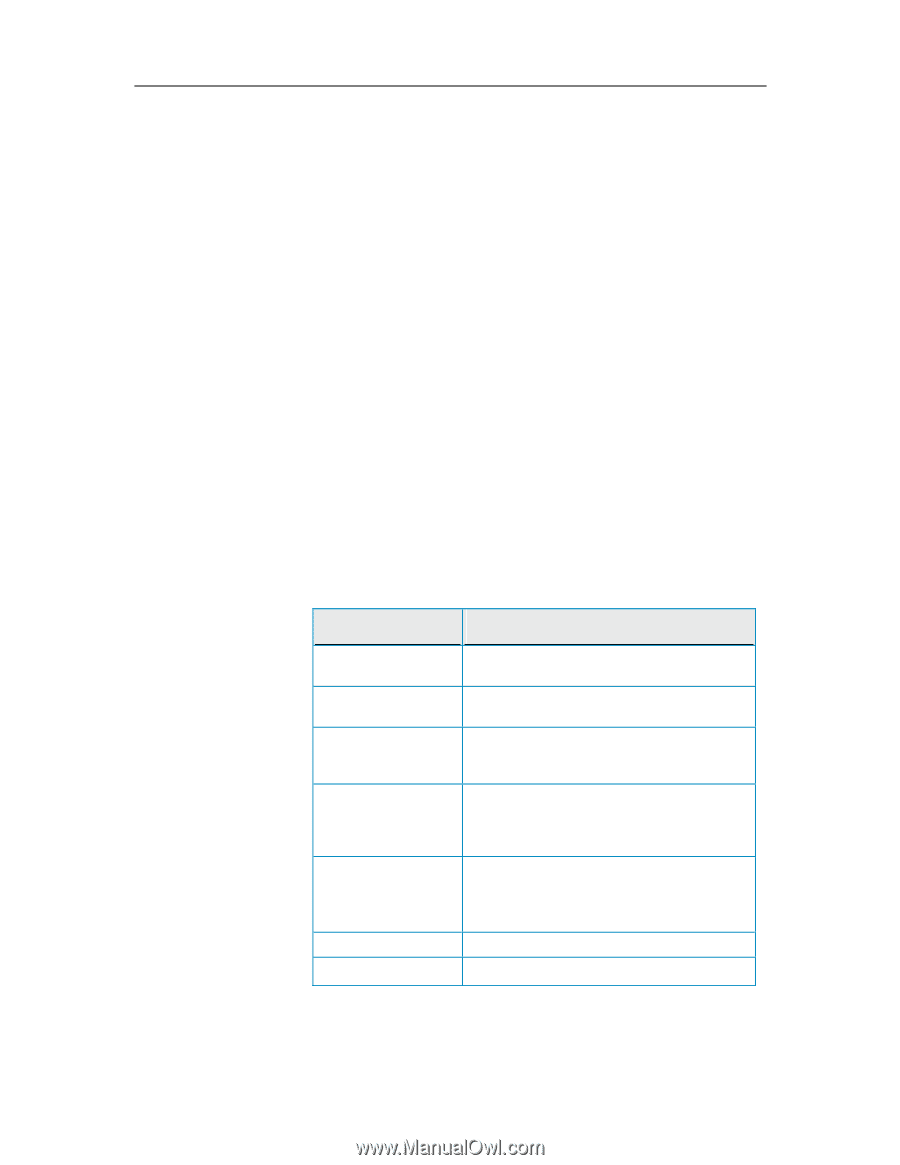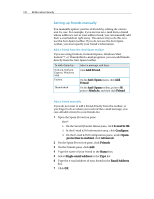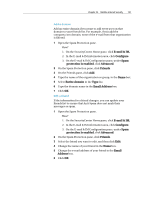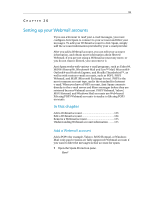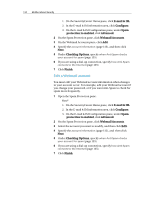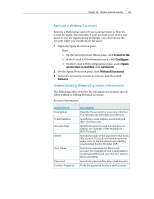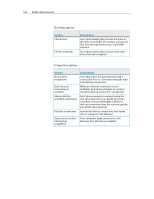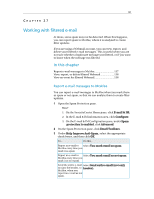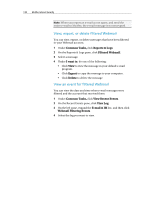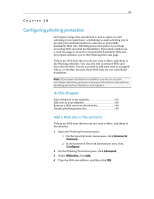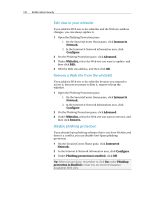McAfee MIS09EMB3RAA User Guide - Page 137
Remove a Webmail account, Understanding Webmail account information
 |
UPC - 731944575278
View all McAfee MIS09EMB3RAA manuals
Add to My Manuals
Save this manual to your list of manuals |
Page 137 highlights
Chapter 26 McAfee Internet Security 135 Remove a Webmail account Remove a Webmail account if you no longer want to filter its e-mail for spam. For example, if your account is not active any more or you are experiencing problems, you can remove the account while you troubleshoot the issue. 1 Open the Spam Protection pane. How? 1. On the SecurityCenter Home pane, click E-mail & IM. 2. In the E-mail & IM information area, click Configure. 3. On the E-mail & IM Configuration pane, under Spam protection is enabled, click Advanced. 2 On the Spam Protection pane, click Webmail Accounts. 3 Select the account you want to remove, and then click Remove. Understanding Webmail account information The following tables describe the information you must specify when adding or editing Webmail accounts. Account information Information Description E-mail Address Account Type Server User Name Password Confirm Password Description Describe the account for your own reference. You can type any information in this box. Specify the e-mail address associated with this e-mail account. Specify the type of e-mail account you are adding. (for example, POP3 Webmail or MSN/Hotmail). Specify the name of the mail server that hosts this account. If you do not know your server name, refer to the information provided by your Internet Service Provider (ISP). Specify the user name for this e-mail account. For example, if your e-mail address is [email protected], the user name is likely username. Specify the password for this e-mail account. Verify the password for this e-mail account.