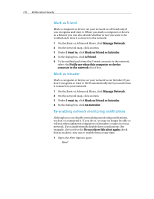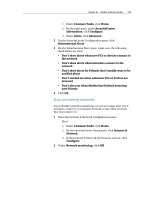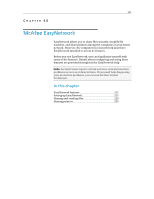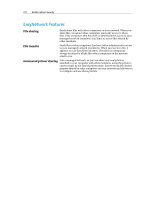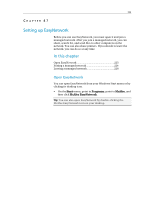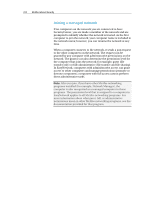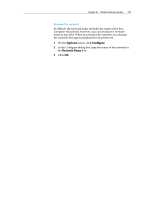McAfee MIS09EMB3RAA User Guide - Page 225
Setting up EasyNetwork
 |
UPC - 731944575278
View all McAfee MIS09EMB3RAA manuals
Add to My Manuals
Save this manual to your list of manuals |
Page 225 highlights
223 CHAPTER 47 Setting up EasyNetwork Before you can use EasyNetwork, you must open it and join a managed network. After you join a managed network, you can share, search for, and send files to other computers on the network. You can also share printers. If you decide to leave the network, you can do so at any time. In this chapter Open EasyNetwork 223 Joining a managed network 224 Leaving a managed network 228 Open EasyNetwork You can open EasyNetwork from your Windows Start menu or by clicking its desktop icon. ƒ On the Start menu, point to Programs, point to McAfee, and then click McAfee EasyNetwork. Tip: You can also open EasyNetwork by double-clicking the McAfee EasyNetwork icon on your desktop.

223
Setting up EasyNetwork
Before you can use EasyNetwork, you must open it and join a
managed network. After you join a managed network, you can
share, search for, and send files to other computers on the
network. You can also share printers. If you decide to leave the
network, you can do so at any time.
In this chapter
Open EasyNetwork
.....................................................
223
Joining a managed network
........................................
224
Leaving a managed network
.......................................
228
Open EasyNetwork
You can open EasyNetwork from your Windows Start menu or by
clicking its desktop icon.
On the
Start
menu, point to
Programs
, point to
McAfee
, and
then click
McAfee EasyNetwork
.
Tip:
You can also open EasyNetwork by double-clicking the
McAfee EasyNetwork icon on your desktop.
C
HAPTER
47