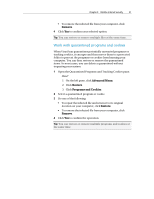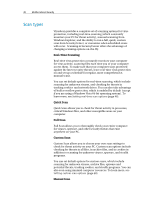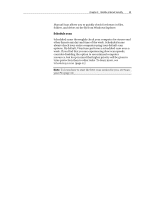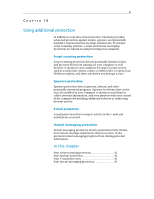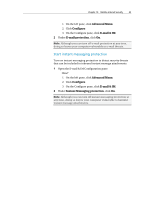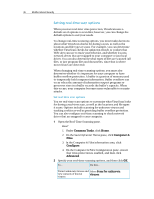McAfee MIS09EMB3RAA User Guide - Page 44
Start script scanning protection, Start spyware protection, Start e-mail protection
 |
UPC - 731944575278
View all McAfee MIS09EMB3RAA manuals
Add to My Manuals
Save this manual to your list of manuals |
Page 44 highlights
42 McAfee Internet Security Start script scanning protection Turn on script scanning protection to detect potentially harmful scripts and prevent them from running on your computer. Script scanning protection alerts you when a script tries to create, copy, or delete files on your computer, or make changes to your Windows registry. 1 Open the Computer & Files Configuration pane. How? 1. On the left pane, click Advanced Menu. 2. Click Configure. 3. On the Configure pane, click Computer & Files. 2 Under Script scanning protection, click On. Note: Although you can turn off script scanning protection at any time, doing so leaves your computer vulnerable to harmful scripts. Start spyware protection Turn on spyware protection to detect and remove spyware, adware, and other potentially unwanted programs that gather and transmit information without your knowledge or permission. 1 Open the Computer & Files Configuration pane. How? 1. On the left pane, click Advanced Menu. 2. Click Configure. 3. On the Configure pane, click Computer & Files. 2 Under spyware protection, click On. Note: Although you can turn off spyware protection at any time, doing so leaves your computer vulnerable to potentially unwanted programs. Start e-mail protection Turn on e-mail protection to detect worms as well as potential threats in inbound (POP3) e-mail messages and attachments. 1 Open the E-mail & IM Configuration pane. How?