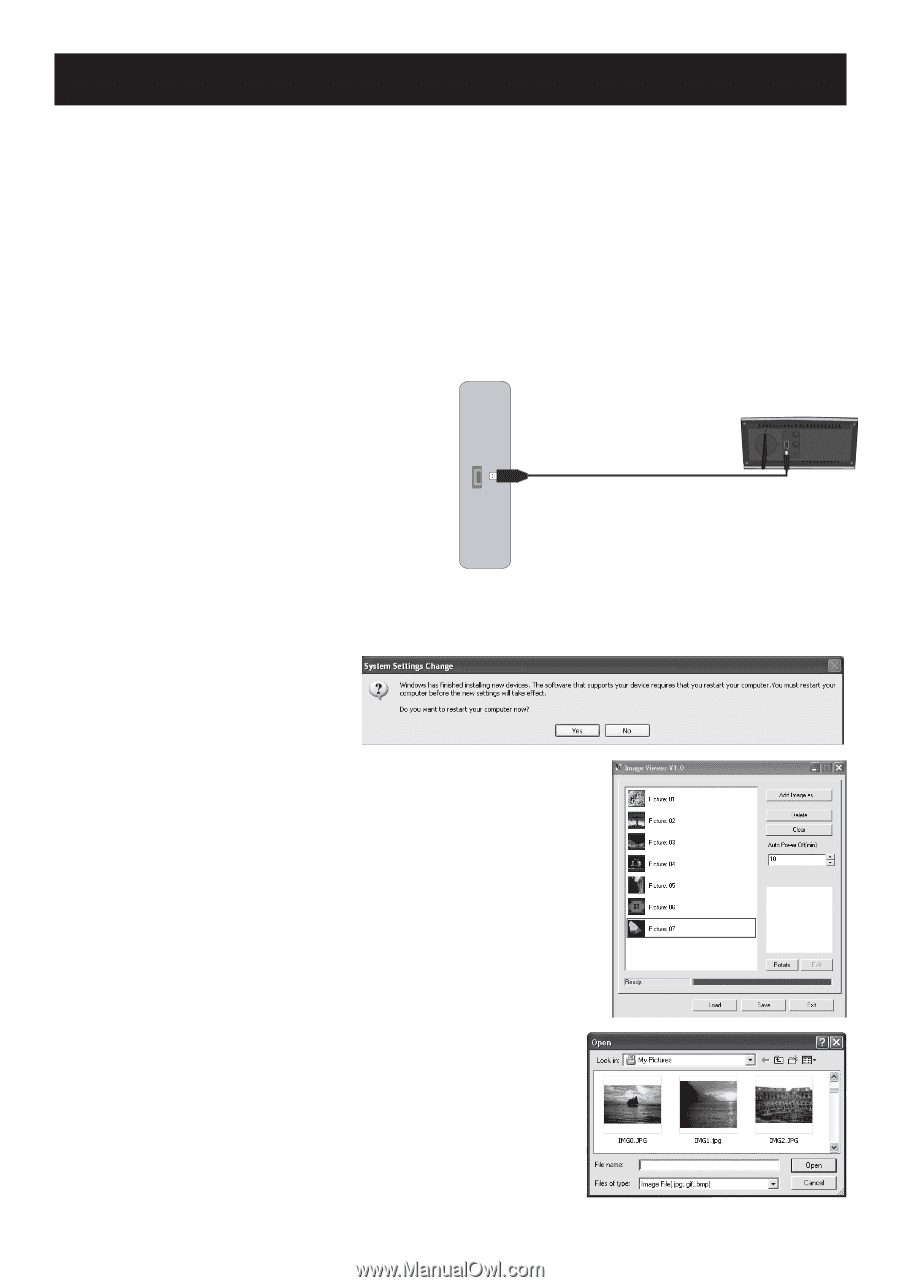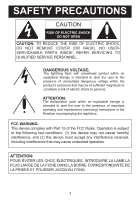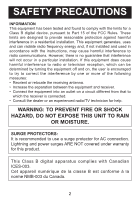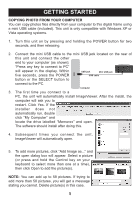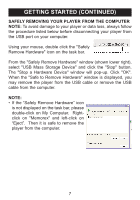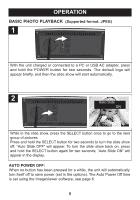Memorex MDF0153 User Guide - Page 5
Getting Started - digital photo frame
 |
UPC - 961613073624
View all Memorex MDF0153 manuals
Add to My Manuals
Save this manual to your list of manuals |
Page 5 highlights
GETTING STARTED COPYING PHOTO FROM YOUR COMPUTER You can copy photos files directly from your computer to this digital frame using a mini USB cable (included). This unit is only compatible with Windows XP or Vista operating systems. 1. Turn this unit on by pressing and holding the POWER button for two seconds, and then releasing. 2. Connect the mini USB cable to the mini USB jack located on the rear of this unit and connect the other end to your computer (as shown); "Press any key to connect to PC" will appear in the display. Within five seconds, press the POWER USB jack Mini USB jack USB cable button or the SELECT button to connect to the PC. Computer 3. The first time you connect to a PC, the unit will automatically install ImageViewer. After the install, the computer will ask you to restart. Click Yes. If the installer does not automatically run, double click "My Computer" and locate the drive labelled "Memorex" and open. The software should install after doing this. 4. Subsequent times you connect the unit, ImageViewer will automatically open. 5. To add more pictures, click "Add Image as..." and the open dialog box will appear. Select a picture (or press and hold the Control key on your keyboard to select more than one at a time), then click Open to add the picture(s). NOTE: You can add up to 58 pictures. If trying to add more than 58 pictures, you will get a message stating you cannot. Delete picture(s) in this case. 5