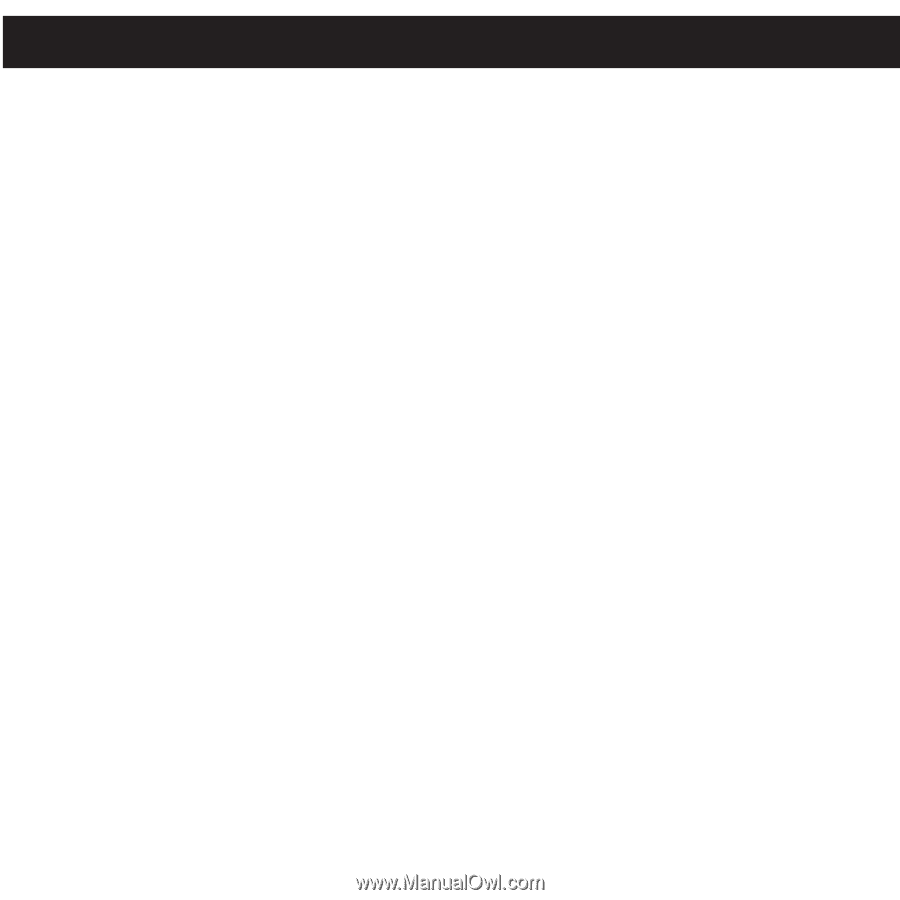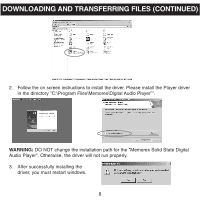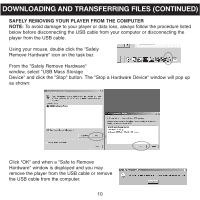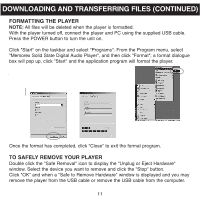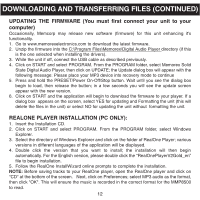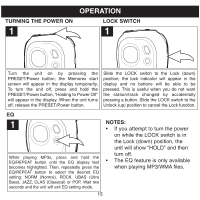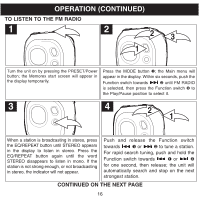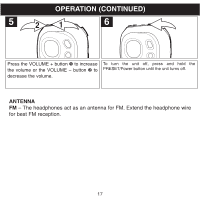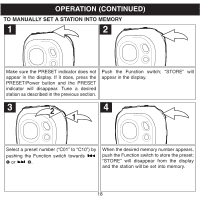Memorex MMP8500 User Guide - Page 14
Instructions For Downloading Songs From The Computer, Using Realone Software - cable
 |
UPC - 749720001989
View all Memorex MMP8500 manuals
Add to My Manuals
Save this manual to your list of manuals |
Page 14 highlights
DOWNLOADING AND TRANSFERRING FILES (CONTINUED) INSTRUCTIONS FOR DOWNLOADING SONGS FROM THE COMPUTER USING REALONE SOFTWARE 1 Install the Real One Software. 2 When the unit is on, connect the USB cable to the MP3 Player and the USB port of the computer. Once the USB cable is connected to the player "Mass Storage" will be displayed on the LCD display for approximately three seconds. 3 To make sure the computer recognizes the MP3 player, double click on MY COMPUTER, and check for a drive called Removable disk. Double click on Removable Disk, and make sure the Capacity is equal to 122MB, and minimize this window. 4 Insert a Music CD into the CD-ROM drive of your computer, and open Real One Media Browser. Next, click on the CD icon on the bottom tool bar of the Media Browser. Click on preferences, choose MP3 Audio, and 96Kbps Stereo and click OK. 5 Click the "Save Tracks" icon on the bottom menu bar to open the "Select Tracks" dialog box. Select the desired tracks on the CD and click "OK" to save the tracks into My Library; "Pending" will appear at the end of the tracks' name and "Saved" will shown after the tracks' name when finished saving. Choose "My library" from the Menu Bar and double click on the yellow folder (Show organizer). Double click on the "All Media" (view your entire library) to view a list of the saved songs. 6 Click on the Yellow plus (+) sign on the left bottom tool bar and click on "Add File" to add the tracks to the MP3 player. Once you click on Add File, another dialog box will appear on your screen, double click on the name of the CD that you want to load into your MP3 player and highlight all of the songs. Right click on the songs and select "Send To", then click on the MP3 player. If you do not see your MP3 player, click on Copy to copy the songs. 7 Open the Removable disk window, right click to open another dialog box and click on paste to load your songs into your MP3 player. Once you paste the songs, you will notice that the MP3 display will show files transferred into the box which means your files are been loaded into the player. 8 Once the files are finished loading into the player, disconnect the USB cable, insert headphones and listen to your music. 13