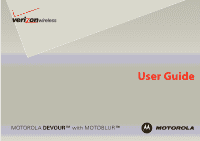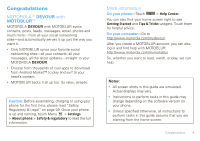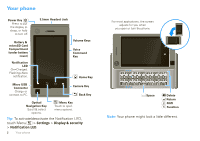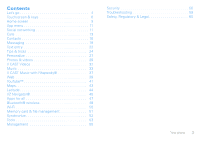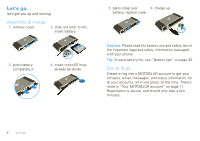Motorola A555 User Guide - Verizon Wireless
Motorola A555 Manual
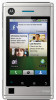 |
View all Motorola A555 manuals
Add to My Manuals
Save this manual to your list of manuals |
Motorola A555 manual content summary:
- Motorola A555 | User Guide - Verizon Wireless - Page 1
User Guide MOTOROLA DEVOUR™ with MOTOBLUR™ - Motorola A555 | User Guide - Verizon Wireless - Page 2
- Motorola A555 | User Guide - Verizon Wireless - Page 3
with MOTOBLUR: http://www.motorola.com/mymotoblur So, whether you want to read, watch, or play, we can help. Notes: • All screen shots in this guide are simulated. Actual displays may vary. • Instructions to perform tasks in this guide may change depending on the software version on your phone - Motorola A555 | User Guide - Verizon Wireless - Page 4
Key Optical Navigation Key. Scroll & select options. Menu Key Touch to open menu options. Tip: To activate/deactivate the Notification LED, touch Menu > Settings > Display & security > Notification LED. 2 Your phone For most applications, the screen adjusts for you when you open or turn the - Motorola A555 | User Guide - Verizon Wireless - Page 5
Contents Let's go 4 Touchscreen & keys 6 Home screen 9 App menu 11 Social networking 11 Calls 13 Contacts 16 47 Bluetooth® wireless 48 Wi-Fi 50 Memory card & file management 51 Synchronize 52 Tools 53 Management 55 Security 56 Troubleshooting 59 Safety, Regulatory & Legal 60 Your - Motorola A555 | User Guide - Verizon Wireless - Page 6
use and safety text in the important legal and safety information packaged with your phone. Tip: To save battery life, see "Battery tips" on page 25. Set up & go Create or log into a MOTOBLUR account to get your contacts, email, messages, and status information, for all your accounts, all in one - Motorola A555 | User Guide - Verizon Wireless - Page 7
. 3 Register or log in. Note: If prompted, touch Activate to activate your phone. To create a MOTOBLUR account, enter your name, a current email address (where MOTOBLUR can send account information), and a MOTOBLUR account password. Tip: Open your phone to type. Your name: e.g. John Smith - Motorola A555 | User Guide - Verizon Wireless - Page 8
with a USB connection" on page 51. Note: Do not remove your memory card while your phone is using it or writing files on it. Security Your contacts are backed-up on MOTOBLUR, so don't worry. Even if you lose your phone, MOTOBLUR can help you find it or wipe it. And when you get your - Motorola A555 | User Guide - Verizon Wireless - Page 9
touchscreen (drag quickly and release). Tip: When you flick a long list, touch the screen to stop it from scrolling. Optical navigation key Move your finger lightly over the Optical Navigation Key to navigate your phone's display and to highlight options. Press the key to select an option - Motorola A555 | User Guide - Verizon Wireless - Page 10
To save your battery, prevent accidental touches, or when you want to wipe smudges off your touchscreen, put the touchscreen to sleep by pressing Power . To wake up the touchscreen, just press Power , touch Menu , or open the phone. To change how long your phone waits before the screen goes to sleep - Motorola A555 | User Guide - Verizon Wireless - Page 11
: Home screen The home screen gives you all your latest information in one place. It's what you see when you turn on the phone or touch Home from a menu. It's basically like this: Notifications Flick this bar down to see details. 11:35 Status Indicators No recent status updates. Update now! Your - Motorola A555 | User Guide - Verizon Wireless - Page 12
Bluetooth® active GPS active Wi-Fi active vibrate silent mute call speakerphone active network (full signal) network (roaming) downloading 3G (fastest data) flight mode battery (charging) battery (full charge) 10 Home screen Google™ sync active alarm set Tip: To see today's date, touch and - Motorola A555 | User Guide - Verizon Wireless - Page 13
screen, touch . To close it, touch again. Note: Your app menu will vary. Tip: To find an app in the app menu, open your phone (or touch to upload contacts, reset your password, get help, or even locate your phone: www.motorola.com/mymotoblur What is MOTOBLUR? MOTOBLUR syncs all your contacts - Motorola A555 | User Guide - Verizon Wireless - Page 14
panels. To add a Social Status widget: 1 Touch and hold an empty spot on your home screen to open the Add to Home screen menu. 2 Touch Widgets > Social Status. The widget appears in the empty spot, and will show your status the next time your phone updates from the network. Add accounts Note: You - Motorola A555 | User Guide - Verizon Wireless - Page 15
Speed Dial List 10:47 Touch to open, then touch to add or edit. Dialer Recent Frequent Spd dial Delete 1 2 3 Touch to delete a digit you ABC DEF entered. 4 5 6 GHI JKL MNO 7 8 9 PQRS TUV WXY * 0 # + Call Enter a phone Call number & touch here to call it. Calls - Motorola A555 | User Guide - Verizon Wireless - Page 16
. To answer a call, drag Answer to the right (when your phone is unlocked, Answer is just a touch button). Press Power/Lock button to ignore Slide to Answer End calls Touch End call. Mute Speaker Note: When you hold your phone to your ear, the display goes dark End call to avoid accidental - Motorola A555 | User Guide - Verizon Wireless - Page 17
call and call the next number. When the next number answers, touch Join calls. Your phone number Find it: Menu > Settings > About phone > Status > My Phone number Emergency calls Note: Your service provider programs one or more emergency phone numbers (such as 911 or 112) that you can call under - Motorola A555 | User Guide - Verizon Wireless - Page 18
to help emergency services find you (see the important legal and safety information packaged with your phone). 16 Contacts Contacts without status Status - list with status Tip: To search the list, open your phone (or touch and hold Menu to open a display keypad), then type a name. When you - Motorola A555 | User Guide - Verizon Wireless - Page 19
options, touch and hold the contact. View & use contacts With a MOTOROLA DEVOURTM screen to see more. Edit or delete contacts Find it: Contacts Touch the contact, then touch Menu > Edit or Delete. You can set a ringer, address, and other details that will be saved on your phone and your MOTOBLUR - Motorola A555 | User Guide - Verizon Wireless - Page 20
Save. Where are contacts saved? Your phone saves new contacts in its memory, and also updates your MOTOBLUR account. So, if you get another MOTOBLUR phone, you can just log into MOTOBLUR to download your contacts and update your accounts: In Contacts, touch Menu > Settings to choose which accounts - Motorola A555 | User Guide - Verizon Wireless - Page 21
by showing one group at a time. To create a group in your Contacts, touch Menu > Add group. Enter a group name, then touch Add to add members. To show only one group in your Contacts, touch Contacts at the top of your screen and choose the group name. Messaging sometimes it's best to text, or IM - Motorola A555 | User Guide - Verizon Wireless - Page 22
Insert. When you receive a message with an attachment, open the message and touch the file name to download it. Then, touch the name again to open it. Some file formats can be converted to HTML for faster viewing, and your phone will show a button that says Get HTML version. Tip: To send and receive - Motorola A555 | User Guide - Verizon Wireless - Page 23
depend on your IM provider. To browse instant messaging apps from your computer, go to www.android.com/market. Voicemail When you have a new voicemail, shows at the top of your screen. To hear the voicemail, touch , then touch and hold . If you need to change your voicemail number, in the home - Motorola A555 | User Guide - Verizon Wireless - Page 24
Navigation Key Touch and hold the text box to open the Edit text menu Press Delete Press Function + Delete Press Function + Optical Navigation Key Press Return To change your text entry settings and see the dictionary of terms you've used, from the home screen, touch Menu > Settings > Language - Motorola A555 | User Guide - Verizon Wireless - Page 25
the home screen, touch Menu > Settings > Language & text > Android keyboard. phone suggests words from your dictionary and chosen language. Your phone also automatically enters apostrophes in some words, like "dont." Find it: Menu > Settings > Language & text • To edit your dictionary, touch User - Motorola A555 | User Guide - Verizon Wireless - Page 26
keypad, touch Android keyboard. • To change the automatic correction settings for your full keypad, touch Device keyboard. 24 Tips & tricks Tips & tricks a few handy hints Shortcuts To... Return to the home screen See recently dialed numbers Sleep/wake your phone Set lock screen Google™ search - Motorola A555 | User Guide - Verizon Wireless - Page 27
Key up. Scroll list down one screen Press Shift SYM > Optical Navigation Key down. Sync contacts from Use the MOTOBLUR portal: your desktop / www.motorola.com/mymoto laptop to your phone blur. Show email or updates from a group of friends Touch Contacts > Menu > Add Group. Create a group - Motorola A555 | User Guide - Verizon Wireless - Page 28
your home screen" on page 9). • unused online accounts that you registered with MOTOBLUR (see "Edit & delete accounts" on page 13). • GPS, Wi-Fi, and Bluetooth® use: Press and hold Power to open the Power key menu, then touch items to turn them off or on. • Email updates: Touch Messaging > Menu - Motorola A555 | User Guide - Verizon Wireless - Page 29
spot until you see the Add to Home screen menu. 3 Touch Widgets. 4 Touch the type of widget. If necessary, enter the widget settings. Set up widgets You can customize some widgets. Touch a widget to open it, then touch Menu : • Happenings: Update your status, choose which accounts appear in this - Motorola A555 | User Guide - Verizon Wireless - Page 30
videos Menu > Settings > Sound & ringtones > Media volume play tones when using dial pad Menu > Settings > Sound & ringtones > Audible touch tones play sound on screen selection Menu > Settings > Sound & ringtones > Audible selection Display settings features notification LED Blinks to tell you that - Motorola A555 | User Guide - Verizon Wireless - Page 31
to choose special effects or change camera settings. After taking photo, touch the screen to see options. Tip: While the camera is active, switch to camcorder by touching Menu > Camcorder. Note: Photos are stored on your microSD memory card. Picture Resolution is 3MP, unless you change it (see - Motorola A555 | User Guide - Verizon Wireless - Page 32
it: > Picture Gallery To send your photo in a message or post it online: 1 Touch and hold a photo, then touch Share. 2 Choose how you want to share-like Email, MOTOBLUR - Photo Sharing or Text Messaging. Tip: With MOTOBLUR - Photo Sharing, you can post a photo to more than one social network at - Motorola A555 | User Guide - Verizon Wireless - Page 33
it: > Video Gallery Before taking video, touch Menu to choose special effects or change camcorder settings. After taking video, touch the screen to share the video or select other options. Tip: While the camcorder is active, switch to camera by touching Menu > Camera. 1:14 3:45 Progress Bar - Motorola A555 | User Guide - Verizon Wireless - Page 34
then touch Delete. 32 V CAST Videos V CAST Videos now playing on your phone Quick start: V CAST Videos Find it: > V CAST Videos CAST Videos 11:35 Kids Sports News Information Latino Entertainment Music Comedy Pop Culture Women V CAST Videos is a high quality video content delivery service - Motorola A555 | User Guide - Verizon Wireless - Page 35
to be applied, you'll see a notification screen. Touch Yes to accept charges. 3 Follow the prompts to begin downloading the video. It will be saved to Video Gallery on your phone. When the download is finished, your phone shows Download Complete. Play Video Now?. 4 Touch Yes to view the video, or - Motorola A555 | User Guide - Verizon Wireless - Page 36
your memory card. Your phone supports removable microSD memory cards up to 16 GB capacity. To make sure your memory card is installed, go to "Assemble & charge" on page 4. Tip: To see the available memory on your memory card, touch Menu > Settings > SD card, USB Mass Storage, & Phone storage. What - Motorola A555 | User Guide - Verizon Wireless - Page 37
to list songs or playlists. Songs Playlists Music Artist Song Title Last Played Touch to play again. Your music is stored by artists, albums, songs, and playlists. Touch a category, then touch the song or playlist you want to play. Touch Menu > Party shuffle to randomly play all your songs, or - Motorola A555 | User Guide - Verizon Wireless - Page 38
add to playlist use as ringtone delete Touch . Touch . Touch . Press the side volume keys. Touch Menu > Library. Touch Menu shuffle. > Party Touch Menu playlist. > Add to Touch Menu ringtone. > Use as Touch Menu > Delete. Hide, wake, turn off Touch Home to use another app. Your music - Motorola A555 | User Guide - Verizon Wireless - Page 39
multiple times. 2 Review the items and price, then confirm your purchase by touching Buy This Song. You'll receive a confirmation of your purchase and that the music is ready for download. 3 Touch Download Now to save the music to your phone. If you select Download Later, you can download the the - Motorola A555 | User Guide - Verizon Wireless - Page 40
your phone, you need the Windows® XP, Windows Vista®, or Windows 7 operating system and an active internet connection. To download V CAST Music with Rhapsody to your computer for free, use your computer's web browser to go to http://www.verizonwireless.com/music. Follow the on-screen instructions to - Motorola A555 | User Guide - Verizon Wireless - Page 41
on page 34. Web you don't need a computer, surf the web with your phone Quick start: Browser Find it: Home > Browser 10:47 mw3.vzmwap.com: Verizon MW3.0 Jan 6th, 2010 100% FIBER OPTICS STRAIGHT TO THE HOME VZ Services My Web results by Channels Today's Weather Basking Ridge, NJ 32.1°F Menu Hi - Motorola A555 | User Guide - Verizon Wireless - Page 42
Connect Your phone uses the mobile phone network (over the air) to automatically connect to the Web. Note: Your service provider may charge to surf the Web or download data. To use a wireless network, touch Menu > Settings > Wireless controls. Touch Wi-Fi to turn it on, then touch Wi-Fi settings to - Motorola A555 | User Guide - Verizon Wireless - Page 43
stored in your phone memory. To download apps: 1 If you want to download apps from any Web page, touch Menu > Settings > Applications > Unknown sources. 2 To launch the browser, touch Home > Browser. 3 Find the app you want to download and touch the download link. Manage your downloads To view files - Motorola A555 | User Guide - Verizon Wireless - Page 44
page 42. Watch YouTube videos See popular video categories, like Featured, Most viewed, and Top rated. Touch a category, then touch the video to start playing it. To see more video categories, touch Menu > Categories. Search for YouTube videos Find it: > YouTube > Menu > Search Enter text, then - Motorola A555 | User Guide - Verizon Wireless - Page 45
, and more. Set your location sources Set your phone to determine your location using GPS satellite signals (highly accurate, but uses battery power) or using the mobile network (less accurate, but conserves battery power). To set your location, touch Menu > Settings > Location & security > Use GPS - Motorola A555 | User Guide - Verizon Wireless - Page 46
Your directions are shown as a list. To view your directions on a map, touch Show on map. 5 When you have finished, touch Menu > Clear map. > More Enhanced views From the Maps home screen, touch Menu > Layers, then touch: • Traffic-If available in your area, real-time traffic conditions are shown - Motorola A555 | User Guide - Verizon Wireless - Page 47
invites them to sign in to Latitude with their Google account. To remove friends: 1 Touch Menu > Latitude to show your friend's list, then touch a friend in your list. 2 Touch Remove this friend. Share location When you receive a request to share location details you can choose to Share best - Motorola A555 | User Guide - Verizon Wireless - Page 48
If it's an address you have visited before, select it from the list shown. When VZ Navigator finds the location your want, touch the icons at the bottom of the screen to: • get directions to the location • see the location on a map • share the location with a friend • mark the location as a favorite - Motorola A555 | User Guide - Verizon Wireless - Page 49
main screen, touch Share. Apps for all get the app you want Android Market™ Find touch Uninstall (for apps you downloaded), Clear cache, or other options. To reinstall any downloaded items, touch Home > Market > My downloads. Important customer information Please be advised that many services - Motorola A555 | User Guide - Verizon Wireless - Page 50
, you should carefully review the terms of such service or application. If you use any of these non-Verizon Wireless services or applications, personal information you submit may be read, collected, or used by the service or application provider and/or other users of those forums. Motorola, Inc. and - Motorola A555 | User Guide - Verizon Wireless - Page 51
mobile device or accessory while driving may cause distraction and may be illegal. Always obey the laws and drive safely. Reconnect devices To automatically reconnect your phone with a paired device, simply turn on the device. To manually reconnect your phone with a paired device, touch the device - Motorola A555 | User Guide - Verizon Wireless - Page 52
Note: To extend battery life, turn off Wi-Fi power when not in use. Wi-Fi search & connect To find networks in your range: 1 Touch Menu > Settings > Wireless controls > Wi-Fi settings. 2 Touch Wi-Fi to turn on and scan. If Wi-Fi is already on, touch Menu > Scan. Your phone lists the networks it - Motorola A555 | User Guide - Verizon Wireless - Page 53
drop files between your phone and PC. Tip: You can also use Phone Portal to manage files: On your phone, touch > Phone Portal > Moto PC Tools. To manage files with a USB connection: 1 With a memory card inserted, and your phone showing the home screen, connect a Motorola micro USB data cable - Motorola A555 | User Guide - Verizon Wireless - Page 54
to a PC, your PC may indicate that drivers are being installed. Follow any prompts you may see to complete the installation. This may take a few minutes. 2 On your phone, flick down the USB connection dialog at the top of the screen and touch Manage Memory Card. 3 To manage files using MML: • On - Motorola A555 | User Guide - Verizon Wireless - Page 55
and Auto-sync. Tip: To save battery power do not touch Background data. 2 Touch the apps you want to synchronize, like Gmail, Calendar, or Contacts. Sync with Microsoft™ Office Outlook If you use Microsoft Office Outlook on your work computer, your phone can synchronize emails, events, and contacts - Motorola A555 | User Guide - Verizon Wireless - Page 56
the check box. When an alarm sounds, drag Dismiss to turn it off or touch the screen to delay. To add an alarm, touch Menu > Add alarm, then enter alarm details. To set a snooze period, touch the alarm, then touch Menu > Snooze time. Alarm Clock Alarm 7:00am Wake Up 8:30am Tuesday 9:00am Tue - Motorola A555 | User Guide - Verizon Wireless - Page 57
mode. Update my phone To keep your phone current, software updates may be available. Touch Menu > Settings > About phone > System updates to see if your phone is up to date. If it isn't, touch Update. Network You should not need to change any network settings. Contact your service provider for - Motorola A555 | User Guide - Verizon Wireless - Page 58
and other credentials Set password If you lose your phone, you can log into your MOTOBLUR account from a computer to locate your phone or clear the data on it: www.motorola.com/mymotoblur. Screen lock Set your phone to display a lock screen, and prevent accidental touches, touch Menu > Settings - Motorola A555 | User Guide - Verizon Wireless - Page 59
your lock screen picture, touch Menu > Settings > Display & security > Wallpaper settings. Lock & unlock To lock the screen/phone: • Press Power . • Let the screen time out (don't touch anything). • Switch the power off. To unlock the screen/phone: • Touch Menu or switch the phone on to display - Motorola A555 | User Guide - Verizon Wireless - Page 60
to unlock your phone with your MOTOBLUR email address and MOTOBLUR password. Reset To reset your phone to factory settings and erase all the data on your phone, touch Menu > Settings > SD card & storage > Factory data reset > Reset phone. Warning: All downloaded apps and user data on your phone will - Motorola A555 | User Guide - Verizon Wireless - Page 61
event that your phone stops responding to touches and key presses, try a quick reset. Remove the back cover and battery ("Assemble & charge" on page 4), then replace and turn on your phone as usual. Service & repairs If you have questions or need assistance, go to www.motorola.com/support, where you - Motorola A555 | User Guide - Verizon Wireless - Page 62
the battery or phone. Dropping these items, especially on a hard surface, can potentially cause damage.* • Do contact your service provider or Motorola if your phone or battery has been damaged from dropping or high temperatures. * Note: If the product guide expressly states that your phone is - Motorola A555 | User Guide - Verizon Wireless - Page 63
for a long time may take more time to charge. • Motorola batteries and charging systems have circuitry that protects the battery from damage from overcharging. Specific Absorption Rate (IEEE) SAR (IEEE) Your model wireless phone meets the governmental requirements for exposure to radio waves. Your - Motorola A555 | User Guide - Verizon Wireless - Page 64
copy any material, please contact your legal advisor. Open Source Software Information For instructions OSSInformation on how to obtain a copy of any source code being made publicly available by Motorola related to software used in this Motorola mobile device, you may send your request in writing to - Motorola A555 | User Guide - Verizon Wireless - Page 65
instructions are consistent with what you see. All drivers phone. If you wear the mobile device on your body, always place the mobile device in a Motorola-supplied or approved clip, holder, holster, case, or body harness. If you do not use a body-worn accessory supplied or approved by Motorola - Motorola A555 | User Guide - Verizon Wireless - Page 66
mobile device or accessory may be prohibited www.motorola.com batteries could overheat and cause a burn. Glass Parts Some parts of your mobile device may be made of glass. This glass could break if the product is dropped on a hard surface or receives a substantial impact. If glass breaks, do not touch - Motorola A555 | User Guide - Verizon Wireless - Page 67
. It is always a good idea to hold the screen away from your eyes, leave the lights on in Motorola has not approved any changes or modifications to this device by the user. Any changes or modifications could void the user in accordance with the instructions, may cause harmful interference - Motorola A555 | User Guide - Verizon Wireless - Page 68
Warranty Cover? Subject to the exclusions contained below, Motorola, Inc. warrants its mobile telephones ("Products"), Motorola-branded or certified accessories sold for use with these Products ("Accessories"), and Motorola software contained on CD-ROMs or other tangible media and sold for use with - Motorola A555 | User Guide - Verizon Wireless - Page 69
Canada All Products: 1-800-461-4575 TTY 1-888-390-6456 You will receive instructions on how to ship the Products, Accessories or Software, at your expense, to a Motorola Authorized Repair Center. To obtain service, you must include: (a) a copy of your receipt, bill of sale or other comparable - Motorola A555 | User Guide - Verizon Wireless - Page 70
MOTOROLA BE LIABLE, WHETHER IN CONTRACT OR TORT (INCLUDING NEGLIGENCE) FOR DAMAGES IN EXCESS OF THE PURCHASE PRICE OF THE PRODUCT, ACCESSORY OR SOFTWARE, mobile phone, use only the original equipment battery model. 68 The ratings are not guarantees. Results will vary depending on the user's hearing - Motorola A555 | User Guide - Verizon Wireless - Page 71
vendor releases a patch or software fix for your mobile device that updates the device's security, install it as soon as possible. • Secure personal information-Your mobile device can store personal information in various locations including your SIM card, memory card, and phone memory. Be sure to - Motorola A555 | User Guide - Verizon Wireless - Page 72
your mobile device with one of the many Motorola Original handsfree accessories available today. • Position your mobile device within or other local emergency number in the case of fire, traffic accident, or medical emergencies (wherever wireless phone service is available). • Use your mobile - Motorola A555 | User Guide - Verizon Wireless - Page 73
or service names are the property of their respective owners. © 2010 Motorola, Inc. All rights reserved. Caution: Changes or modifications made in the radio phone, not expressly approved by Motorola, will void the user's authority to operate the equipment. Bluetooth ID: B015716 Manual Number - Motorola A555 | User Guide - Verizon Wireless - Page 74
- Motorola A555 | User Guide - Verizon Wireless - Page 75
- Motorola A555 | User Guide - Verizon Wireless - Page 76
www.motorola.com
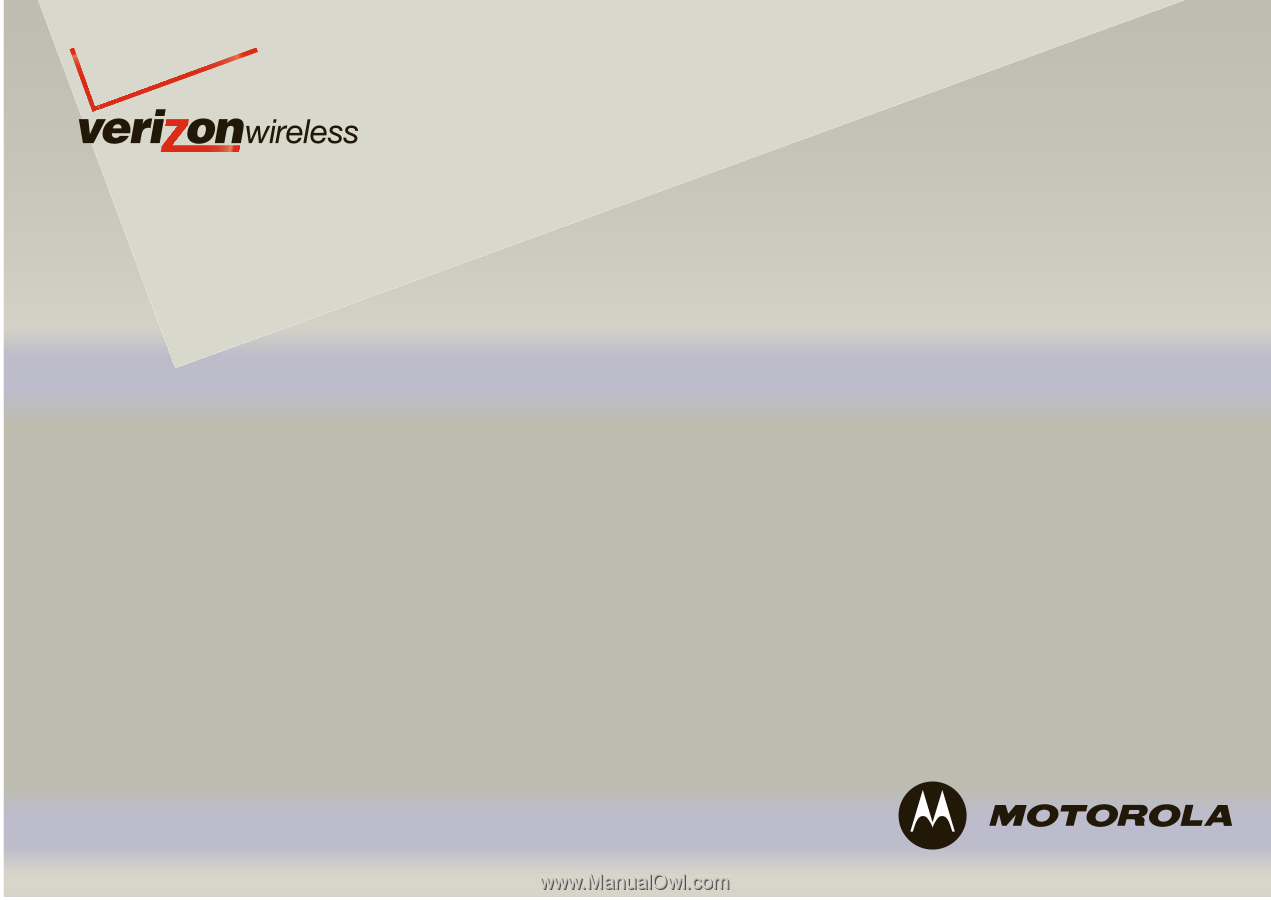
User Guide
MOTOROLA
DEVOUR™
with MOTOBLUR
™