Motorola A555 User Guide - Verizon Wireless - Page 19
Call, text, or email contacts, View & use contacts, Edit or delete contacts, Link contacts, Contacts
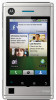 |
View all Motorola A555 manuals
Add to My Manuals
Save this manual to your list of manuals |
Page 19 highlights
Call, text, or email contacts Find it: Contacts For Call, Send Text Message, Email, View contact, or other options, touch and hold the contact. View & use contacts With a MOTOROLA DEVOURTM with MOTOBLURTM, you'll know what everybody's up to and when. Every time you pick up a call, check a message, or look up a friend's contact info, sure, you'll see their name and number, but you'll see their social network status and smiling face, too. Find it: Contacts • To filter the contacts by group (All, Facebook, and so on) touch the filter name at the top. Tip: To change which account provides the pictures for your Contacts, from the home screen touch Menu > Settings > Accounts > Menu > Picture source. • To change the list view, touch History (recently used), A-Z (list without status), or Status (list with status) at the bottom. • To find a contact, just type the name. Touch a contact to open its details. To start a call or message, just touch a phone number or other info. You can touch History, Info, or Happenings at the bottom of the screen to see more. Edit or delete contacts Find it: Contacts Touch the contact, then touch Menu > Edit or Delete. You can set a ringer, address, and other details that will be saved on your phone and your MOTOBLUR account. Where are contacts edited or deleted? Your phone edits the contacts in its memory, and also updates your MOTOBLUR account. Link contacts You might have two Contacts for the same person, such as a friend with two email addresses. To combine these two contacts: Find it: Contacts Touch a contact to open it, then touch Menu > Link contact and touch the second entry. Your MOTOBLUR account remembers this connection. Contacts 17















