Motorola A555 User Guide - Verizon Wireless - Page 23
Instant messages, Voicemail, To get, mail™
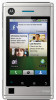 |
View all Motorola A555 manuals
Add to My Manuals
Save this manual to your list of manuals |
Page 23 highlights
• Email is for most personal email accounts. For account details, contact the account provider. Note: While you are using a Wi-Fi network, you cannot access Yahoo Mail accounts. You can still use your browser to see these accounts at mail.yahoo.com. To change your settings, touch > Menu , then touch: > Messaging • Manage accounts to change your user name or password (or server settings, for email). • Edit Universal Inbox to choose which accounts show messages in the Universal Inbox. • Messaging Settings to set the notification for each account type (along with other preferences, for email). To get Gmail™ in your Messages widget and Universal Inbox, you'll need to add it as an Email account: Touch > Messaging > Menu , then touch Manage accounts > Add account > Email and enter your Gmail™ details. If you added your Google account too, turn off its email sync to avoid duplicate email notices: Touch > Accounts, touch your Google™ account, and touch the checkmark to turn off Gmail syncing through the Google application. (It will continue to sync through MOTOBLUR™ if you set up Gmail as a MOTOBLUR email account. Tip: For social network accounts, see "Add accounts" on page 12. Instant messages To send and receive instant messages, you can use an instant messaging app or your browser. • To download and use an instant messaging app, touch Home > Market > Apps > Communication, then choose an app for your provider. Once you download the app, you'll see it in "App menu" on page 11. • If you don't see an app for your IM provider, you can use your Web browser. Touch Home > Browser > Menu > Go, then enter your provider's Web site. Once you're there, follow the link to sign in. Note: Your IM options will depend on your IM provider. To browse instant messaging apps from your computer, go to www.android.com/market. Voicemail When you have a new voicemail, shows at the top of your screen. To hear the voicemail, touch , then touch and hold . If you need to change your voicemail number, in the home screen touch Menu > Settings > Call settings > Voicemail. Messaging 21















