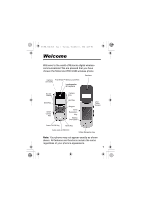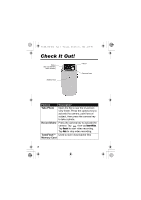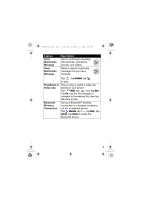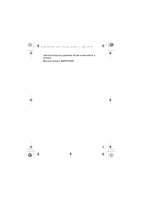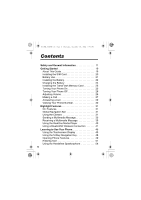Motorola A780 User Guide
Motorola A780 - Smartphone - GSM Manual
 |
UPC - 411378017840
View all Motorola A780 manuals
Add to My Manuals
Save this manual to your list of manuals |
Motorola A780 manual content summary:
- Motorola A780 | User Guide - Page 1
the Motorola A780 GSM wireless phone. Earpiece Camera (on back) TransFlash™ Memory Card Port Loudspeaker & Earpiece Rocker Switch Send Key Clear/ Cancel Key Camera Key End Key Keypad Voice Recognition Key Battery Door Latch LCD Touch Screen Power On/Off Key Home Key Audio Jack & USB Port - Motorola A780 | User Guide - Page 2
A780.book Page 2 Thursday, November 11, 2004 4:05 PM Check It Out! Stylus (for use with the touch screen) Battery Door Mirror Camera Lens Feature Description Take Photo Open the flip to see the on-screen Done to stop video recording. TransFlash™ Used to store downloaded files Memory Card 2 - Motorola A780 | User Guide - Page 3
Connection Tap , tap Download, tap to play. Play a song or watch a video clip stored on your phone: Tap Media, tap , then tap Open. Tap File, use the file manager to navigate to the desired file, then tap filename to play. Set up a Bluetooth® wireless connection to a headset accessory, car kit, or - Motorola A780 | User Guide - Page 4
modifications made in the radio phone, not expressly approved by Motorola, will void the user's authority to operate the equipment. Software Copyright Notice The Motorola products described in this manual may include copyrighted Motorola and third-party software stored in semiconductor memories or - Motorola A780 | User Guide - Page 5
CG.GSM.A780.book Page 5 Thursday, November 11, 2004 4:05 PM use that arises by operation of law in the sale of a product. Manual number: 6887301Z81 5 - Motorola A780 | User Guide - Page 6
and General Information 11 Getting Started 19 About This Guide 19 Installing the SIM Card 20 Battery Use 21 Installing the Battery 22 Charging the Battery 24 Installing the TransFlash Memory Card 25 Turning Your Phone On 25 Turning Your Phone Off 26 Adjusting Volume 26 Making a Call 27 - Motorola A780 | User Guide - Page 7
54 Locking and Unlocking Your Phone 55 If You Forget a Code, PIN, or Password 56 Setting Up Your Phone 57 Storing Your Name and Phone Number 57 Setting the Date and Time 58 Setting a Ring Style 58 Setting Backlight Brightness and Duration 59 Conserving Battery Power 59 Calling Features - Motorola A780 | User Guide - Page 8
Deleted Messages 77 Viewing Messages on Your SIM Card 77 Creating and Using a Personal Folder 78 Moving Messages Between Folders 79 Setting Up the Message Inbox 80 83 Setting Up Your Address Book 84 Viewing Your Contact List 84 Adding a New Contact 85 Creating a Group 86 Calling or Sending - Motorola A780 | User Guide - Page 9
Page 9 Thursday, December 30, 2004 2:52 PM Setting Up the Email Mailbox 97 Personalizing Your Phone 103 Setting the Display Language 103 Setting Sound Volume 103 Adjusting Text Input Settings 104 Calibrating the Touchscreen Display 104 Resetting All Options 105 Clearing All Stored Information - Motorola A780 | User Guide - Page 10
.fm Page 10 Thursday, December 30, 2004 2:52 PM Security 148 Locking the SIM Card 148 News and Entertainment 150 Micro-Browser 150 Games and Applications 156 MyMobileSoft.com 156 Access to MyMobileSoft.com2 157 STK 158 Troubleshooting 159 Specific Absorption Rate Data 166 Index 168 10 - Motorola A780 | User Guide - Page 11
CG.GSM.A780.book Page 11 Thursday, November 11, 2004 4:05 PM Safety and General Information IMPORTANT INFORMATION ON SAFE AND EFFICIENT OPERATION. READ THIS INFORMATION BEFORE USING YOUR PHONE. The information provided in this document supersedes the general safety information in user's guides - Motorola A780 | User Guide - Page 12
data feature of the phone, with or without an accessory cable, position the phone and its antenna at least 1 inch (2.5 centimeters) from your body. Approved Accessories Use of accessories not approved by Motorola, including but not limited to batteries and antennas, may cause your phone to exceed RF - Motorola A780 | User Guide - Page 13
CG.GSM.A780.book Page 13 Thursday, November 11, 2004 4:05 PM RF Energy Interference/ energy. Aircraft When instructed to do so, turn off your phone when on board an aircraft. Any use of a phone must be in accordance with applicable regulations per airline crew instructions. Medical Devices - Motorola A780 | User Guide - Page 14
CG.GSM.A780.book Page 14 Thursday, November 11, 2004 4:05 PM Hearing Aids Some digital wireless phones may interfere Wireless Phone Safety Tips" at the end of this manual and at the Motorola website: www.Motorola.com/callsmart. Operational Warnings For Vehicles With an Air Bag Do not place a phone - Motorola A780 | User Guide - Page 15
A780.book Page 15 Thursday, November 11, 2004 4:05 PM propelled with great force and cause serious injury to occupants of the vehicle. Potentially Explosive Atmospheres Turn off your phone prior to entering any area with a potentially explosive atmosphere. Do not remove, install, or charge batteries - Motorola A780 | User Guide - Page 16
CG.GSM.A780.book Page 16 Thursday, November 11, 2004 4:05 PM Your battery or phone may contain symbols, defined as follows: Symbol Definition Important safety information will follow. LiIon BATT Your battery or phone should not be disposed of in a fire. Your battery or phone may require - Motorola A780 | User Guide - Page 17
CG.GSM.A780.book Page 17 Thursday, November 11, 2004 4:05 PM consult a doctor screen. Repetitive Motion Injuries When you play games on your phone, you may experience occasional discomfort in your hands, arms, shoulders, neck, or other parts of your body. Follow these instructions to avoid problems - Motorola A780 | User Guide - Page 18
CG.GSM.A780.book Page 18 Thursday, November 11, 2004 4:05 PM European Union Directives Conformance Statement Hereby, Motorola declares that this product is in compliance with •The essential requirements and other relevant provisions of Directive 1999/5/EC •All other relevant EU Directives IMEI: - Motorola A780 | User Guide - Page 19
first time, read the Important Safety and Legal Information included in the gray-edged pages at the back of this guide. 032259o About This Guide This guide describes the basic features of your Motorola wireless phone. Optional Features This label identifies an optional network, 032380o SIM card, or - Motorola A780 | User Guide - Page 20
CG.GSM.A780.book Page 20 Thursday, November 11, 2004 4:05 PM Installing the SIM Card Your Subscriber Identity Module (SIM) card contains your phone number, service details, address book, and messages. 1 Press and hold the battery door latch on the side of your phone. 2 Slide the battery door - Motorola A780 | User Guide - Page 21
you operate your phone; the features and/or settings you select and use; accessory items attached to the phone; and your voice, data, and other application usage patterns. Caution: To prevent injuries or burns, do not allow metal objects to contact or short-circuit the battery terminals. To maximize - Motorola A780 | User Guide - Page 22
methods. Warning: Never dispose of batteries in a fire because they may explode. Installing the Battery Your phone is designed to use only Motorola Original batteries and accessories. 1 Press and hold the battery door latch on the side of your phone. 2 Slide the battery door down and lift it off - Motorola A780 | User Guide - Page 23
CG.GSM.A780.book Page 23 Thursday, November 11, 2004 4:05 PM 3 Insert the bottom of the battery first and press it into place. Battery Door Battery Battery Door Getting Started 4 Replace the battery door. 23 - Motorola A780 | User Guide - Page 24
charged. Before you can use your phone, you need to install and charge the battery as described below. Some batteries perform best after several full charge/discharge cycles. 1 Open the protective cover and plug the travel charger into the USB connector port on your phone as shown. Note: It may - Motorola A780 | User Guide - Page 25
® Windows® USB driver issue, a computer running Windows 2000 with Service Pack 1 or Service Pack 2 will not recognize a memory card inserted into your phone when you attempt to transfer or synchronize data between your phone and computer through a USB cable connection. Turning Your Phone On 1 Open - Motorola A780 | User Guide - Page 26
enter your 4-digit unlock code and tap OK to unlock the phone. Note: If you do not insert a SIM card, your phone displays No SIM Card. You can select Antenna On (to make an emergency call) or Antenna Off (to play games or use your phone's personal organizer features). Turning Your Phone Off With the - Motorola A780 | User Guide - Page 27
Getting Started CG.GSM.A780.book Page 27 Thursday, November 11, 2004 4:05 PM With the flip closed the rocker switch changes only the ring style. The ring tone volume is set by the ring style in Setup. Making a Call Making a Call with the Flip Closed 1 Dial the phone number on the external keypad - Motorola A780 | User Guide - Page 28
A780.book Page 28 Thursday, November 11, 2004 4:05 PM Making a Call with the Flip Open 1 Tap G in the top global navigation bar to display the phone keypad. 2 Tap the keypad keys to dial the phone make a call by entering a contact name 1 On the phone keypad, press the keys on the keypad to spell the - Motorola A780 | User Guide - Page 29
CG.GSM.A780.book Page 29 Thursday, November 11, 2004 4:05 PM Answering a Call Answering a Call with the Flip Closed 1 Press the Send key to answer a call. 2 When you are finished, press the End key to end the call. Answering a Call with the Flip Open When you receive a call, your phone rings - Motorola A780 | User Guide - Page 30
view your phone number. While you are on a call, tap My Number. and then tap Note: Your phone number must be stored on your SIM card to use this feature. To store your phone number on the SIM card, see page 57. If you do not know your phone number, contact your service provider. Getting - Motorola A780 | User Guide - Page 31
describes some of your phone's highlight features. CLI Features • Speakerphone • Contacts Find • SMS send and receive • Play Music • Key Lock Global Navigation Bar The Global Navigation Bar (GNB) provides instant access to Call (G), Messaging (E), Contacts (D), and Applications (A). Using the Camera - Motorola A780 | User Guide - Page 32
Highlight Features CG.GSM.A780.book Page 32 Thursday, November 11, 2004 4:05 PM The active also zoom in or out using the rocker switch. You can tap the screen to remove the icons for an unobstructed view, or tap the screen again to bring the icons back. The icons on the viewfinder are active - Motorola A780 | User Guide - Page 33
Highlight Features CG.GSM.A780.book Page 33 Thursday, November 11, 2004 4:05 PM minutes the camcorder video mode. The mode indicator in the corner of the viewfinder changes to to show that the phone is in the camcorder video mode. Tap Record to start recording a video. Tap Done to stop video - Motorola A780 | User Guide - Page 34
Highlight Features CG.GSM.A780.book Page 34 Thursday, November 11, 2004 4:05 PM (such as Black and White, Sepia tones etc.) by tapping 1 or more of the icons at the top right of the screen. Using Effects Tap , then tap Effects to open the camera effects menu. You can adjust the Brightness - Motorola A780 | User Guide - Page 35
Highlight Features CG.GSM.A780.book Page 35 Thursday, November 11, 2004 4:05 PM Using and use the mirror to aim the camera lens. Sending a Multimedia Message A Multimedia Messaging Service (MMS) 032380o multimedia message contains one or more pages with text and embedded media objects (including - Motorola A780 | User Guide - Page 36
Highlight Features CG.GSM.A780.book Page 36 Thursday, November 11, 2004 4:05 PM To compose and send an MMS message: 1 Tap E in the global navigation bar to go to the message center. 2 Tap Compose. 3 Tap the screen and keyboard is displayed. Enter you text. When you are finished, tap the keyboard - Motorola A780 | User Guide - Page 37
A780.book Page 37 Thursday, November 11, 2004 4:05 PM 6 To enter the message recipient(s), tap To: to select numbers or addresses from your address book, or tap the direct line in the To: field to enter a phone quick card. Set the number of seconds each page is displayed. Preview the MMS message. - Motorola A780 | User Guide - Page 38
Highlight Features CG.GSM.A780.book Page 38 Thursday, November 11, 2004 4:05 PM read report for the message. Expire After: Set the expiration time for an undelivered message. Priority: Set message priority. Send Later: Set a time and date for your phone to send the message. Delete the current page - Motorola A780 | User Guide - Page 39
MMS message. Tap E to display message details (sender, subject, time, and size). Tap Download to download the message to your phone. Tap to return to the previous screen without downloading the message. When you download an MMS message: • Tap H to display message details (sender, subject, time, and - Motorola A780 | User Guide - Page 40
CG.GSM.A780.book Page 40 Thursday, November 11, 2004 4:05 PM Highlight files. Tap Media in the application launcher screen to launch the media player. To play a media file, tap , then tap Open. Tap File to play a media file stored on your phone, or tap URL to download and play a media file from - Motorola A780 | User Guide - Page 41
supports Bluetooth® wireless connections. You can set up a wireless link with a Bluetooth headset accessory, speakerphone, or handsfree car kit, or connect to a computer or hand-held device to exchange and synchronize data. Turning Bluetooth On/Off 1 Tap Bluetooth in the application launcher screen - Motorola A780 | User Guide - Page 42
Highlight Features CG.GSM.A780.book Page 42 Thursday, November 11, 2004 4:05 PM Searching for Other Devices To connect your phone to a headset accessory or handsfree device: 1 Tap Bluetooth in the application launcher screen to display the device list. 2 If necessary, turn Bluetooth on. 3 Tap - Motorola A780 | User Guide - Page 43
Highlight Features CG.GSM.A780.book Page 43 Thursday, November 11, 2004 4:05 PM The device may request permission to bond with your phone. Enter the correct PIN code to create a secure connection with the device. Connecting to a Recognized Device, Your phone stores the names of previously connected - Motorola A780 | User Guide - Page 44
Highlight Features CG.GSM.A780.book Page 44 Thursday, November 11, 2004 4:05 PM Sending an Object Turn on Bluetooth, then: 1 If necessary, enter the correct PIN code to create a secure connection with the device. Receiving an Object Turn on Bluetooth. Your phone alerts you when it receives a data - Motorola A780 | User Guide - Page 45
B on the home screen, the application launcher screen page 1 is displayed. You can use all of your phone's features by tapping on feature icons, buttons, and text with the provided stylus. Tap a page label on the left side of the screen to display application launcher screen pages 1, 2, 3, or 4. Tap - Motorola A780 | User Guide - Page 46
CG.GSM.A780.book Page 46 Thursday, November 11, 2004 4:05 PM Note: Your application launcher screen may look different than the display shown above. For example, phone features can be displayed as a text-based list view instead of as feature icons, and you can set a different wallpaper image to - Motorola A780 | User Guide - Page 47
has established a Bluetooth wireless connection with a headset accessory or other external device. 3. Real Player™ - Multi media 4. IM - Instant Message received 5. GPRS Indicator - Shows that your phone is using a high-speed General Packet Radio Service (GPRS) network connection. GPRS allows faster - Motorola A780 | User Guide - Page 48
in the active application. I Return Menu Ringer Alert Style Tap to return to the previous screen. Press to open a context sensitive menu. Tap to set the ring style and select one of the following: Ring Loud Ring Loud and Vib Ring Soft and Vib Silent Vibrate Learning to Use Your Phone Using the - Motorola A780 | User Guide - Page 49
CG.GSM.A780.book Page 49 Thursday, November 11, 2004 4:05 PM Learning to Use Your Phone Note: This guide describes how to use the stylus and touchscreen control to use features. In most cases, it does not include the equivalent navigation key for using the feature. Opening Phone Features Your - Motorola A780 | User Guide - Page 50
Sync Setup Your phone may contain Java™ games or applications that add features and functionality to your phone. Java games and applications are accessed from the application launcher screen 3 on your phone. Tip: You can set your phone to display the application launcher screen features as a text - Motorola A780 | User Guide - Page 51
, tap the entry method button at the bottom of the screen to select a text entry method. The predictive text entry can be turned on or off In Setup allowing you to use this feature with the flip closed. Handwriting You can use the stylus as a pen to write letters, numbers, and punctuation directly - Motorola A780 | User Guide - Page 52
Learning to Use Your Phone CG.GSM.A780.book Page 52 Thursday, November 11, 2004 4:05 PM Write a text character, then wait for your phone to recognize and place it in the text entry window. If your phone places an incorrect character, tap the character in the choice area that you want to replace it - Motorola A780 | User Guide - Page 53
Learning to Use Your Phone CG.GSM.A780.book Page 53 Thursday, November 11, 2004 4:05 PM Numeric Pad Use the numeric pad (shown at right) to enter digits and/or numeric symbols - Motorola A780 | User Guide - Page 54
or headset accessory. Changing a Code, PIN, or Password Your phone's 4-digit unlock code is originally set to 1234, and the 6-digit security code is originally set to 000000. Your service provider may reset these codes before you receive your phone. If your service provider has not reset these codes - Motorola A780 | User Guide - Page 55
Locking Your Phone Tap i in the application launcher and select Security, then tap Phone Lock On. Your phone prompts you to enter the unlock code. Enter your unlock code to lock the phone. Unlocking Your Phone When you see the Enter Unlock Code prompt, enter your unlock code to unlock the phone. 55 - Motorola A780 | User Guide - Page 56
Tip: Your phone's unlock code is originally set to 1234. Many service providers reset the unlock code to the last 4 digits of your phone number. If You Forget a Code, PIN, or Password Note: Your phone's 4-digit unlock code is originally set to 1234, and the 6-digit security code is originally set to - Motorola A780 | User Guide - Page 57
phone menu. 3 Tap Setup to open the phone setup menu. 4 Tap My Number to open the number editor. 5 Enter your name and number (for line 1 and line 2, if applicable), then tap Done to store the information. If you do not know your phone number, contact your service provider. 57 Setting Up Your Phone - Motorola A780 | User Guide - Page 58
call or other event. This ring or vibration is called an alert. You can select one of 6 different ring styles, or turn off the incoming call alert. To set a ring style, tap the ringer alert style button in the application launcher screen and select one of the ring styles. 58 Setting Up Your Phone - Motorola A780 | User Guide - Page 59
Your phone includes several features designed to help extend battery life. Note: To conserve power it is recommended that you leave Bluetooth turned off. Turn it on only when needed. Tap i Setup in the application launcher screen, then tap Power Management. Your phone displays a battery 59 Setting - Motorola A780 | User Guide - Page 60
meter that indicates the remaining battery power. The Battery Save feature automatically adjusts phone settings to maximize battery life. Set Battery Save to On or Off to activate or deactivate the feature. The Auto Power Off feature automatically turns your phone off after a period of inactivity - Motorola A780 | User Guide - Page 61
Calling Features CG.GSM.A780.book Page 61 Thursday, November 11, 2004 4:05 PM Calling Features For basic instructions on how to make and answer calls, see page 27. Changing the Active Line Change the active phone line to make and 032380o receive calls from your other phone number. Note: This - Motorola A780 | User Guide - Page 62
A780.book Page 62 Thursday, November 11, 2004 4:05 PM Using Automatic Redial When you receive a busy signal, your phone 032380o displays Call Failed, Number Busy. To redial the phone number, tap Redial. Your phone can also set your phone to play a distinctive ring tone for specific contacts stored - Motorola A780 | User Guide - Page 63
Ignore to cancel the incoming call. Depending on your phone settings and/or service subscription, the call may be forwarded to another number, or the caller may hear a busy signal. Turning Off a Call Alert You can turn off your phone's incoming call alert before answering the call. Press either - Motorola A780 | User Guide - Page 64
Features CG.GSM.A780.book Page 64 Thursday, November 11, 2004 4:05 PM Note: Emergency numbers vary by country. Your phone's preprogrammed emergency tap Insert, then select Insert + to insert the local international access code. Direct Dialing an Extension or Voicemail Number To dial an extension or - Motorola A780 | User Guide - Page 65
remaining digits. Dialing an Extension Number During a Call 1 Tap the keypad button to display the phone keypad. 2 Dial the extension number. 3 Tap to return to the on-call status screen. Dialing Recent Calls Your phone keeps lists of the calls you recently received and dialed, even if the calls did - Motorola A780 | User Guide - Page 66
Calling Features CG.GSM.A780.book Page 66 Thursday, November 11, 2004 4:05 PM 4 Tap an entry to call the entry's number. Calling With Turbo Dial You can store up to 9 frequently used phone numbers in the turbo dial list, then dial the numbers by tapping and holding a single keypad number key. To - Motorola A780 | User Guide - Page 67
Features CG.GSM.A780.book Page 67 Thursday, November 11, 2004 4:05 PM Muting a Call During a call, tap Mute to turn off your phone's microphone. Tap Mute again to resume the call. Dialing Another Number During a Call During a call, you can make a call to another 032380o phone number. 1 Tap the - Motorola A780 | User Guide - Page 68
Calling Features CG.GSM.A780.book Page 68 Thursday, November 11, 2004 4:05 PM Transferring a Call the Call Transfer 1 Tap Hold to put the call on hold. 2 Tap the keypad button to display the phone keypad. 3 Tap the keypad keys to dial the number where you are transferring the call. 4 Tap Call to - Motorola A780 | User Guide - Page 69
CG.GSM.A780.book Page 69 Thursday, November 11, 2004 4:05 PM Messages wireless phone users. Using the Message Center Note: You must set up your message inbox before you can send and receive messages. Usually, your service provider has already set up the message inbox for you. For setup instructions, - Motorola A780 | User Guide - Page 70
A780 as desired. Setting Up Your Signature You can store your signature, and manually or automatically append it to the messages you send. 1 Tap E in the global navigation bar to go to the message center. 2 Tap , then tap Signature Editing to open the signature editing screen - Motorola A780 | User Guide - Page 71
A780.book Page 71 Thursday, November 11, 2004 4:05 PM 4 If you want your phone an SMS short text message to 032380o other wireless phone users, and to email addresses. To compose and send down menu, then tap SMS to open the SMS message composition screen. 4 Tap , then tap a text entry method to - Motorola A780 | User Guide - Page 72
CG.GSM.A780.book Page 72 Thursday, November 11, 2004 4:05 PM 6 Tap Send to Request a delivery report for the message. Expire After: Set the expiration time for an undelivered message. Delete the message. Sending a Multimedia Message For instructions on how to send an MMS 032380o multimedia message, - Motorola A780 | User Guide - Page 73
A780.book Page 73 Thursday, November 11, 2004 4:05 PM Viewing the Status of Unsent Messages Outgoing SMS messages that failed to send or have not yet been sent are stored in the outbox. On the message center screen pages. • When you manually enter phone numbers and/or email addresses in the To - Motorola A780 | User Guide - Page 74
CG.GSM.A780.book Page 74 Thursday, November 11, 2004 4:05 PM Receiving a Message Your phone displays the E Prompt For an MMS message, tap Download to download the message to your phone. Tap to return to the previous screen without downloading the message. When you download an MMS message: • Tap - Motorola A780 | User Guide - Page 75
CG.GSM.A780.book Page 75 Thursday, November 11, 2004 4:05 PM Option Save As book) or phone number, the message contents, and the time it was sent. • Tap Reply to send an SMS or MMS reply to the message (depending on the received message type). • Tap to return to the previous screen without making - Motorola A780 | User Guide - Page 76
GSM.A780.book of the message, with an empty To field. Save the sender's phone number or email address. Delete the message. Storing an Object From open a pop-up menu, then select Save to store the object on your phone. If the object is contained in a message attachment, tap the attachment and select - Motorola A780 | User Guide - Page 77
A780.book Page 77 Thursday, November 11, 2004 4:05 PM Viewing Draft Messages Messages that you are still writing are stored in the drafts folder. On the message center screen delete are stored in the trash folder. On the message center screen, tap Trash to display its contents. Tap a message to read - Motorola A780 | User Guide - Page 78
feature is activated. 5 Tap Done to save the folder. The personal folder is listed on the message center screen along with your other folders. If the personal folder is locked, your phone prompts you to enter the phone unlock code when you try to open the folder or move a message to it. Enter your - Motorola A780 | User Guide - Page 79
.GSM.A780.book card folder and take it with you when you use your SIM card in another phone, or move it to a locked personal folder to prevent others from reading it. then select Move to Folder. 4 On the move to folder screen, select the folder to which you want to move the message. 5 Tap - Motorola A780 | User Guide - Page 80
names and values may vary depending on the technologies available to your service provider. Some settings may not be available for all phone models. Option Servce Number Expire After Use GPRS Description Number of the service center that handles your outgoing text messages. Number of days your - Motorola A780 | User Guide - Page 81
A780 available to your service provider. Some settings may not be available for all phone models. Option Default settings or create a new profile.) Number of days your network should attempt to send undelivered MMS messages. Maximum size of incoming multimedia message to be downloaded to your phone - Motorola A780 | User Guide - Page 82
CG.GSM.A780.book Page 82 Thursday, November 11, 2004 4:05 PM Option Block Senders Description Block incoming MMS messages from specific senders. MMS tap Save to save your settings. You must enter the following configuration settings. If necessary, contact your service provider to obtain the - Motorola A780 | User Guide - Page 83
CG.GSM.A780.book Page 83 Thursday, November 11, 2004 4:05 PM Option Network Profile WAP Gateway Conn. Security Conn. Type Description Select a network connection profile to connect to the Internet. Gateway address for your WAP service provider. Set connection security level. Set connection type. - Motorola A780 | User Guide - Page 84
, December 30, 2004 2:50 PM Setting Up Your Address Book You can store a contact list of names, phone numbers, and email addresses in your phone's electronic address book. Viewing Your Contact List To see the names in your address book, tap D in the top application launcher bar to open the address - Motorola A780 | User Guide - Page 85
. Adding a New Contact 1 Tap D in the top global navigation bar to open the address book. 2 Tap , then tap New Contact. 3 On the new contact screen (shown at right), tap the Photo field to assign a picture ID to the entry. Your phone displays the picture when you receive a call from this contact. 85 - Motorola A780 | User Guide - Page 86
SIM card, tap Cat to set the category, then tap SIM to store the contact to the SIM card. Your phone removes the information fields that send a message to multiple recipients simultaneously. 1 Tap D in the top application launcher bar to open the address book. 2 Tap , then tap New Distribution - Motorola A780 | User Guide - Page 87
indicator to send an email or MMS message to the address. Calling a Contact with Fast Dial For a contact stored in phone memory, you can store multiple phone numbers for a single contact (such as mobile, home, and work numbers). You can set one number as the fast dial number for the contact. 87 - Motorola A780 | User Guide - Page 88
Your Address Book Phonebook.fm Page 88 Thursday, December 30, 2004 2:50 PM Note: If you do not set a fast dial number for a contact, the default fast dial number is the first valid phone number that appears in the contact details list. To call the contact's fast dial number, simply tap and - Motorola A780 | User Guide - Page 89
Setting Up Your Address Book Phonebook.fm Page 89 Thursday, December 30, 2004 2:50 PM in the global navigation bar to open the address book. 2 Tap , then tap Copy to SIM/Phone. 3 Select Phone to SIM Card or SIM Card to Phone, then tap OK. 4 Check the number(s) you want to copy. If you copy from the - Motorola A780 | User Guide - Page 90
Setting Up Your Address Book Phonebook.fm Page 90 Thursday, December 30, can store on the SIM card. 1 Tap D in the application launcher bar to open the address book. 2 Tap , then tap Memory Status. Your phone displays the number of phone and SIM card contacts, and the SIM card capacity (number of - Motorola A780 | User Guide - Page 91
Setting Up Your Address Book Phonebook.fm Page 91 Thursday, December 30, 2004 2:50 is stored, the phone displays the owner's contact details. Tap Edit to edit the owner's information. 4 If owner's information is not stored, the phone displays the owner's information entry screen. Enter information - Motorola A780 | User Guide - Page 92
Setting Up Your Address Book Phonebook.fm Page 92 Thursday, December 30, 2004 2:50 PM 5 When you are finished entering information, tap Done to store the owner's information. 92 - Motorola A780 | User Guide - Page 93
you can send and receive email messages. Usually, your service provider has already set up the email mailbox for you. For setup instructions, see page 97. Tap X Email in the application launcher screen to launch the email application. Email messages are stored in different folders in your email - Motorola A780 | User Guide - Page 94
select addresses from the address book. When you manually enter email addresses, you must insert a comma, semicolon, or colon between each address. To compose and send an email message: 1 Tap X Email in the application launcher screen to launch the email application. 2 Tap then New Email to open the - Motorola A780 | User Guide - Page 95
CG.GSM.A780.book Page 95 Thursday, November 11, 2004 4:05 PM Alternatively, you can tap , then tap Insert Quick Text carbon-copy the message to additional recipients. Attach a contact, calendar event, task, or media object to the message. Set message priority. Delete message attachments. Email 95 - Motorola A780 | User Guide - Page 96
CG.GSM.A780.book Page 96 Thursday, November 11, 2004 4:05 PM Receiving an Email Message Email messages that you receive are stored on your service provider's email server until you download them to your phone. Your phone displays the E Prompt icon in the global navigation bar to notify you that you - Motorola A780 | User Guide - Page 97
CG.GSM.A780.book Page 97 Thursday, November 11, 2004 4:05 PM phone cannot locate your email mailbox, it opens the mailbox setup screen for you to configure your mailbox settings. Automatic Mailbox Setup 1 Select your email service provider from the mailbox setup list, then tap OK. 2 Enter your User - Motorola A780 | User Guide - Page 98
as described in the following section. Manual Mailbox Setup If your service provider is not listed on the mailbox setup list, you can manually set up your email mailbox as follows: 1 Tap Setup Manually on the mailbox setup screen to manually enter email settings, then tap OK. 2 Tap the Mailbox - Motorola A780 | User Guide - Page 99
GSM.A780.book Page 99 Thursday, November 11, 2004 4:05 PM mailbox setup screen, your phone assigns a different name (Mailbox 1, Mailbox 2) to each mailbox. Send Setup Options Note: Actual field names and values may vary depending on the technologies available to your service provider. Some settings - Motorola A780 | User Guide - Page 100
GSM.A780.book Page 100 Thursday, November 11, 2004 4:05 PM Setting Nickname Authentication Description Name to be inserted before your return address, if desired. Set Authentication to On if you need a user name and password to access your outgoing email server. Select Same as Receive if user name - Motorola A780 | User Guide - Page 101
CG.GSM.A780.book Page 101 Thursday, November 11, 2004 4:05 PM service provider. Some settings may not be available for all phone models. Setting POP3 or IMAP Server Port User Name Password Reenter Password Check All Folders Save Special Folders Description Select the protocol to communicate with - Motorola A780 | User Guide - Page 102
CG.GSM.A780.book Page 102 Thursday, November 11, 2004 4:05 PM Setting Messages Size Limitation Keep on Server Description Maximum size of an email message to be downloaded to your phone. Select to save copies of your email messages on the remote server. (For POP3, prevents message deletion on - Motorola A780 | User Guide - Page 103
Personalizing Your Phone CG.GSM.A780.book Page 103 Thursday, November 11, 2004 4:05 PM Personalizing Your Phone Setting the Display Language Set the language in which phone features and menu options are displayed. 1 Tap i Setup in the application launcher screen, then tap Language. 2 Select the - Motorola A780 | User Guide - Page 104
your settings and return to the setup screen. Calibrating the Touchscreen Display You should re-calibrate the touchscreen if the phone begins to respond incorrectly to your stylus input on the touchscreen display. 1 Tap i Setup in the application launcher screen, then tap Screen calibration. 104 - Motorola A780 | User Guide - Page 105
as instructed, until the phone indicates that the touchscreen display is properly calibrated, then tap Ok. Resetting All Options Reset all options back to their original factory settings, except for the unlock code, security code, and lifetime timer. 1 Tap i Setup in the application launcher screen - Motorola A780 | User Guide - Page 106
PM your phone's memory, including address book and calendar entries. After you erase the information, you cannot recover it. Master clear does not delete any information stored on the SIM card. 1 Tap i Setup in the application launcher screen, then tap Master Clear. 2 Enter your security code when - Motorola A780 | User Guide - Page 107
Your Phone Viewing Recent Calls Your phone keeps lists of the calls you recently received and dialed, even if the calls did not connect. The lists are sorted from newest to oldest entries. The oldest entries are deleted as new entries are added. 1 Tap V Recent in the application launcher screen to - Motorola A780 | User Guide - Page 108
CG.GSM.A780.book Page 108 Thursday, November 11, 2004 4:05 PM Option Send MMS hold so 032380o that all parties can speak to each other. 1 Tap G in the global navigation bar to display the phone keypad. 2 Tap the keypad keys to dial the first party's number. 3 Tap Call to make the call. 4 When - Motorola A780 | User Guide - Page 109
All Diverts Description Forward all calls. Forward calls if your phone is unavailable. Set a forwarding number for when your phone is busy (voice calls only). Set a forwarding number for when your phone is out of range (voice calls only). Set a forwarding number for when you are unable to answer - Motorola A780 | User Guide - Page 110
g Security in the application launcher screen, then tap Call Barring. 2 Tap Outgoing Calls or Incoming Calls to select a restriction setting for outgoing or incoming calls. 3 Enter your call barring code when prompted, then tap OK. 4 Tap Save to save your settings. Using Fixed Dialing When you turn - Motorola A780 | User Guide - Page 111
settings. Fixed dial entries are stored on your SIM card. When fixed dialing is turned on, your address book displays only contacts stored in phone memory the user dials the number. Monitoring Phone Use Network connection time is the elapsed time from the moment you connect to your service provider - Motorola A780 | User Guide - Page 112
call timer. Approximate total time spent on all calls on this phone. You cannot reset this timer. To reset the call timer, tap Clear Call Timer. To reset the cost tracker, tap Clear Call Cost. Using a Timer During a Call To set a timer to beep at specified intervals during a call, tap Audible Timer - Motorola A780 | User Guide - Page 113
.A780. Display the cost of all calls since the last 032380o time you reset the cost tracker (if you subscribe to a call cost option or Adjusting Call Cost Settings You can set a credit limit so that the phone 032380o displays your remaining credit during calls. The phone notifies you when - Motorola A780 | User Guide - Page 114
handsfree speaker that you can use for handsfree applications. For instructions on how to use the handsfree speaker, see page 54. You can also purchase an optional Motorola Original™ handsfree car kit, speakerphone, or headset for your phone. These accessories provide alternative ways for you to use - Motorola A780 | User Guide - Page 115
.GSM.A780.book Page 115 Thursday, November 11, 2004 4:05 PM Adjusting Bluetooth® Accessory Settings If a Bluetooth headset or car kit accessory supports remote volume control, you can use your phone's volume keys to set the device's speaker volume during a handsfree call. Activating Auto Answer Set - Motorola A780 | User Guide - Page 116
CG.GSM.A780.book Page 116 Thursday, November 11, 2004 4:05 PM 4 Tap Ok to save the setting. Sharing Information You can share information with another phone, computer, or hand-held device. You can share address book entries, calendar events, tasks, note pad entries, voice records, pictures, photos, - Motorola A780 | User Guide - Page 117
cable connection, or with an Internet server using an over-the-air (OTA) connection. Using a Cable Connection Notes: • To transfer data between your phone and computer, you must install the software included with the Motorola Original data kit. See the data kit user's guide for more information. 117 - Motorola A780 | User Guide - Page 118
an accessory for Motorola phones. See the mobile PhoneTools user's guide for more information. BVRP mobile PhoneTools software is designed to synchronize with basic features of many popular Personal Information Management (PIM) software and hardware products. • Due to a known Microsoft® Windows® USB - Motorola A780 | User Guide - Page 119
OTA Connection You must create an Internet sync partner to synchronize your data over an OTA connection. Tap Sync in the application launcher screen, tap , then tap OTA Setup to configure your OTA connection settings as follows: Option Paths: Server URL User Password Re-Enter Description Locations - Motorola A780 | User Guide - Page 120
sure that your computer supports Bluetooth and has the correct drivers installed. To access the Internet through a data call, configure the phone modem just as you would a standard computer modem. 1 Tap c Modem in the application launcher screen to display the modem setup screen. 120 Getting More - Motorola A780 | User Guide - Page 121
CG.GSM.A780.book Page 121 Thursday, November 11, 2004 4:05 PM 2 Tap Use to select USB Cable, or Bluetooth as your phone indicates Modem Status: Ready, use your computer to access the Internet or transfer data just as you would with a standard computer modem. Sending a Data Call 1 Open the application - Motorola A780 | User Guide - Page 122
A780.book Page 122 Thursday, November 11, 2004 4:05 PM 2 When the data transfer is complete, end the call from the connected device to close the connection. Adjusting Network Search Setup Values Set how your phone Type options: Option Automatic Manual Description Scan for networks automatically - Motorola A780 | User Guide - Page 123
CG.GSM.A780.book Page 123 Thursday, November 11, 2004 4:05 PM Network search Speed options list of available networks, and register your phone with a network. Setting Preferred Networks You can create a preferred networks list, so that the phone searches for networks by your preference. Tap - Motorola A780 | User Guide - Page 124
CG.GSM.A780.book Page 124 Thursday, November 11, 2004 4:05 PM Tap and hold store and manage your files and applications. Tap Y File Manager in the application launcher screen to open the file manager. Your phone lists the available storage devices (such as Phone memory, and an optional removable SD - Motorola A780 | User Guide - Page 125
on the file/folder. The edit menu can include the following options: Option Open With Install Copy or Cut Move To Rename Delete Description Specify the application your phone should use to open the file (files only). Install the selected file (files only). Copy or cut the file or folder to the - Motorola A780 | User Guide - Page 126
GSM.A780.book Page 126 Thursday, November 11, 2004 4:05 PM Option Share Properties Description Send the file to another phone, computer, or hand-held device (files only). Display information about the file or folder. Creating a New Folder 1 Tap Y File Manager in the application launcher screen to - Motorola A780 | User Guide - Page 127
CG.GSM.A780.book Page 127 Thursday, November 11, 2004 4:05 PM 2 Enter the name of the Tap the folder tree icon in the file manager screen to display the folder structure and organization of your phone, SIM card, or storage device connected to the phone. Using a Removable Memory Card You can use an - Motorola A780 | User Guide - Page 128
CG.GSM.A780.book Page 128 Thursday, November 11, 2004 4:05 PM Option Search Thumbnail Voice Instruction You can use voice instructions to perform many basic phone functions. To use voice instructions with your phone, you must load the voice recognition application each time you turn on the phone. - Motorola A780 | User Guide - Page 129
VR message displays on the screen to indicate that voice recognition is loading. When your phone displays VR Loading Complete, you can start using voice instructions. If your phone indicates that loading failed, try again to load the voice recognition application. Using Voice Recognition After - Motorola A780 | User Guide - Page 130
CG.GSM.A780.book Page 130 Thursday, November 11, 2004 4:05 PM Voice Instructions Press and hold the VR key, and speak the voice instruction as described to perform the corresponding function. "contact name + Mobile (Cellphone, Call) / Work (Office) / Home" - Your phone displays the corresponding - Motorola A780 | User Guide - Page 131
Return to the application launcher screen. Note: Continue to hold the VR key when speaking a voice instruction. If your phone does not recognize a spoken voice instruction, it prompts you to repeat the instruction. Reciting When voice recognition is loaded, you can set your phone to recite messages - Motorola A780 | User Guide - Page 132
A780.book Page 132 Thursday, November 11, 2004 4:05 PM Setting Voice Command Options Note: To use these functions, you must install the voice instruction application described in the previous section. To set your phone to recite the messages you open: 1 Tap i Setup in the application launcher screen - Motorola A780 | User Guide - Page 133
CG.GSM.A780.book Page 133 Thursday, November 11, 2004 4:05 PM To set your phone to recite application launcher screen feature icon names, address book contact names, and detailed contact list items: 1 Tap i Setup in the application launcher screen, then tap Voice Command. 2 Set TTS to On to activate - Motorola A780 | User Guide - Page 134
Organizer Calendar You can use your phone's calendar to schedule and organize events such as appointments and meetings. Note: You must set the correct time and date to use the calendar. Tap W Calendar in the application launcher screen to schedule or review calendar events. Month View The calendar - Motorola A780 | User Guide - Page 135
Personal Organizer CG.GSM.A780.book Page 135 Thursday, November 11, 2004 4:05 PM Week View Tap the Month button in the bottom button bar, then select Week to display - Motorola A780 | User Guide - Page 136
Personal Organizer CG.GSM.A780.book Page 136 Thursday, November 11, 2004 4:05 PM Adding a New Event Note: You must create an event to use the reminder alarm. Your phone must be turned on for the reminder alarm to sound. 1 Tap W Calendar in the application launcher screen to open the calendar. 2 Tap - Motorola A780 | User Guide - Page 137
Personal Organizer CG.GSM.A780.book Page 137 Thursday, November 11, 2004 4:05 PM 3 Tap -up menu. Dismissing an Event Reminder When you set a reminder alarm for an event, the phone displays an event reminder and sounds a reminder alarm. Tap Snooze to turn off the event reminder for a short period of - Motorola A780 | User Guide - Page 138
you are finished changing settings, tap Done to store your settings. Sharing Event Information You can share calendar events with others by sending the data as a vCalendar entry to another phone, computer, or hand-held device. 1 Tap W Calendar in the application launcher screen to open the calendar - Motorola A780 | User Guide - Page 139
a Bluetooth wireless connection, see page 41. Tasks You can create and review a checklist of tasks you need to perform, and set your phone to notify you when tasks come due. Adding a New Task 1 Tap Z Tasks in the application launcher screen to display the task list. 2 Tap to open the menu, then - Motorola A780 | User Guide - Page 140
Personal Organizer CG.GSM.A780.book Page 140 Thursday, November 11, 2004 4:05 PM To operations on the task list. Note Pad You can write and store notes on your phone. 1 Tap [ Note Pad in the application launcher screen to open the note pad editor. 2 Tap the text line and enter the information on - Motorola A780 | User Guide - Page 141
4:05 PM Tap] Drawing in the application launcher screen to open the drawing pad editor. To draw a new picture: • tap the drawing tool in the upper left of the screen (shown at right) • tap the color picker (in the upper right corner of the drawing pad editor) to set a drawing color • tap Fit to - Motorola A780 | User Guide - Page 142
CG.GSM.A780.book Page 142 Thursday, November 11, 2004 4:05 PM Tap to perform various drawing-related operations: Option New Undo or Redo Open Share Insert Stamp - Motorola A780 | User Guide - Page 143
Organizer CG.GSM.A780.book Page 143 Thursday, November 11, 2004 4:05 PM Alarm Clock Your phone has an alarm clock with 2 separate alarms that you can set to alert you at the time(s) you specify. 1 Tap _ Alarm Clock in the application launcher screen to display the alarm clock setup screen (shown at - Motorola A780 | User Guide - Page 144
screen, your phone turns itself on if necessary to alert you when the alarm expires. World Time Your phone can display the current time and date for multiple cities around the world. Tap the Time icon in the application launcher screen tap OK to store it. You can reset the time and date for a listed - Motorola A780 | User Guide - Page 145
A780.book Page 145 Thursday, November 11, 2004 4:05 PM Voice Recorder You can record personal messages and phone calls on your phone. Making a Recording Note: Recording phone the application launcher screen to activate the recorder (shown at right). 2 Tap to start recording. 3 Speak into the phone. 4 - Motorola A780 | User Guide - Page 146
Personal Organizer CG.GSM.A780.book Page 146 Thursday, November 11, 2004 4:05 PM 3 Tap then tap OK to set it as the new storage location. 3 Tap Done to save the new storage location. Calculator You can use your phone as a calculator. Tap ^ Calculate in the application launcher screen to display the - Motorola A780 | User Guide - Page 147
CG.GSM.A780.book Page 147 Thursday, November 11, 2004 4:05 PM Tap C to clear the calculation. Tap to clear the last entry, one digit at a time, when performing a calculation. Tap to return to the application launcher screen. Tap the following keys to perform the described functions: Function +/- - Motorola A780 | User Guide - Page 148
, you must enter your SIM card PIN code to unlock the SIM card each time you turn on the phone or insert the SIM card in the phone. Your SIM card PIN code is given to you by your service provider. 1 Tap Setup then g Security in the application launcher screen, then tap PIN Request On or PIN Request - Motorola A780 | User Guide - Page 149
enter an incorrect SIM card PIN2 code 3 times in a row, your phone's SIM PIN2 protected features are disabled and your phone displays SIM PIN Blocked when you try to use a PIN2 feature. You must enter a PIN2 unblocking key (PUK2) code, which you can obtain from your service provider. 149 Security - Motorola A780 | User Guide - Page 150
and Entertainment CG.GSM.A780.book Page 150 Thursday, November 11, 2004 4:05 PM News and Entertainment Micro-Browser The micro-browser lets you access Web 032380o pages and Web-based applications on your phone. Contact your service provider to set up access, if necessary. Note: Your phone may use - Motorola A780 | User Guide - Page 151
CG.GSM.A780.book Page 151 Thursday, November 11, 2004 4:05 PM News and Entertainment Interacting With Web Pages Pull down the scroll bar to scroll through a text page or option list. Tap an option to select it. Tap at any time to return to the previous screen. Some Web pages may contain - Motorola A780 | User Guide - Page 152
security level of active page, show server certificate and change encoding of active page. Add and edit profiles, adjust Browser settings, show SSL and WTLS certificates, delete cache and cookies. Downloading Files You can download a file, game, or application from a Web page onto your phone by - Motorola A780 | User Guide - Page 153
and Entertainment CG.GSM.A780.book Page 153 Thursday, November 11, 2004 4:05 PM one of these tones, your phone vibrates even when it is not set to a vibrate ring style. Disconnecting From the Internet Tap Exit to disconnect from the Internet and exit the micro-browser application. Using Network - Motorola A780 | User Guide - Page 154
of the WAP service provider). User name for GPRS APN connection. Password for GPRS APN connection. Time at which the phone exits the micro-browser application when no keypress activity is detected. Primary and backup DNS IP servers. Phone number to use to set up a CSD connection. User name for CSD - Motorola A780 | User Guide - Page 155
To create a network connection profile: 1 Tap the Network icon in the application launcher screen to display the network screen. 2 Tap to create a new network connection profile. 3 Tap the direct line in a field to enter the setting. Pull down the scroll bar to display additional fields. 4 When you - Motorola A780 | User Guide - Page 156
your phone. Java games and applications are accessed from application launcher screen 3 on your phone. MyMobileSoft.com Introduction MyMobileSoft.com1 provides download of both free and paid software for your Motorola handset. Depends on each model, you may download games, ring tones, screen savers - Motorola A780 | User Guide - Page 157
Download Fun or Select MyMobileSoft Mobile Portal This link guides you to the service of MyMobileSoft.com, which provides software and applications for your newly bought Motorola Mobile Phone. 2. You need to subscribe WAP service from your local operators, please make sure that you set - Motorola A780 | User Guide - Page 158
that add features and functionality to your phone. Tap d STK on the application launcher screen to display a list of the STK applications available for you to use. Tap a service or feature to select it. Your phone displays the service or feature screen. Pull down the scroll bar to scroll - Motorola A780 | User Guide - Page 159
CG.GSM.A780.book Page 159 Thursday, November 11, 2004 4:05 PM Troubleshooting Troubleshooting Check these questions first if you have problems with your phone. If you need additional help, contact the Motorola Customer Call Center at (852) 2506-3888 (Hong Kong). Question Is your battery charged? - Motorola A780 | User Guide - Page 160
caused from using battery or non-Motorola accessories. battery charger used? The following refer to specific problems: Problem My phone was stolen. To whom should I report this? I forgot my password. Solution Report a stolen phone to the police and to your service provider (the company - Motorola A780 | User Guide - Page 161
Troubleshooting Problem I pressed the power key, but nothing happened. The display says: Insert SIM Card or Check SIM Card even though I have inserted my SIM card in the phone. The display says: SIM Blocked. How do I unblock my SIM card? The display says: Enter Unlock Code. How do I unlock my phone - Motorola A780 | User Guide - Page 162
CG.GSM.A780.book Page 162 Thursday, November 11, 2004 4:05 PM Problem My phone does not ring. I tried to place a call and heard an alternating high/low tone. Solution Check the ring style setting on the application launcher screen, then the ringer is turned off. To change the ring style, see page - Motorola A780 | User Guide - Page 163
buildings. Your phone also may have the call barring feature turned on. If you know the call barring password, you can change this setting in the security menu (tap g Security in the application launcher screen, then tap Call Barring). Also, check to be sure your SIM card is installed and working - Motorola A780 | User Guide - Page 164
A780.book Page 164 Thursday, November 11, 2004 4:05 PM Troubleshooting Problem I cannot hear others on my phone. Solution While on a call, press the upper volume key. Your phone display should show the volume increasing. How do I see the calls I sent or received? Also, make sure that your phone - Motorola A780 | User Guide - Page 165
CG.GSM.A780.book Page 165 Thursday, November 11, 2004 4:05 PM Troubleshooting Problem My battery didn't last as long as I expected. What can I do to extend battery life? I am unable to create a voice record I launched the micro-brows er but the display says: Network Not Available. I launched the - Motorola A780 | User Guide - Page 166
CG.GSM.A780.book Page 166 Thursday, November 11, 2004 4:05 PM Specific Absorption Rate Data This model phone meets the international standards for exposure to radio waves. Your mobile phone is a radio transmitter and receiver. It is designed and manufactured not to exceed limits for exposure to - Motorola A780 | User Guide - Page 167
A780.book Page 167 Thursday, November 11, 2004 4:05 PM The tests are performed in positions that conform to a uniform testing methodology determined by an expert standards body. The highest SAR value for this model phone related information includes the Motorola testing protocol, assessment procedure, - Motorola A780 | User Guide - Page 168
accessories setting 58 turning off 26, 30, 63 volume, setting 103 animation downloading 76 sending 35 answered calls list 65, 107 168 answering a call 29, 115 appointments. See calendar automatic redial 62 B backlight 59 barring calls 110 battery charging 24 extending battery life 21, 59 installing - Motorola A780 | User Guide - Page 169
Thursday, December 30, 2004 2:53 PM using 134 call alert, turning off 26, 30, 63 answered calls 65, 107 answering 29 auto emergency number 63 ending 28 forwarding 109 handsfree speaker 54 hold 66 international access code 64 missed calls 65, 107 mute 67 received calls list 107 receiving 29 recent - Motorola A780 | User Guide - Page 170
date, setting 58 screen Unlock Code message 55, 56 extension number, dialing 64, 65 F fast dial 87 file manager 124 fixed dial 110 forwarding calls 109 4-way navigation key 48 G games 156 GPRS indicator 47, 150 H handsfree speaker 54 handsfree use 114 handwriting 104 headset accessory - Motorola A780 | User Guide - Page 171
access code 64 Internet network connection settings 153 J Java applications 156 K key camera 2, 31 center select button 48 end 29 4-way navigation 48 power 25, 26 send 29 volume control 26, 41 L language, setting 103 line, changing 61 lock phone 55 SIM card 148 Low Battery message 47 M main screen - Motorola A780 | User Guide - Page 172
19 optional feature, defined 19 organizing files 124 OTA, defined 117 outbox 73 owner's information 91 P passwords. See codes personal folder 78 phone active line, changing 61 alert, turning off 26, 30, 63 auto answer 115 clear stored information 105 codes 54 credit information 113 date, setting 58 - Motorola A780 | User Guide - Page 173
, December 30, 2004 2:53 PM language, setting 103 locking 55 reset all options 105 ring style 58 security code 54 time, setting 58 turning on/off 25, 26 unlock code 54 unlocking 26, 55, 56 phone number active line, changing 61 international access code 64 redialing 61 storing in address book 85 - Motorola A780 | User Guide - Page 174
SD card 25, 118, 124, 127 security code changing 54 default 54 forgetting 56 send key 29 short message service. See message signal strength indicator 47 silent alert, setting 58 SIM Blocked message 26, 148, 149 SIM card applications 158 defined 20 installing 20 locking 148 PIN code entry 25 174 PIN - Motorola A780 | User Guide - Page 175
card 148 unlock phone 55 SIM card 148 unlock code bypassing 56 changing 54 default 54, 56 entering 26, 55, 78 forgetting 56 V vCalendar 138 vCard 90 vibrate alert setting 58 turning off 26, 30, 63 video playing 3, 40 recording 2, 31 video clip downloading 76 voice command 132 voice instruction 128 - Motorola A780 | User Guide - Page 176
CG.GSM.A780IX.fm Page 176 Thursday, December 30, 2004 2:53 PM world time 144 U.S. patent Re. 34,976 176

1
Welcome
Welcome to the world of Motorola digital wireless
communications! We are pleased that you have
chosen the Motorola A780 GSM wireless phone.
Note:
Your phone may not appear exactly as shown
above. All features and functions remain the same
regardless of your phone’s appearance.
TransFlash™ Memory Card Port
Loudspeaker
& Earpiece
Send Key
Power On/Off Key
Home Key
Rocker
Switch
Clear/
Cancel
Key
Camera
Key
5-Way Navigation Key
End Key
Earpiece
LCD
Touch
Screen
Audio Jack & USB Port
Keypad
Voice
Recognition
Key
Battery
Door Latch
Camera
(on back)
CG.GSM.A780.book
Page 1
Thursday, November 11, 2004
4:05 PM