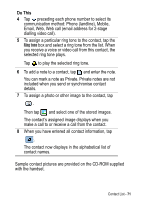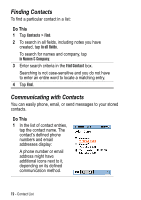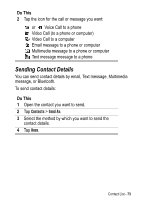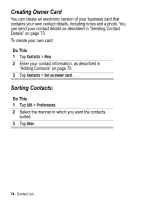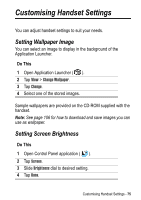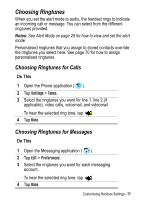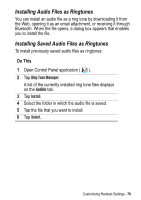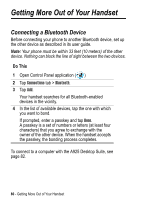Motorola A925 User Guide - Page 76
Setting System Sounds, Setting Shortcut Key, Open Control Panel application
 |
View all Motorola A925 manuals
Add to My Manuals
Save this manual to your list of manuals |
Page 76 highlights
Setting System Sounds To set volume levels for the sounds of screen taps, button presses, system alerts (for example, incoming call alert), and system notices (for example, low battery notice): Do This 1 Open Control Panel application ( ). 2 Tap Sounds. 3 Select desired sound settings: Off, Quiet, or Loud. 4 Tap Done. Setting Shortcut Key The handset's Shortcut key (D) allows you to open your favourite application with a one button press. The default setting for this key is the Home screen. You can set the Shortcut key to open any application. For example, to be ready to take pictures with a single button press, select Camera. Do This 1 Open Control Panel application ( ). 2 Tap Shortcut Key. 3 Select an application from the list. 4 Tap Done. 76 - Customising Handset Settings