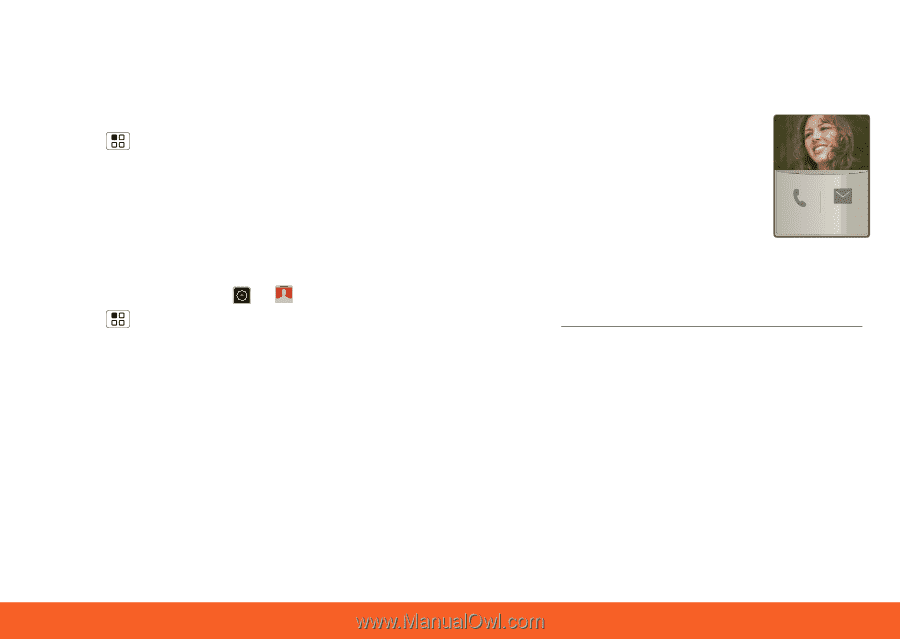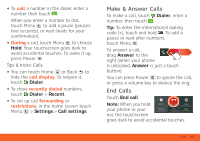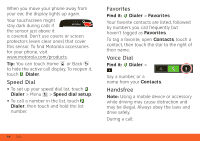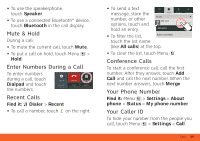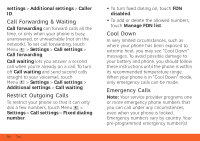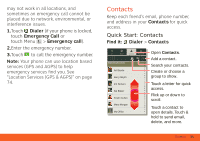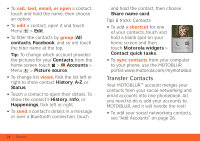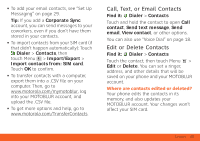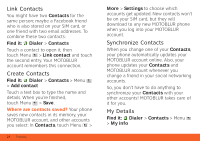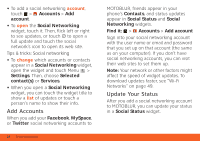Motorola ATRIX ATRIX 4G - User Guide Gingerbread Version - Page 24
Transfer Contacts
 |
View all Motorola ATRIX manuals
Add to My Manuals
Save this manual to your list of manuals |
Page 24 highlights
• To call, text, email, or open a contact, touch and hold the name, then choose an option. • To edit a contact, open it and touch Menu > Edit. • To filter the contacts by group (All contacts, Facebook, and so on) touch the filter name at the top. Tip: To change which account provides the pictures for your Contacts, from the home screen touch > Accounts > Menu > Picture source. • To change list views, flick the list left or right to show contact History, A-Z, or Status. • Touch a contact to open their details. To show the contact's History, Info, or Happenings, flick left or right. • To send a contact's details in a message or over a Bluetooth connection, touch and hold the contact, then choose Share name card. Tips & tricks: Contacts • To add a shortcut for one of your contacts, touch and hold a blank spot on your home screen and then touch Motorola widgets > Contact quick tasks. Mobile SMS • To sync contacts from your computer to your phone, use the MOTOBLUR portal: www.motorola.com/mymotoblur. Transfer Contacts Your MOTOBLUR™ account merges your contacts from your social networking and email accounts into one phonebook. All you need to do is add your accounts to MOTOBLUR, and it will handle the rest! • To add your social networking contacts, see "Add Accounts" on page 26. 22 Contacts