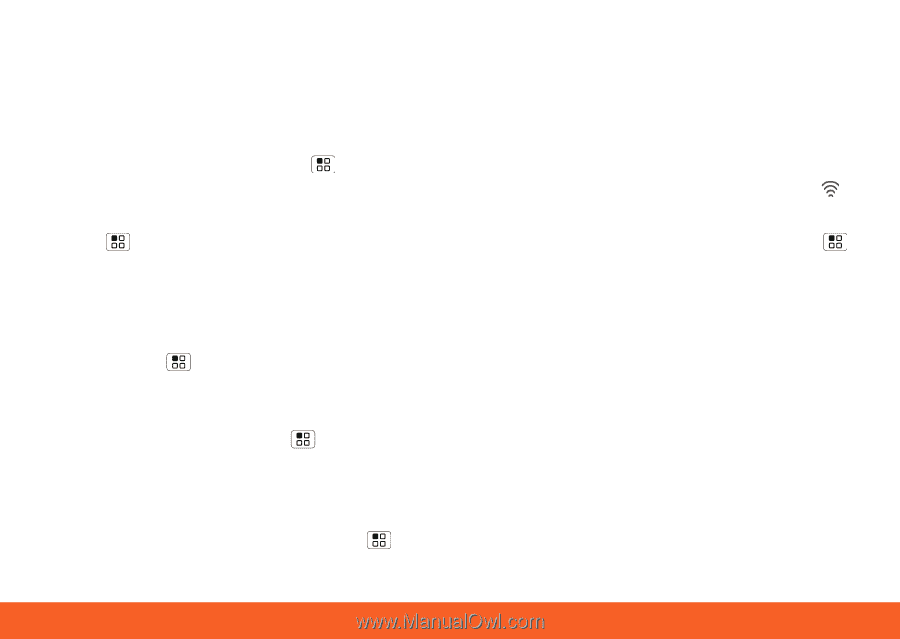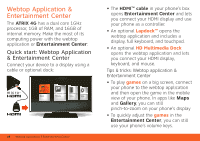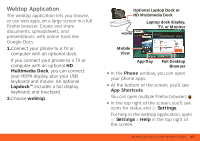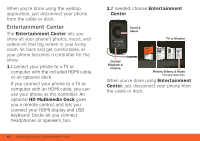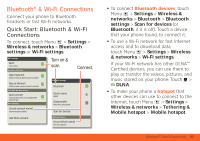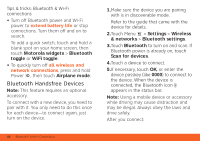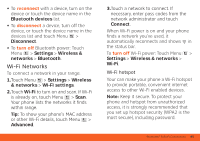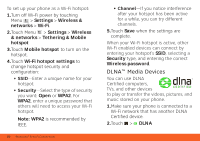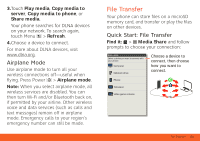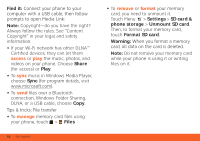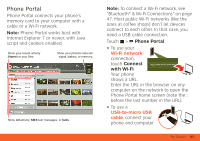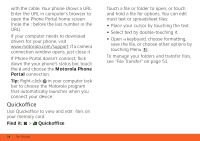Motorola ATRIX ATRIX 4G - User Guide Gingerbread Version - Page 51
Wi-Fi Networks
 |
View all Motorola ATRIX manuals
Add to My Manuals
Save this manual to your list of manuals |
Page 51 highlights
• To reconnect with a device, turn on the device or touch the device name in the Bluetooth devices list. • To disconnect a device, turn off the device, or touch the device name in the devices list and touch Menu > Disconnect. • To turn off Bluetooth power: Touch Menu > Settings > Wireless & networks > Bluetooth. Wi-Fi Networks To connect a network in your range: 1.Touch Menu > Settings > Wireless & networks > Wi-Fi settings. 2.Touch Wi-Fi to turn on and scan. If Wi-Fi is already on, touch Menu > Scan. Your phone lists the networks it finds within range. Tip: To show your phone's MAC address or other Wi-Fi details, touch Menu > Advanced. 3.Touch a network to connect. If necessary, enter pass codes from the network administrator and touch Connect. When Wi-Fi power is on and your phone finds a network you've used, it automatically reconnects and shows in the status bar. To turn off Wi-Fi power: Touch Menu > Settings > Wireless & networks > Wi-Fi. Wi-Fi hotspot Your can make your phone a Wi-Fi hotspot to provide portable, convenient internet access to other Wi-Fi enabled devices. Note: Keep it secure. To protect your phone and hotspot from unauthorized access, it is strongly recommended that you set up hotspot security (WPA2 is the most secure), including password. Bluetooth® & Wi-Fi Connections 49