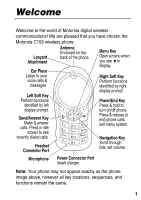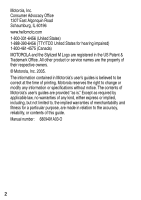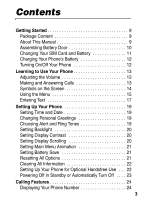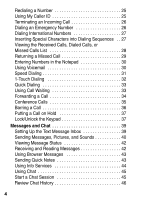Motorola C155 User Manual
Motorola C155 - Cell Phone - GSM Manual
 |
UPC - 081258006983
View all Motorola C155 manuals
Add to My Manuals
Save this manual to your list of manuals |
Motorola C155 manual content summary:
- Motorola C155 | User Manual - Page 1
C155 GSM - Motorola C155 | User Manual - Page 2
- Motorola C155 | User Manual - Page 3
pleased that you have chosen the Motorola C155 wireless phone. Lanyard Attachment Antenna Enclosed on topback of the phone. Menu Key Open a menu to see recently dialed calls. Headset Connector Port Power/End Key Press & hold to turn on/off phone. Press & release to end phone calls, exit menu - Motorola C155 | User Manual - Page 4
other product or service names are the property of their respective owners. © Motorola, Inc. 2005. The information contained in Motorola's user's guides is believed to be correct at the time of printing. Motorola reserves the right to change or modify any information or specifications without notice - Motorola C155 | User Manual - Page 5
SIM Card and Battery 11 Charging Your Phone's Battery 12 Turning On/Off Your Phone 12 Learning to Use Your Phone 13 Adjusting the Volume 13 Making and Answering Calls 13 Symbols on the Screen 14 Using the Menu 15 Entering Text 17 Setting Up Your Phone 19 Setting Time and Date 19 Changing - Motorola C155 | User Manual - Page 6
30 Speed Dialing 31 1-Touch Dialing 32 Quick Dialing 33 Using Call Waiting 33 Forwarding a Call 34 Conference Calls 35 Barring a Call 36 Putting a Call on Hold 37 Lock/Unlock the Sending Quick Notes 43 Using Info Services 44 Using Chat 45 Start a Chat Session 45 Review Chat History 46 4 - Motorola C155 | User Manual - Page 7
57 Customizing a Banner 57 Using MyMenu 57 Downloading Ring Tones 59 Getting More Out of Your Phone 60 Dialing Options 60 Managing Your Calls 61 Using DTMF Tones 61 Monitoring Phone Use 62 Network Features 65 Personal Organizer Features 66 Alarm Clock 66 Calculator 67 Converting Currency - Motorola C155 | User Manual - Page 8
Security 69 Locking and Unlocking Your Phone 69 Changing Your Unlock Code 70 If You Forget A Code Or Password 71 Protecting the SIM Card 72 News and Entertainment 73 Mobile Internet 73 Games 76 Using My Tones Feature 77 Troubleshooting 84 Index 87 6 - Motorola C155 | User Manual - Page 9
Quick Dial • Games • Browser • Chat Note: The Main Menu above represents the standard phone menu layout. You or your service provider may have changed the order of the menu layout or changed the feature names. Not all features may be available for all users - Motorola C155 | User Manual - Page 10
• Main Menu • Keys • Greeting * • Banner • Screen Saver • Quick Dial * • Wallpaper • Color Setting • Initial Setup • Time and Date • Power On/Off+ • 1-Touch Dial • Backlight • Scroll • Main Menu Animation • Language • Battery Save • Contrast • DTMF • Master Reset • Master Clear • Network • New - Motorola C155 | User Manual - Page 11
at the back of this guide. 032259o Package Content Your wireless phone comes with a replaceable internal battery and is typically equipped with a charger. Other accessories can customize your phone to its maximum performance and portability. About This Manual Optional Features Features marked with - Motorola C155 | User Manual - Page 12
Getting Started Assembling Battery Door When you want to close the battery door, slide it in and push down to lock it. Do not close the battery door as shown below. Otherwise, you may break it. 10 - Motorola C155 | User Manual - Page 13
Started Changing Your SIM Card and Battery Your SIM (Subscriber Identity Module) card contains your phone number, service details and phonebook/ message memory. Install it by placing it in the SIM card slot on your phone (located on the back of your phone underneath the replaceable battery). 11 - Motorola C155 | User Manual - Page 14
partially charged. Before you can use your phone, you need to install and charge the battery, as indicated by the following instructions. Some batteries perform best after several full charge/ discharge cycles. To charge your phone, plug the travel charger into the right jack on the bottom of - Motorola C155 | User Manual - Page 15
are in a call, you can adjust the earpiece speaker volume by pressing right or left. When the phone display is in idle, press right or left to adjust the ring volume. By pressing to the very left, you may mute the phone or turn the phone to the vibrate mode. Making and Answering Calls - Motorola C155 | User Manual - Page 16
^ Battery Level _ Line Selection ` Clock a Menu n Alert Type Shows the currently selected alert profile. The default alert setting is loud ring. o Signal Strength Shows the strength of your phone's connection with the network. p GPRS Active Indicates that your phone is using a high-speed GPRS - Motorola C155 | User Manual - Page 17
battery. The more bars visible, the greater the charge. _ Line Selection Displays the current phone line you are using, depending on the service provider. ` Clock Displays the real time and answer calls, and view recent dialed calls. Press anf hold to turn on/off the phone. Or press to end calls and - Motorola C155 | User Manual - Page 18
following shows how to select a feature and enter information: Find the Feature > Recent Calls > Dialed Calls Press , scroll to Recent calls, and select it to see the information of the last to edit a selected item. Also, you may scroll through the numeric items. Learning to Use Your Phone 16 - Motorola C155 | User Manual - Page 19
easy for you to enter names, numbers and text messages on your phone. You can enter all characters (letters, numbers, and symbols) using the standard Tap method. To enter text with the Tap method, press a number key 1 or more times to cycle through characters. Release the key to enter the displayed - Motorola C155 | User Manual - Page 20
Learning to Use Your Phone P Q R S 7 T U V 8 W X Y Z 9 + - 0 x Note: The Tap sequence could be different in different add a space Delete Letters and Words Action Press DELETE ( ) to delete 1 letter at a time. Press and hold DELETE ( ) to delete the entire message. Note: Sizes of characters may - Motorola C155 | User Manual - Page 21
Setting Up Your Phone Setting Time and Date Find the Feature > Settings > Other Settings > Initial Setup > Time and Date Changing Personal Greetings Find the Feature > Settings > Other Settings > Personalize > Greeting Choosing Alert and Ring Tones Your phone rings and/or vibrates to notify - Motorola C155 | User Manual - Page 22
specific events: Find the Feature > Ring Styles > Tone Details > desired event > alert for event Setting Backlight To set the time span that the display backlight lasts: Find the Feature > Settings > Other Settings > Initial Setup > Backlight > desired time scroll Setting Up Your Phone 20 - Motorola C155 | User Manual - Page 23
the phone's power usage: Find the Feature > Settings > Other Settings > Initial Setup > Battery Save > desired mode Note: The screen saver does not come on if Battery Save is set to ON. Resetting All Options To restore all options to factory default values, except the unlock code, security code - Motorola C155 | User Manual - Page 24
: This option erases all user-entered information stored in your phone memory, including phonebook entries and downloaded files. Once you erase the information, it cannot be recovered. It resets all options back to their factory settings except for the unlock code, security code, and lifetime timer - Motorola C155 | User Manual - Page 25
Powering Off in Standby or Automatically Turn Off To specify when the phone turns on or off automatically. Find the Feature > Settings > Other Settings > Initial Setup > Power On/Off Setting Up Your Phone 23 - Motorola C155 | User Manual - Page 26
you are able to display it. From the idle display: Find the Feature > Settings > Phone Status > My numbers Press 1 View ( ) 2 OK ( ) or Cancel ( ) To change Name or No. confirm or cancel the change Note: Your phone number must be programmed on your SIM card in order to use this feature. 24 - Motorola C155 | User Manual - Page 27
Redialing a Number You can redial a previously dialed phone number, whether the call was connected or busy. From the idle display: Press 1 2 To go directly to the dialed calls list redial the highlighted number Calling Features or Find the Feature Press 1 2 > Recent calls > Received Calls, - Motorola C155 | User Manual - Page 28
you have, the call may be forwarded to another number, go directly to voicemail, or the caller may hear a busy signal. Dialing an Emergency Number Your service provider programs one or more emergency phone numbers (such as 112 or 911) that you can call under any circumstances, even when your - Motorola C155 | User Manual - Page 29
to insert the international access code "+" and then enter in the country code for the country that you would like to connect to (for example, +44 for the U.K., +33 for France, etc.) followed by the rest of the phone number. Inserting Special Characters into Dialing Sequences In addition to - Motorola C155 | User Manual - Page 30
until the call connects, then prompts you for confirmation before it dials the next digit(s). Viewing the Received Calls, Dialed Calls, or Missed Calls List Your phone keeps lists of the numbers from calls you recently received, dialed, and missed, even if the calls did not connect. The lists - Motorola C155 | User Manual - Page 31
see the entry's details go back to the last menu list. Returning a Missed Call When powered on, your phone keeps a record of your missed calls. When you cannot answer a call, your phone displays the missed call indicator. Press 1 VIEW ( ) 2 3 To see the Missed Calls list, beginning with the most - Motorola C155 | User Manual - Page 32
Notepad Using Voicemail You can listen to your voicemail messages by calling your network voicemail phone number. Voicemail messages are stored on the network-not on your phone. Contact your service provider for more details. Storing/Changing Your Voicemail Number Store your voicemail number in - Motorola C155 | User Manual - Page 33
to your voicemail message at any time: Find the Feature > Messages > VoiceMail Your phone calls the voicemail phone number you stored. If you do not have a voicemail number stored, the phone guides you through storing a number. Speed Dialing Speed dial lets you dial any phonebook entry with - Motorola C155 | User Manual - Page 34
. In the idle display: Press 1 keypad keys 2 3 To enter the speed dial number for the entry you want to dial submit the number call the entry Note: To edit phone numbers in the Entry Details of the speed dial, see page 48 1-Touch Dialing You can call phonebook entries 1 through 9 with the push of - Motorola C155 | User Manual - Page 35
Dialing You can dial pre-programmed numbers stored on your phone. Your service provider may program your phone with 1 or more quick dial numbers, such as the customer service number. You can call them by selecting them from the quick dial list. Find the Feature > Quick Dial Note: Your service - Motorola C155 | User Manual - Page 36
can press Swap ( ) at any time to switch between calls. Calling Features To activate or deactivate call waiting: Find the Feature > Settings > In Call Setup > Call Waiting Forwarding a Call Call forwarding sends your phone's incoming calls directly to another phone number. Use call forwarding - Motorola C155 | User Manual - Page 37
make a conference call. Call the 1st person, call the 2nd person, and then link the 2 calls. Press 1 keypad keys 2 3 Hold ( ) or > Hold ( ) 4 keypad keys To dial the 1st person's number call the number put the 1st call on hold - Motorola C155 | User Manual - Page 38
Press 5 6 LINK ( ) 7 To call the number Your phone displays a new active call indicator over the call on hold. connect the 2 calls end the entire call Calling Features Barring a Call Call barring lets you - Motorola C155 | User Manual - Page 39
keys 8 OK ( ) To enter your call barring password (from your network service provider) submit your password Putting a Call on Hold When you are on a call: Action Press Hold (if available). or Press > Hold. Calling Features Lock/Unlock the Keypad By pressing the Menu Key then the key while in - Motorola C155 | User Manual - Page 40
Press 2 SELECT ( ) or Exit ( ) To confirm the option exit the option Calling Features 38 - Motorola C155 | User Manual - Page 41
inbox can hold depends on the length of the messages and the number of other messages and drafts stored in your phone. Note: Your service provider may have already programmed the text message inbox settings for you. Setting Up the Text Message Inbox Find the Feature > Messages > Text Msg Setup - Motorola C155 | User Manual - Page 42
center that handles your outgoing messages store your service center number Messages and Chat Sending Messages, Pictures, and Sounds You can send text messages, pictures or sounds to one or more recipients. You can manually enter each recipient's phone number, or select one or more numbers from - Motorola C155 | User Manual - Page 43
Messages and Chat Note: Message length is limited. The counter at the top of the display shows how many characters are left. 3 SEND ( ) insert the phone number(s) 4 [New Entry] keypad enter one or more phone keys numbers where you want to send the message or > Phonebook select one or more - Motorola C155 | User Manual - Page 44
Note: you must set up the text message inbox before you can receive text messages. When you receive a new message (including browser message), your phone displays New Message and gives you an alert. Press READ ( ) to open the message (or your text message inbox if there are multiple messages - Motorola C155 | User Manual - Page 45
To field. Lock the message so that cleanup does not delete it. Save callback number. Delete all the messages. Create a new message. Move message from phone memory to SIM card memory. Messages and Chat Using Browser Messages Your network server can send you the browser messages. You can read it on - Motorola C155 | User Manual - Page 46
note delete the note edit the note confirm the message and go to next step to enter phone number select the number from Phonebook confirm the number send the note Using Info Services Info Services allow you to receive broadcasting messages such as the latest stock information or news. Before you - Motorola C155 | User Manual - Page 47
Using Chat You can exchange text messages in real time with another wireless phone user in a chat session. The messages you send display immediately on your chat partner's phone. Start a Chat Session Messages and Chat Find the Feature Press 1 keypad keys 2 OK ( ) 3 keypad keys 4 OK ( ) 5 6 keypad - Motorola C155 | User Manual - Page 48
Chat or End Chat later when Chat is selected again Note: When your phone displays Memory is Full, you must delete some existing messages from your inbox, outbox, or drafts folder to receive new chat messages. Review Chat History Find the Feature > Chat > History Clear History Find the Feature - Motorola C155 | User Manual - Page 49
text message, with the requestor's chat name at the beginning of the message. End a Chat Session A chat session also ends when you turn off the phone, answer an incoming call, or start a new chat session. Your chat partner is not notified when you end a chat session. If your partner sends more - Motorola C155 | User Manual - Page 50
You can store a phonebook entry on your SIM card only. Shortcut: Enter a phone number in the idle display, then press STORE ( ) to create a phonebook use the following procedure to store a fixed dial entry by scrolling to and selecting Fixed Dial. Enter Information Find the Feature > Phonebook - Motorola C155 | User Manual - Page 51
enter a name for the phonebook entry store the name enter the phone number store the phone number scroll to Speed No., the number to speed dial the entry The next available speed dial number is assigned to a new phonebook number by default. select Speed No. if you want to change it enter a different - Motorola C155 | User Manual - Page 52
store the entry and return to the phonebook list Note: You can only store phone numbers to the SIM card but not into the phone memory. Dialing a Phonebook Entry You can use the phonebook list, speed dial, or 1-touch dial to call a number stored in your phonebook. Phonebook List Find the Feature - Motorola C155 | User Manual - Page 53
Phonebook moved to the new speed dial location and the original entry is deleted. Find the Feature > Phonebook Press 1 2 VIEW ( ) 3 EDIT ( ) To scroll to the entry you want to edit display the - Motorola C155 | User Manual - Page 54
Phonebook Sorting and Copying Phonebook Entries You can copy 1 phonebook entry from your SIM card location to another SIM card location. Note: This function copies the original entry to a new location. It does not delete the original entry. Copy a Single Entry Find the Feature > Phonebook - Motorola C155 | User Manual - Page 55
is left in your phonebook, your phone displays the number of entries that are used and the number available. To see how much memory is left in your SIM card: Press 1 2 3 SELECT ( ) To open the phonebook menu scroll to Capacity select Capacity Your phone displays the number of SIM card phonebook - Motorola C155 | User Manual - Page 56
Customizing Menus Your can customize the order of the items in your phone's main menu, depending upon your usage. Find the Feature > Settings > Other Settings > Personalize > Main Menu Press 1 2 GRAB ( ) 3 4 up or down the menu insert the item in the new location Personalizing Your Phone 54 - Motorola C155 | User Manual - Page 57
Settings > Personalize > Wallpaper Setting Set Layout Picture Description select Center or Tile select the picture for the background image in your idle display Personalizing Your Phone 55 - Motorola C155 | User Manual - Page 58
Find the Feature > Settings > Other Settings > Personalize > Screen Saver Press To select the Animation that displays when your phone is idle, or select Idle Time to set how long your phone must be idle before the screen saver picture displays Note: If this setting is longer than your Display - Motorola C155 | User Manual - Page 59
Personalizing Your Phone Selecting a Color Setting Find the Feature > Settings > Other Settings > Personalize > Color Setting Customizing a Banner Your can customize your banner so that it will display under the name of your service provider on your screen. Find the Feature > Settings > Other - Motorola C155 | User Manual - Page 60
Personalizing Your Phone Use a MyMenu Key Command If you know the MyMenu key number: Press 1 2 hold 4 Yes To enter the menu system highlight the menu item open the MyMenu editor The phone displays Assign MyMenu for: "Item"?, where Item is the name of the item you selected. view your options 58 - Motorola C155 | User Manual - Page 61
Press 5 CHANGE ( ) or DONE ( ) To change the MyMenu key number, if necessary select the MyMenu key number and close the editor Note: Not all features can set MyMenu shortcut. Downloading Ring Tones You may download ring tones from the browser (see page 73). Personalizing Your Phone 59 - Motorola C155 | User Manual - Page 62
. You must enter your SIM PIN2 code, from your network service provider. Find the Feature > Settings > Security > Fixed Dial Service Dialing Dial preprogrammed numbers stored on your SIM card. Your service provider can program your SIM card with phone numbers for services such as taxi companies - Motorola C155 | User Manual - Page 63
call the number go back to the last fold of menu options Getting More Out of Your Phone If the message contains more than 1 phone number, scroll to the desired number and press SELECT to dial. Using DTMF Tones You can send numbers to the network as Dual Tone MultiFrequency (DTMF) tones during - Motorola C155 | User Manual - Page 64
Use Getting More Out of Your Phone Viewing and Resetting Call Timers Your phone tracks and records call times. Use the recent calls menu to view and reset a call timer. Network connection time is the elapsed time from the moment you connect to your service provider's network to the moment you - Motorola C155 | User Manual - Page 65
this timer. Total time of dialed calls since the last time you reset this timer. Total time spent on calls received since the last time you reset this timer. Total time of dialed and received calls since the last time you reset this timer. Total time of all calls on this phone. You cannot reset - Motorola C155 | User Manual - Page 66
To reset all the cost (if available) enter your PIN2 code to confirm the reset Your phone network can provide the following call cost information: Cost Tracker Credit remaining. For GSM advice-of-charge, this is only available if you set a credit limit. Note: your phone receives cost information - Motorola C155 | User Manual - Page 67
cost tracker. Amount for all dialed and received calls since the last time you reset this cost tracker. Reset all call cost records. Network Features Network Selection Find the Feature > Settings > Other settings > Network Your service provider registers your phone to a network. You can view - Motorola C155 | User Manual - Page 68
profile: Find the Feature > Alarm Clock Press 1 SELECT ( ) [New Alarm] 2 3 CHANGE ( ) 4 OK ( ) 5 DONE ( ) To create/edit alarm item Alarm content list: Name: Time: Alert: Volume: scroll to the item you want to edit change details for the selected item confirm the item and repeat above method for - Motorola C155 | User Manual - Page 69
Note: The alarm clock in your phone must be set while your phone is on. You may then power your phone off to conserve your phone's battery. Although your phone is powered off, the alarm clock will provide an audible alert at the time you set. To enable or disable a predefined alarm profile: Press - Motorola C155 | User Manual - Page 70
result. convert the currency Using the Stop Watch Find the Feature > More > Stop Watch Press 1 START ( ) 2 STOP ( ) 3 RESET ( ) To start counting the time stop counting the time reset the Stop Watch Note: After Stop Watch is activated, you may press SNAPSHOT ( ) to keep track of the elapsed - Motorola C155 | User Manual - Page 71
Security Locking and Unlocking Your Phone You can lock your phone manually or set your phone to lock automatically whenever you turn it off. When you try to use a locked phone, it asks you to enter the unlock code. (The default unlock code is 1234.) A locked phone still rings or vibrates for - Motorola C155 | User Manual - Page 72
2 OK ( ) To enter your 4-digit unlock code the unlock code is originally set to 1234. unlock your phone Changing Your Unlock Code Your phone's 4-digit unlock code is originally set to 1234, and the 6-digit security code is originally set to 000000. Your service provider may reset these numbers - Motorola C155 | User Manual - Page 73
barring password, contact your service provider. If you forget your unlock code, try entering 1234 or the last 4 digits of your phone number. If that does not work, do the following: Press 1 2 keypad keys 3 OK ( ) To go to the unlock code bypass screen enter your security code submit your security - Motorola C155 | User Manual - Page 74
. When the SIM PIN feature is activated, you must enter your SIM card PIN code each time you turn on the phone or insert a SIM card. Your SIM card PIN code is given to you by your service provider. Find the Feature > Settings > Security > SIM PIN Press 1 2 SELECT ( ) 3 keypad keys 4 OK ( ) To - Motorola C155 | User Manual - Page 75
Web-based applications (such as online banking, shopping, and games) on your phone. Contact your service provider to set up access, if necessary. Setting Up Your Phone for Mobile Internet Access Note: Your service provider may have set up your phone for Internet access. You can adjust the mobile - Motorola C155 | User Manual - Page 76
News and Entertainment Press or Back ( ) To go back to the last fold Setting Up URL Before you start using the Web browser, you need to enter the URL first. Find the Feature > Browser > Web Shortcut Press To 1 (up or down) navigate to the preferred item 2 confirm the item 3 (up or down) - Motorola C155 | User Manual - Page 77
> Start Browser Downloading Pictures, Screen Saver and Ring Tones You can download a file such as ring tone, wallpaper, or screensaver to your phone. To download files with the browser on a desktop computer or your phone: Action 1 In the browser, go to the Web site and find the file you want. 75 - Motorola C155 | User Manual - Page 78
example, by deleting ring tones. Games Your phone comes with 3 games. If you receive an incoming call, message, alarm, or alert while playing a game, the game pauses. When the game is over, you can purchase more advanced game levels. Find the Feature > Games > game Press SELECT ( ) To start - Motorola C155 | User Manual - Page 79
again or return to the Games menu (depending on the game). Press To pause the game session or or end the game session and return to the Games menu News and Entertainment Using My Tones Feature The feature allows you to create custom alert tones for your phone. The tones you create appear - Motorola C155 | User Manual - Page 80
Press 9 DONE ( ) To store the tone Entering Notes To create a new tone, use the keypad keys to enter each note. Press a key multiple times to cycle through its available notes or options (pitch, octave, or length). The default setting for a new tone is a quarter note in octave 2. Key - Motorola C155 | User Manual - Page 81
News and Entertainment Key Display Q H W Description quarter note or quarter rest half note of half rest whole note or whole rest move cursor left move cursor right Enter a note as follows: Task change the octave select the note (required) change a note to a sharp or flat Action Set the new - Motorola C155 | User Manual - Page 82
News and Entertainment Task change a note's length add a rest Action Set the new length (h, w, or q) after selecting the note. The new length applies to the note and all following notes until you change it again. Enter one or more rests (R characters) as needed in the tone sequence. You can set - Motorola C155 | User Manual - Page 83
( ) or Back ( ) > Ring Style > My Tones To scroll to the tone you want to play open My Tones Menu scroll to Play select Play The phone displays the playback meter and plays the tone. play the tone again return to the my tones list 81 - Motorola C155 | User Manual - Page 84
News and Entertainment Editing a Tone You cannot edit the standard alert tones included with your phone. To edit a custom tone that you created: Find the Feature > Ring Style > My Tones Press 1 up or down To scroll to the tone you want - Motorola C155 | User Manual - Page 85
Deleting a Tone You cannot delete the standard alert tones included with your phone. To delete a custom tone that you created: Find the Feature > Ring Style > My Tones Press 1 up or down 2 3 up or down To scroll to the - Motorola C155 | User Manual - Page 86
Troubleshooting Troubleshooting If you have questions or need assistance, we're here to help. Go to www.motorola.com/consumer/support, where you can select from a number of customer care options. You can also contact the Motorola Customer Support Center at 1-800-331-6456 (United States), 1-888-390- - Motorola C155 | User Manual - Page 87
exposure standard for wireless mobile phones employs a unit of measurement known as the Specific Absorption Rate, or SAR. , the lower the power output. Before a phone model is available for sale to the public in the U.S. and Canada, review by Industry Canada. The highest SAR value for this model - Motorola C155 | User Manual - Page 88
in this user guide, is 0.76 W/kg. (Body-worn measurements differ among phone models, depending upon available accessories and in all cases, products are designed to be within the guidelines. Additional information on Specific Absorption includes the Motorola testing protocol, assessment procedure, - Motorola C155 | User Manual - Page 89
Index A accessories 9, 22 animation 8 B Backlight 20 battery 10, 11 browser 73 C Calculator 67 call making and answering 13 call cost information 64 Caller ID 25 Clock 66 Cost Tracker 64 credit information 64 cursor 20 customizing the menu 54 D default password 26 dialed calls list 25 display 20 - Motorola C155 | User Manual - Page 90
24 N navigation key 1 Notepad 30 numeric text mode 17 O Optional Accessories 9 Optional Features 9 P profile 14 R Redial 25 Resetting 21, 62 64 88 ring alert 19 ring and vibrate alert 19 Roam Indicator 14 S security code 21 send key 1 Show ID 25 Signal Strength Indicator 14 silent alert indicator - Motorola C155 | User Manual - Page 91
V Volume 13 U.S. patent Re. 34,976 89 - Motorola C155 | User Manual - Page 92
90 - Motorola C155 | User Manual - Page 93
IMPORTANT SAFETY AND LEGAL INFORMATION> - Motorola C155 | User Manual - Page 94
, estoppel, or otherwise, any license under the copyrights, patents, or patent applications of Motorola or any third party software provider, except for the normal, non-exclusive, royalty-free license to use that arises by operation of law in the sale of a product. Part Number: 6809476A21-O 2 - Motorola C155 | User Manual - Page 95
Contents Safety and General Information 4 FDA Consumer Information on Wireless Phones . . . . . 10 Product Registration 20 RF Energy Interference 20 Export Law Assurances 20 Wireless: The New Recyclable 21 Wireless Phone Safety Tips 23 3 - Motorola C155 | User Manual - Page 96
safety information in user's guides published prior to December 1, 2002. Exposure To Radio Frequency (RF) Energy Your phone contains a transmitter communicate with your phone, the system handling your call controls the power level at which your phone transmits. Your Motorola phone is designed to - Motorola C155 | User Manual - Page 97
RF energy exposure guidelines, if you wear a phone on your body when transmitting, always place the phone in a Motorola-supplied or approved clip, holder, holster, case, or body harness for this phone, if available. Use of accessories not approved by Motorola may exceed RF energy exposure guidelines - Motorola C155 | User Manual - Page 98
that is sensitive to external RF energy. Aircraft When instructed to do so, turn off your phone when on board an aircraft. Any use of a phone must be in accordance with applicable regulations per airline crew instructions. Medical Devices Pacemakers Pacemaker manufacturers recommend that a minimum - Motorola C155 | User Manual - Page 99
Phone Safety Tips" at the end of this manual and at the Motorola website: www.Motorola.com/callsmart. Operational Warnings For Vehicles With an Air Bag Do not place a phone your phone prior to entering any area with a potentially explosive atmosphere. Do not remove, install, or charge batteries in - Motorola C155 | User Manual - Page 100
, purse, or other container with metal objects. Use only Motorola original batteries and chargers. Your battery or phone may contain symbols, defined as follows: Symbol Definition Important safety information will follow. LiIon BATT Your battery or phone should not be disposed of in a fire. Your - Motorola C155 | User Manual - Page 101
from the screen. Repetitive Motion Injuries When you play games on your phone, you may experience occasional discomfort in your hands, arms, shoulders, neck, or other parts of your body. Follow these instructions to avoid problems such as tendonitis, carpal tunnel syndrome, or other musculoskeletal - Motorola C155 | User Manual - Page 102
health problems are associated with using wireless phones. There is no proof, however, that wireless phones are absolutely safe. Wireless phones emit safety of wireless phones? Under the law, FDA does not review the safety of radiation-emitting consumer products such as wireless phones before they - Motorola C155 | User Manual - Page 103
frequency energy (RF) at a level that is hazardous to the user. In such a case, FDA could require the manufacturers of wireless phones to notify users of the health hazard and to repair, replace or recall the phones so that the hazard no longer exists. Although the existing scientific data do not - Motorola C155 | User Manual - Page 104
stations are typically thousands of times lower than those they can get from wireless phones. Base stations are thus not effects of wireless phone RF? FDA is working with the U.S. National Toxicology Program and with groups of studies and studies of wireless phone users. The CRADA will also include - Motorola C155 | User Manual - Page 105
wireless phone away from your body or use a wireless phone connected to a remote antenna Again, the scientific data do not demonstrate that wireless phones are and teenagers using wireless phones. Reducing the time of wireless phone use and increasing the distance between the user and the RF source - Motorola C155 | User Manual - Page 106
from wireless phones, there is no reason to believe that hands-free kits reduce risks. Hands-free kits can be used with wireless phones for convenience the user from RF absorption use special phone cases, while others involve nothing more than a metallic accessory attached to the phone. Studies - Motorola C155 | User Manual - Page 107
or General Mobile Radio Service, Motorola-branded or certified accessories sold for use with these Products ("Accessories") and Motorola software contained on CD-ROMs or other tangible media and sold for use with these Products ("Software") to be free from defects in materials and workmanship - Motorola C155 | User Manual - Page 108
; or (d) other acts which are not the fault of Motorola, are excluded from coverage. Use of Non-Motorola Products and Accessories. Defects or damage that result from the use of Non-Motorola branded or certified Products, Accessories, Software or other peripheral equipment are excluded from coverage - Motorola C155 | User Manual - Page 109
than Motorola, or its authorized service centers, are excluded from coverage. Altered Products. Products or Accessories with (a) serial numbers or date tags that the operation of the software products will be uninterrupted or error free, or that all defects in the software products will be corrected - Motorola C155 | User Manual - Page 110
receive instructions on how to ship the Products, Accessories or Software, at your expense, to a Motorola Authorized Repair Center. To obtain service, you must include: (a) a copy of your receipt, bill of sale or other comparable proof of purchase; (b) a written description of the problem; (c) the - Motorola C155 | User Manual - Page 111
SHALL MOTOROLA BE LIABLE, WHETHER IN CONTRACT OR TORT (INCLUDING NEGLIGENCE) FOR DAMAGES IN EXCESS OF THE PURCHASE PRICE OF THE PRODUCT, ACCESSORY OR limitations or exclusions may not apply to you. This warranty gives you specific legal rights, and you may also have other rights that vary from - Motorola C155 | User Manual - Page 112
only and is not required for warranty coverage. Please retain your original dated sales receipt for your records. For warranty service of your Motorola Personal Communications Product you will need to provide a copy of your dated sales receipt to confirm warranty status. Thank you for choosing - Motorola C155 | User Manual - Page 113
user, you have an important role in ensuring that this phone is recycled properly. When it comes time to give this phone up or trade it in for a new one, please remember that the phone, the charger, and many of its accessories can be recycled. It's easy. To learn more about CTIA's Recycling Program - Motorola C155 | User Manual - Page 114
22 - Motorola C155 | User Manual - Page 115
user must uphold. When driving a car, driving is your first responsibility. If you find it necessary to use your wireless phone while behind the wheel of a car, practice good common sense and remember the following tips: 1 Get to know your Motorola wireless phone and its features such as speed dial - Motorola C155 | User Manual - Page 116
with one of the many Motorola Original™ handsfree accessories available today. 3 Position your wireless phone within easy reach. Be able to access your wireless phone without removing your eyes from the road. If you receive an incoming call at an inconvenient time, if possible, let your voice mail - Motorola C155 | User Manual - Page 117
8 Use your wireless phone to call for help. Dial 9-1-1 or other local emergency number in the case of fire, traffic accident or medical emergencies.* 9 Use your wireless phone to help others in or other special non-emergency wireless number.* * Wherever wireless phone service is available. 25 - Motorola C155 | User Manual - Page 118
✂ Check the laws and regulations on the use of wireless telephones and their accessories in the areas where you drive. Always obey them. The use of these devices may be prohibited or restricted in certain areas. For more information, - Motorola C155 | User Manual - Page 119
- Motorola C155 | User Manual - Page 120
motorola.com

C155
GSM