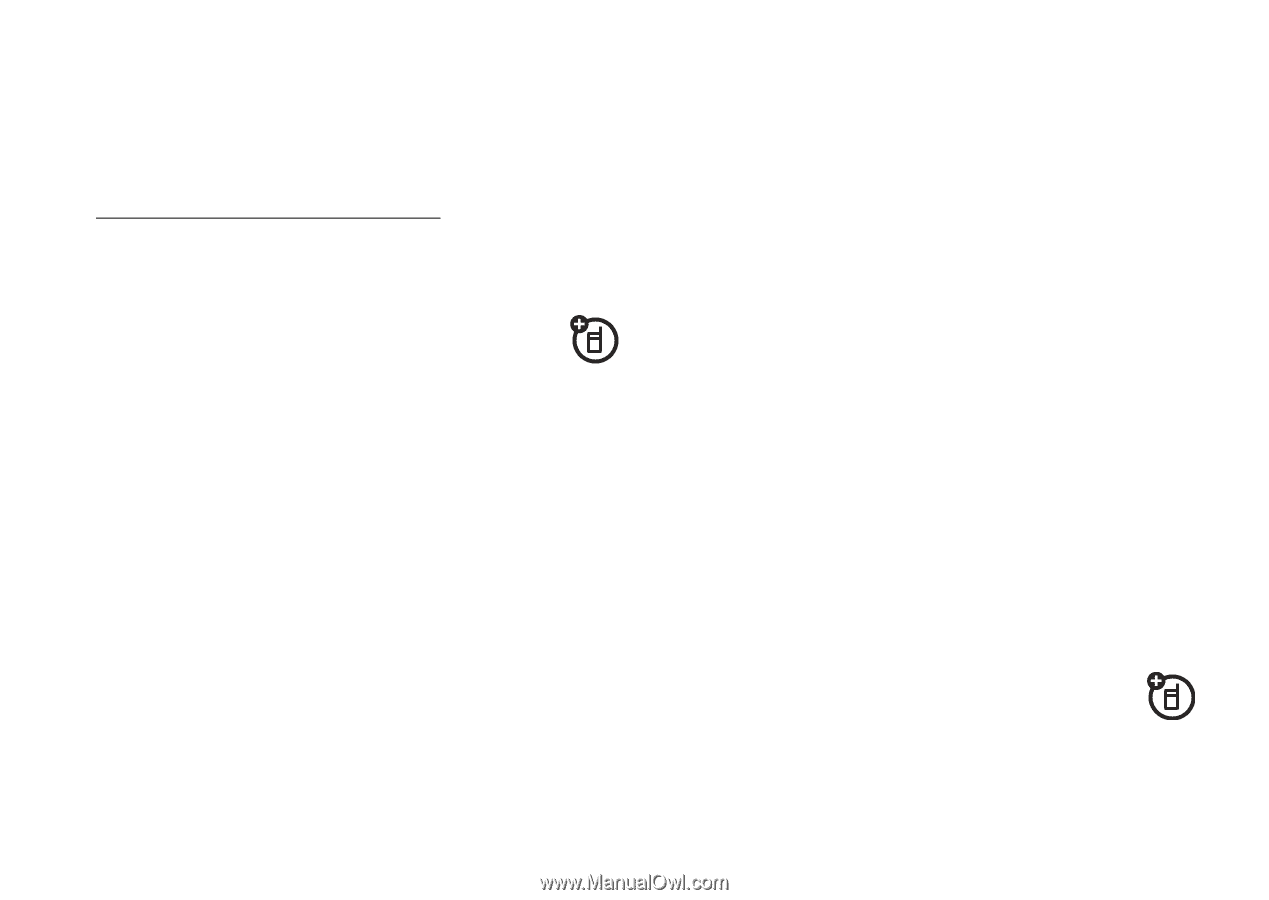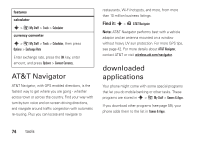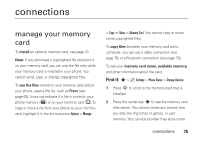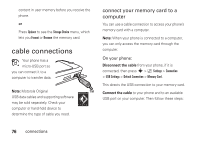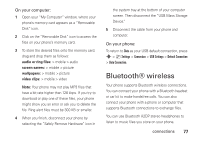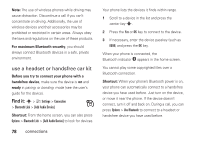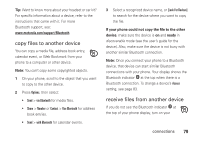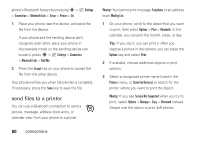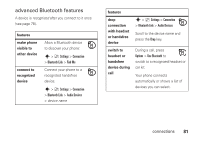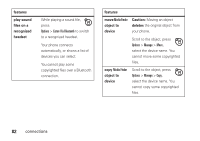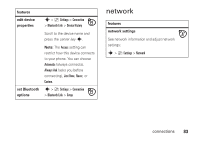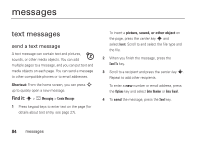Motorola CNETZ9BURATT User Guide AT&T - Page 81
copy files to another device, receive files from another device
 |
View all Motorola CNETZ9BURATT manuals
Add to My Manuals
Save this manual to your list of manuals |
Page 81 highlights
Tip: Want to know more about your headset or car kit? For specific information about a device, refer to the instructions that came with it. For more Bluetooth support, see: www.motorola.com/support/Bluetooth copy files to another device You can copy a media file, address book entry, calendar event, or Web Bookmark from your phone to a computer or other device. Note: You can't copy some copyrighted objects. 1 On your phone, scroll to the object that you want to copy to the other device. 2 Press Options, then select: • Send > via Bluetooth for media files. • Share > Number or Contact > Use Bluetooth for address book entries. • Send > with Bluetooth for calendar events. 3 Select a recognized device name, or [Look For Devices] to search for the device where you want to copy the file. If your phone could not copy the file to the other device, make sure the device is on and ready in discoverable mode (see the user's guide for the device). Also, make sure the device is not busy with another similar Bluetooth connection. Note: Once you connect your phone to a Bluetooth device, that device can start similar Bluetooth connections with your phone. Your display shows the Bluetooth indicator O at the top when there is a Bluetooth connection. To change a device's Access setting, see page 83. receive files from another device If you do not see the Bluetooth indicator O at the top of your phone display, turn on your connections 79