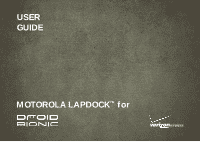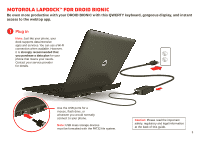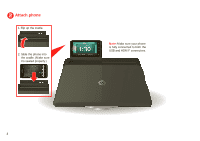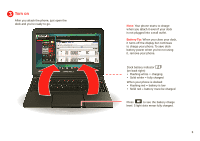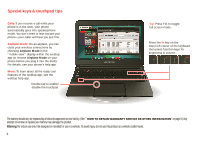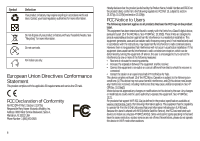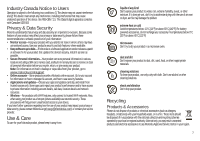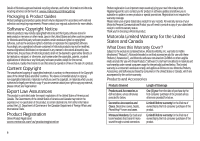Motorola DROID BIONIC by Lapdock Guide - Page 5
Turn on, is not plugged into a wall outlet.
 |
View all Motorola DROID BIONIC by manuals
Add to My Manuals
Save this manual to your list of manuals |
Page 5 highlights
Turn on After you attach the phone, just open the dock and you're ready to go. Note: Your phone starts to charge when you attach it even if your dock is not plugged into a wall outlet. Battery Tip: When you close your dock, it turns off the display but continues to charge your phone. To save dock battery power when you're not using it, remove your phone. Dock battery indicator (on back right): • Flashing white = charging • Solid white = fully charged When your phone is docked: • Flashing red = battery is low • Solid red = battery must be charged Press to see the battery charge level. 5 light dots mean fully charged. 3

3
Dock battery indicator
(on back right):
•
Flashing white = charging
•
Solid white = fully charged
When your phone is docked:
•
Flashing red = battery is low
•
Solid red = battery must be charged
Turn on
After you attach the phone, just open the
dock and you’re ready to go.
Press
to see the battery charge
level. 5 light dots mean fully charged.
Note:
Your phone starts to charge
when you attach it even if your dock
is not plugged into a wall outlet.
B
a
ttery T
ip
:
When you close your dock,
it turns off the display but continues
to charge your phone. To save dock
battery power when you’re not using
it, remove your phone.