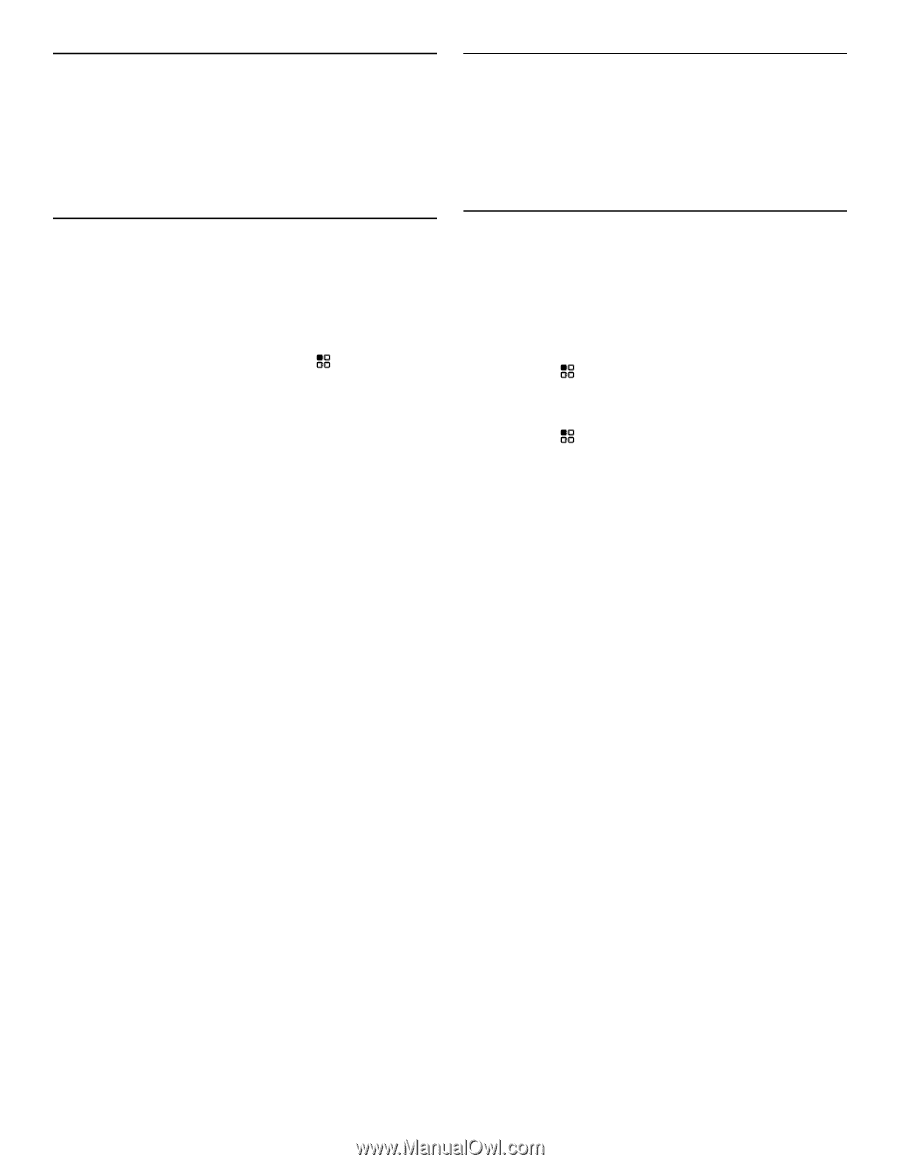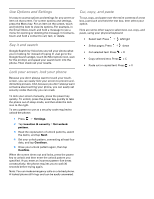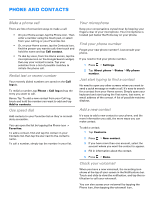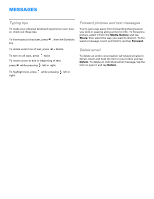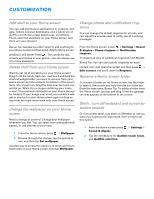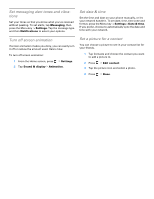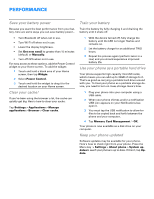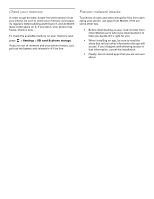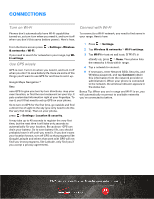Motorola DROID Tips and Tricks - Verizon - Page 7
Set messaging alert tones and vibra, tions, Turn off screen animation, Set date & time, Set
 |
View all Motorola DROID manuals
Add to My Manuals
Save this manual to your list of manuals |
Page 7 highlights
Set messaging alert tones and vibrations Set your tones so that you know what you've received without peeking. To set alerts, tap Messaging, then press the Menu key > Settings. Tap the message type and then Notifications to select your options. Set date & time Set the time and date on your phone manually, or let your network handle it. To set date, time, time zone and format, press the Menu key > Settings > Date & time. If you prefer, choose to automatically sync the date and time with your network. Turn off screen animation If screen animation makes you dizzy, you can easily turn it off or reduce the amount used. Here's how. To turn off screen animation: 1 From the Home screen, press > Settings. 2 Tap Sound & display > Animation. Set a picture for a contact You can choose a picture to see in your contact list for your friends. 1 Tap Contacts and choose the contact you want to add a picture to. 2 Press > Edit contact. 3 Tap the picture icon and select a photo. 4 Press > Done.