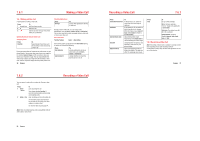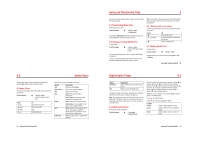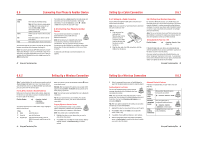Motorola E770 User Manual - Page 18
Learning to Use Your Phone, Using the Display, Using the 5-Way Navigation Key
 |
View all Motorola E770 manuals
Add to My Manuals
Save this manual to your list of manuals |
Page 18 highlights
10 Learning to Use Your Phone See page 10LearningtoUse YourPhone 1 for a basic phone diagram. 10.1 Using the Display The home screen is displayed when you are not on a call or using the menu. You must be in the home screen to dial a phone number. To dial a number from the home screen, press the number keys and . Press S Vodafone right to see Date 18/03/05 more news, if available. Left Soft Key Label 12:00 News and graphics from your Service Provider Messaging V Live!! Clock Right Soft Key Label Note: Your home screen may look different from the display shown above, depending on your service provider. Labels at the bottom corners of the display show the current soft key functions. Press the left soft key or right soft key to 52 Learning to Use Your Phone perform the function indicated by the left or right soft key label. For soft key locations see page 1. The following status indicators can display: 4. Roam 3. Data 5. Active 6. Messaging Line Presence 7. Messages 2. GPRS 8. Ring Style 1. Signal Strength S Vodafone 18/03/05 9. Battery Level 12:00 News and graphics from your Service Provider Messaging V Live!! 1. Signal Strength Indicator Vertical bars show the strength of the network connection. You cannot make or receive calls when the (no signal) indicator or (no transmit) indicator is displayed. 10.1 Using the Display 5. Active Line Indicator Shows to indicate an active call, or to indicate when call diverting is on. Icons for dualline SIM cards can include: = line 1 active = line 1 active, call divert on = line 2 active = line 2 active, call divert on 6. Messaging Presence Indicator Shows when Instant Messaging (IM) is active. Indicators can include: = IM active = busy = invisible to IM When a Java application is active, can display here. 54 Learning to Use Your Phone 7. Message Indicator Displays when you receive a new message. Indicators can include: = text message = voice and text message = voicemail message = IM message 8. Ring Style Indicator Shows the ring style setting. = loud ring = vibrate and ring = vibrate = soft ring = vibrate then ring = silent 9. Battery Level Indicator Vertical bars show the battery charge level. Recharge the battery when Low Battery displays and the battery alert sounds. Using the Display 10.1 2. GPRS Indicator Shows that your phone is using a high-speed General Packet Radio Service (GPRS) network connection. GPRS allows faster data transfer speeds. Indicators can include: = GPRS PDP context activate = GPRS packet data available = GPRS attach 3. Data Transmission Indicator Shows connection and data transmission status. Indicators can include: = secure packet data transfer = secure application connection = unsecure packet data transfer = unsecure application connection = secure Circuit Switch Data (CSD) call E = Bluetooth® connection is active = unsecure CSD call 4. Roam Indicator Shows when your phone is seeking or using another network outside your home network. Indicators can include: = 3G home = 2.5G home = 2G home = 3G roam = 2.5G roam = 2G roam Learning to Use Your Phone 53 Using the 5-Way Navigation Key 10.2 10.2 Using the 5-Way Navigation Key Use the 5-way navigation key (S) to scroll up, down, left, or right in the menu system. Press the centre of the key (s) to select a highlighted menu item. 10.3 Using Menus From the home screen, press s to enter the main menu. Select highlighted menu feature. 5-Way Navigation Key Scroll up, down, left or right. Press centre select button to select highlighted menu feature. Entertainment Select Back Name of Highlighted Menu Feature Icon End Key Exit menu without making changes Press S to scroll to and highlight a menu feature icon in the main menu. The following icons may display in the main menu, depending on your service provider and service subscription options. Learning to Use Your Phone 55