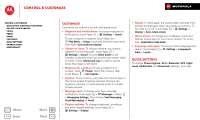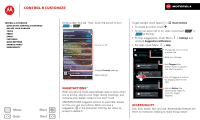Motorola ELECTRIFY M ELECTRIFY M - User Guide - Page 14
Update your phone, DOWNLOADED, RUNNING, Share, Clear data, options, App info, Settings, usage - manual
 |
View all Motorola ELECTRIFY M manuals
Add to My Manuals
Save this manual to your list of manuals |
Page 14 highlights
Home screen & apps Home screen & apps Quick start: Home screen & apps Redecorate your home Guide Me Search Status & notifications Download apps Take Care of your apps Update your phone Menu Back More Next touch the list of DOWNLOADED, RUNNING, or ALL apps, then touch an app in the list to show its details and storage usage. You can touch Share, Clear data or other options. Tip: To quickly show these app details from your app screen: Just touch and hold an app, drag it to More options at the top of your screen, then choose App info. • Show app data usage: To show which apps are using the most data, touch Apps > Settings > Data usage. For more, see "Data use". Update your phone Use your phone or computer to check, download, and install phone software updates: • Using your phone: If your phone notifies you about an update, follow the instructions to download and install it. To manually check for updates, touch Apps > Settings > About phone > System updates. Your phone downloads updates over your Wi-Fi connection (if available) or mobile network. We recommend that you download updates when you have a Wi-Fi connection. Remember, these updates can be quite large (25MB or more) and may not be available in all countries. If the mobile network updates are not available in your country, update using a computer. • Using your computer: On your computer, go to www.motorola.com/support and check the "Software" links. If an update is available, just follow the installation instructions.