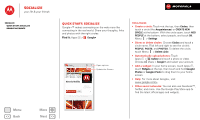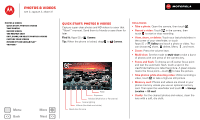Motorola ELECTRIFY M ELECTRIFY M - User Guide - Page 39
Photos & videos, Quick start: Photos & Videos - screen shot
 |
View all Motorola ELECTRIFY M manuals
Add to My Manuals
Save this manual to your list of manuals |
Page 39 highlights
Photos & videos see it, capture it, share it! Photos & videos Quick start: Photos & Videos Take photos Record videos The perfect shot Edit, share, or delete photos & videos Capture your screen Movies & TV on Google Play™ YouTube™ Menu Back More Next Quick start: Photos & Videos Capture super clear photos and HD videos to savor that "Wow!" moment. Send them to friends or save them for later. Find it: Apps > Camera Tip: When the phone is locked, drag to Camera. Last photo or video Front or back camera Zoom Capture Camera or camcorder Flash Exposure Modes (Multi-shot or Panorama) Scene lighting Effects (like black and white) Resolution & more Tips & tricks • Take a photo: Open the camera, then touch . • Record a video: Touch in the camera, then touch to start or stop recording. • View, share, or delete: Touch your last photo/video in the corner of your viewfinder, or touch Apps > Gallery and touch a photo or video. You can choose share, delete, Menu , and more. • Zoom: Press the volume keys. • Multi-shot: Set the mode to Multi-shot to take a burst of photos with one press of the camera key. • Focus and flash: To choose an off-center focus point and test the automatic flash, touch a spot in the viewfinder before you take the picture. A green square marks the focus point-touch to take the picture. • Take photos while shooting video: While recording a video, touch to take a high-res still picture. • Memory card: Photos and videos are stored in your phone memory unless you use an optional memory card. Then open the viewfinder and touch > Storage Location > SD card. • Clarify: For the clearest photos and videos, clean the lens with a soft, dry cloth.