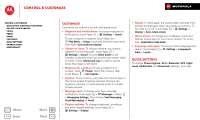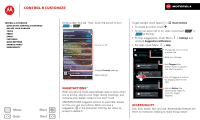Motorola ELECTRIFY M ELECTRIFY M - User Guide - Page 15
Control & customize, Quick start: Control & customize, Redecorate your home - will not turn on
 |
View all Motorola ELECTRIFY M manuals
Add to My Manuals
Save this manual to your list of manuals |
Page 15 highlights
Control & customize how it acts & looks Control & customize Quick start: Control & customize On, off, lock & unlock Touch Press Speak Customize Quick settings Smartactions™ Accessibility Menu Back More Next Quick start: Control & customize Take control of your phone: • Touch: It's all in the touch. Simple gestures and touch keys to move about. • Speak: Tell your phone what you want-touch for Google Voice Actions. • Customize: Change notifications, or display settings-flick the status bar down and touch . Wed, Dec 26 4:00 100% Touch to open. Touch & hold to move, delete, or open options. Flick down to set time & date. 74°H 89° L 63° Chicago Flick right to open or create pages. Flick left to open Quick Settings. Touch & hold a blank spot to change wallpaper. Google Guide Me Email Calendar Chrome Play Store Phone People Text Messagi Camera See your Apps & Widgets. Back (one screen) Home Recent apps Tips & tricks • Touch: Choose an icon or option. • Touch & hold: Move items on the home screen, or open options for items in lists (like People). • Drag or flick: Scroll slowly (drag) or quickly (flick). • Pinch or double-tap: Zoom in and out on websites and photos. • Twist: Twist a map with two fingers to rotate it, and pull two fingers down to tilt it. • Speak: You can also touch in a search window or in a keypad, or touch Apps > Voice Commands. • Ringtone for a contact: To set a ringtone for a contact, touch Apps > People, touch the contact, then touch Menu > Set ringtone. • Quick settings: To change Phone ringtone, Wi-Fi, Bluetooth, GPS, Airplane mode, Mobile data, and Phone lock settings, flick the home screen right. Then, touch the switch to turn ON or OFF . • Home screen: For more about changing your home screen, see "Redecorate your home".