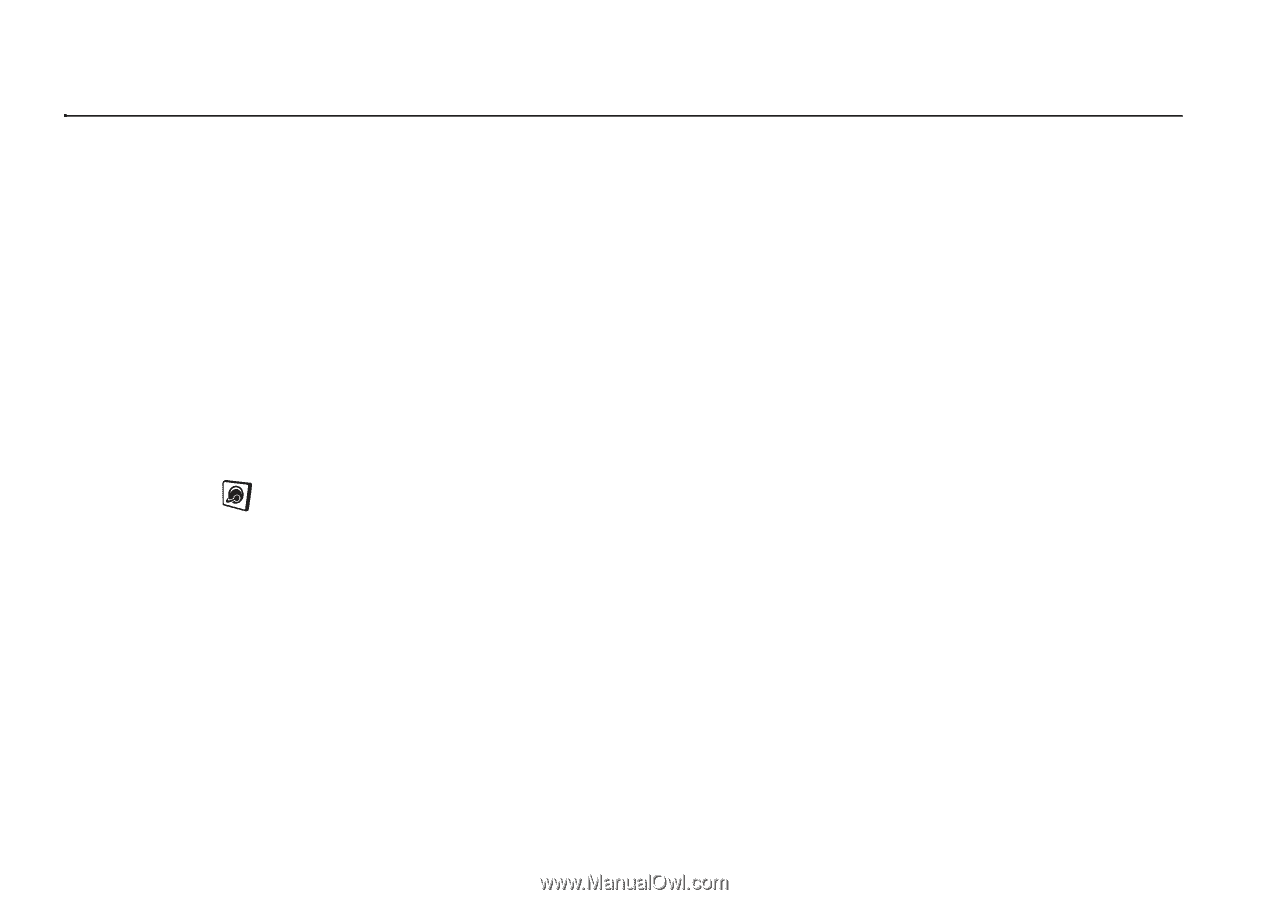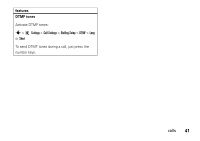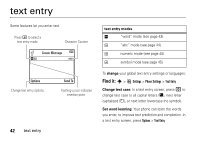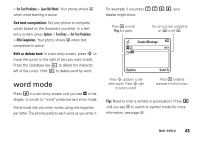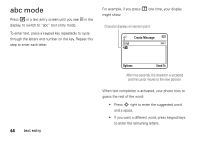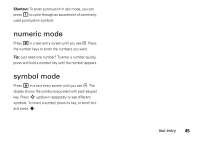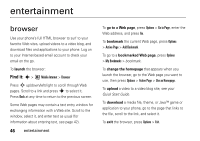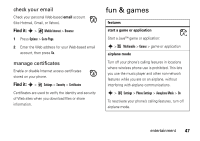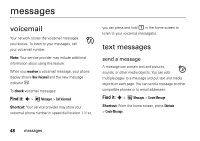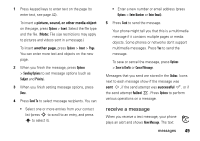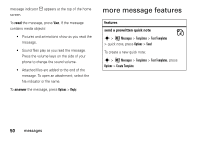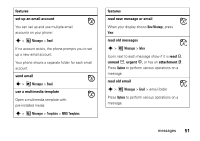Motorola EM30 User Guide - Page 48
entertainment, browser - games java
 |
View all Motorola EM30 manuals
Add to My Manuals
Save this manual to your list of manuals |
Page 48 highlights
entertainment browser Use your phone's full HTML browser to surf to your favorite Web sites, upload videos to a video blog, and download files and applications to your phone. Log on to your Internet-based email account to check your email on the go. To launch the browser: Find it: s > Mobile Internet > Browser Press S up/down/left/right to scroll through Web pages. Scroll to a link and press s to select it. Press Back at any time to return to the previous screen. Some Web pages may contain a text entry window for exchanging information with a Web site. Scroll to the window, select it, and enter text as usual (for information about entering text, see page 42). 46 entertainment To go to a Web page, press Options > Go to Page, enter the Web address, and press Go. To bookmark the current Web page, press Options > Active Page > Add Bookmark. To go to a bookmarked Web page, press Options > My Bookmarks > bookmark. To change the homepage that appears when you launch the browser, go to the Web page you want to use, then press Options > Active Page > Use as Homepage. To upload a video to a video blog site, see your Quick Start Guide. To download a media file, theme, or Java™ game or application to your phone, go to the page that links to the file, scroll to the link, and select it. To exit the browser, press Options > Exit.