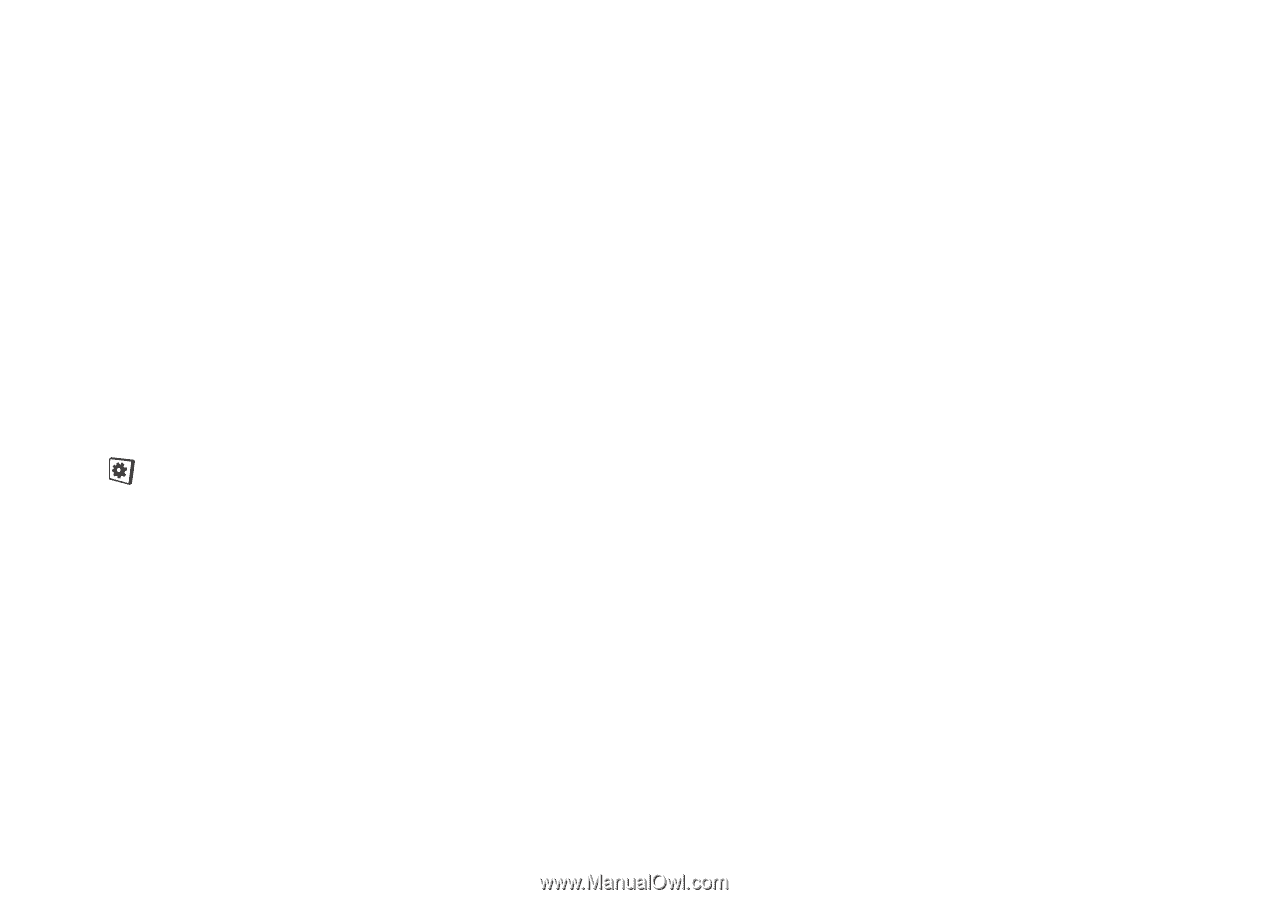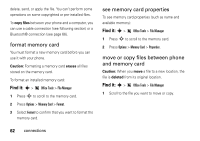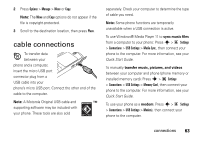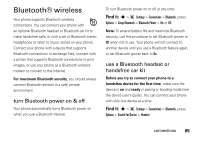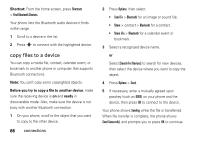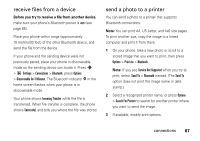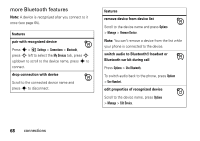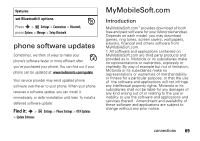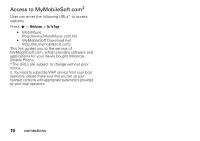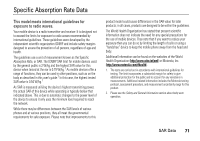Motorola EM30 User Guide - Page 69
receive files from a device, send a photo to a printer, Before you try to re, file from, nother devi - flash file
 |
View all Motorola EM30 manuals
Add to My Manuals
Save this manual to your list of manuals |
Page 69 highlights
receive files from a device Before you try to receive a file from another device, make sure your phone's Bluetooth power is on (see page 65). Place your phone within range (approximately 10 meters/30 feet) of the other Bluetooth device, and send the file from the device. If your phone and the sending device were not previously paired, place your phone in discoverable mode so the sending device can locate it. Press s > Settings > Connections > Bluetooth, press Options > Discoverable On 3 Minutes. The Bluetooth indicator & in the home screen flashes when your phone is in discoverable mode. Your phone shows Incoming Transfer while the file is transferred. When file transfer is complete, the phone shows Successful, and tells you where the file was stored. send a photo to a printer You can send a photo to a printer that supports Bluetooth connections. Note: You can print A4, US Letter, and 4x6 size pages. To print another size, copy the image to a linked computer and print it from there. 1 On your phone, take a new photo or scroll to a stored image that you want to print, then press Options > Print via > Bluetooth. Note: If you see Service Not Supported when you try to print, select Send To > Bluetooth instead. (The Send To option does not print the image name or date stamp.) 2 Select a recognized printer name, or press Options > Search For Printers to search for another printer where you want to send the image. 3 If available, modify print options. connections 67