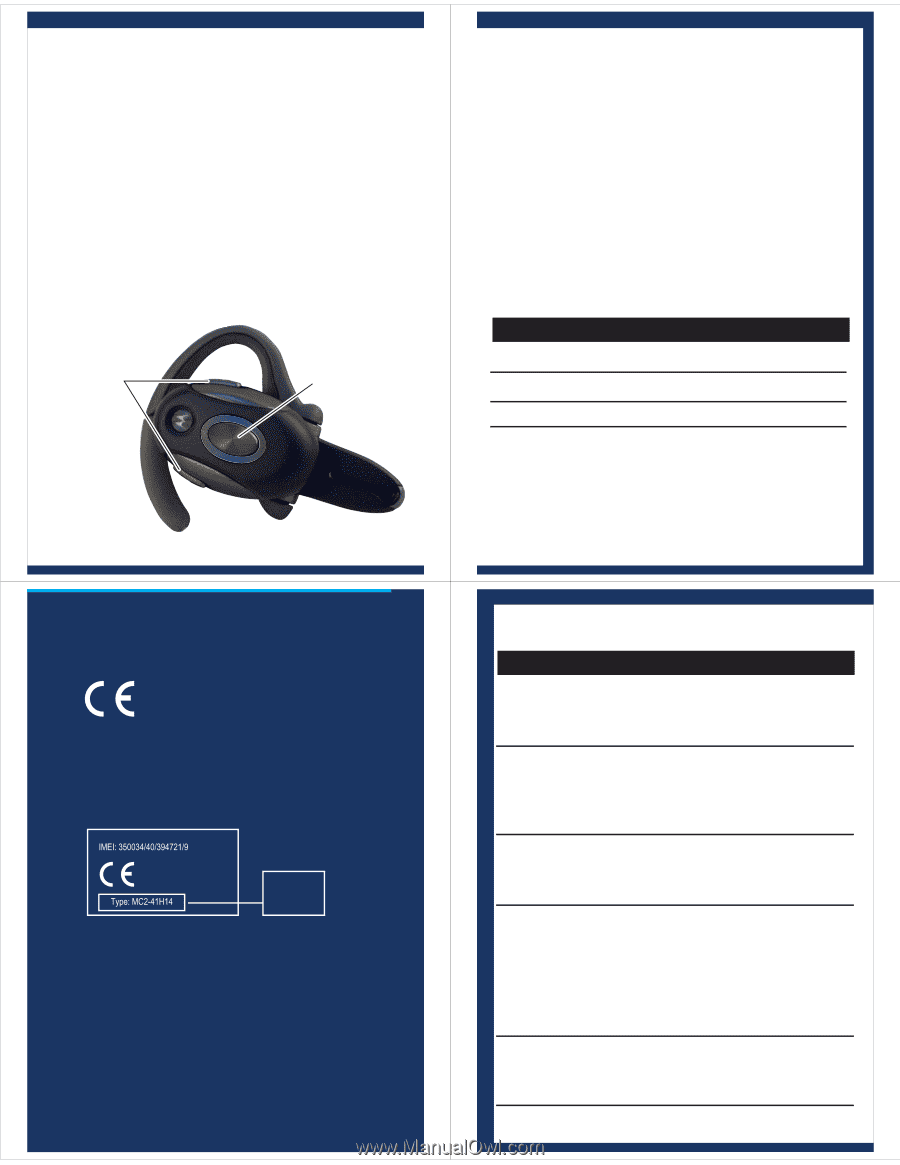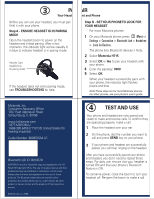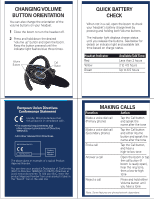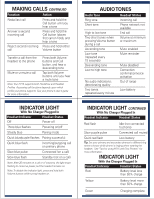Motorola H715 Quick Start Guide - Page 5
Changing Volume, Button Orientation, Quick Battery, Check, Making Calls
 |
UPC - 723755892651
View all Motorola H715 manuals
Add to My Manuals
Save this manual to your list of manuals |
Page 5 highlights
CHANGING VOLUME BUTTON ORIENTATION You can also change the orientation of the volume buttons on your headset. 1 Close the boom to turn the headset off. 2 Press and hold down the desired "volume up" button and open the boom. Keep the button pressed until the indicator light flashes blue three times. Volume Buttons Call Button QUICK BATTERY CHECK When not in a call, open the boom to check your headset's battery charge level by pressing and holding both Volume buttons. The indicator light displays charge status until you release the buttons. See below for details on indicator light and available talk time based on charge status. Headset Indicator Red Yellow Green Available Talk Time Less than 2 hours 2 to 4.5 hours Up to 6.5 hours European Union Directives Conformance Statement Hereby, Motorola declares that this product is in compliance with: • The essential requirements and other relevant provisions of Directive 1999/5/EC. • All other relevant EU Directives. Product Approval Number The above gives an example of a typical Product Approval Number. You can view your product's Declaration of Conformity (DoC) to Directive 1999/5/EC (to R&TTE Directive) at www.motorola.com/rtte. To find your DoC, enter the product Approval Number from your product's label in the "Search" bar on the web site. MAKING CALLS Function Action Make a voice dial call (Primary phone) Tap the Call button and speak the name after the tone Make a voice dial call (Secondary phone) Tap the Call button and either Voume button and speak the name after the tone End a call Tap the Call button, and hear a high-to-low tone Answer a call Open the boom or tap the call button (if boom is ready open), hear the ring tone, then a low-to-high tone Reject a call Press and hold either Volume button until you hear a tone Note: Some features are phone/network dependent.