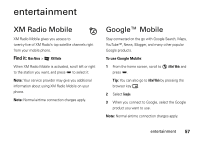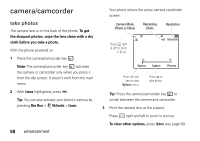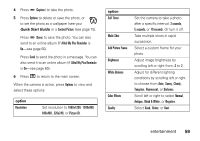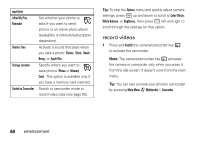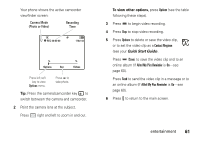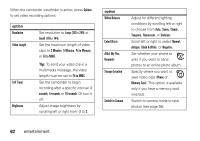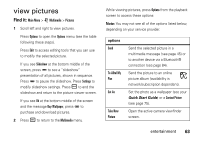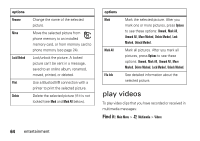Motorola Hint QA30 User Guide - Alltel - Page 61
option, Alltel My Pics Reminder - specification
 |
View all Motorola Hint QA30 manuals
Add to My Manuals
Save this manual to your list of manuals |
Page 61 highlights
4 Press D (Capture) to take the photo. 5 Press Options to delete or save the photo, or to set the photo as a wallpaper (see your Quick Start Guide) or a Contact Picture (see page 75). Press D (Save) to save the photo. You can also send to an online album (if Alltel My Pics Reminder is On-see page 60). Press Send to send the photo in a message. You can also send it to an online album (if Alltel My Pics Reminder is On-see page 60). 6 Press O to return to the main screen. When the camera is active, press Options to view and select these options: option Resolution Set resolution to 1600x1200, 1280x960, 640x480, 320x240, or Picture ID. option Self Timer Multi-Shot Add Picture Frame Brightness White Balance Color Effects Quality Set the camera to take a photo after a specific interval: 3 seconds, 5 seconds, or 10 seconds. Or turn it off. Take multiple shots in rapid succession. Select a custom frame for your photo. Adjust image brightness by scrolling left or right from -2 to 2. Adjust for different lighting conditions by scrolling left or right to choose from Auto, Sunny, Cloudy, Tungsten, Fluorescent, or Darkness. Scroll left or right to select Normal, Antique, Black & White, or Negative. Select Good, Better, or Best. entertainment 59