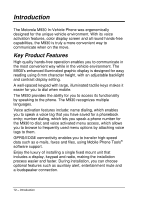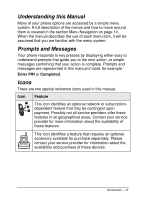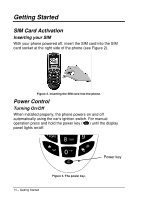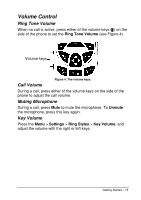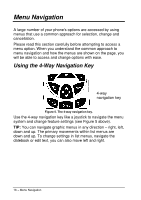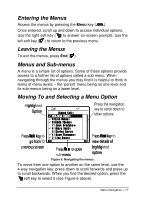Motorola M Series User Guide - Page 21
Menu Navigation
 |
View all Motorola M Series manuals
Add to My Manuals
Save this manual to your list of manuals |
Page 21 highlights
Menu Navigation A large number of your phone's options are accessed by using menus that use a common approach for selection, change and cancellation. Please read this section carefully before attempting to access a menu option. When you understand the common approach to menu navigation and how the menus are shown on the page, you will be able to access and change options with ease. Using the 4-Way Navigation Key 4-way navigation key Figure 5. The 4-way navigation key. Use the 4-way navigation key like a joystick to navigate the menu system and change feature settings (see Figure 5 above). TIP: You can navigate graphic menus in any direction - right, left, down and up. The primary movements within list menus are down and up. To change settings in list menus, navigate the datebook or edit text, you can also move left and right. 16 - Menu Navigation