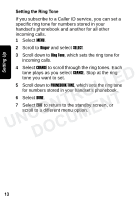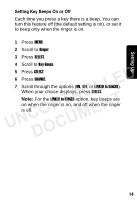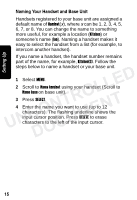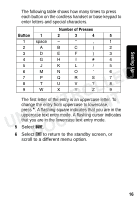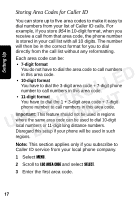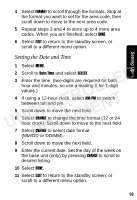Motorola MD791 User Guide - Page 34
Setting the Date and Time, MM/DD or DD/MM.
 |
UPC - 612572120187
View all Motorola MD791 manuals
Add to My Manuals
Save this manual to your list of manuals |
Page 34 highlights
Setting Up 4 Select FORMAT to scroll through the formats. Stop at the format you want to set for the area code, then scroll down to move to the next area code. 5 Repeat steps 3 and 4 to store up to 4 more area codes. When you are finished, select DONE. 6 Select EXIT to return to the standby screen, or scroll to a different menu option. Setting the Date and Time 1 Select MENU. 2 Scroll to Date/Time and select SELECT. LLED 3 Enter the time. (two-digits are required for both hour and minutes, so use a leading 0 for 1-digit values.) NTRO 4 If using a 12-hour clock, select AM/PM to switch UNCO ENT between am and pm. 5 Scroll down to move the next field. CUM 6 Select CHANGE to change the time format (12 or 24 hour clock). Scroll down to move to the next field. DO 7 Select CHANGE to select date format (MM/DD or DD/MM). 8 Scroll down to move the next field. 9 Enter the current date. Set the day of the week on the base unit (only) by pressing CHANGE to scroll to desired listing. 10 Select DONE. 11 Select EXIT to return to the standby screen, or scroll to a different menu option. 18