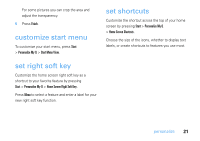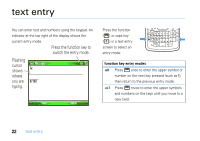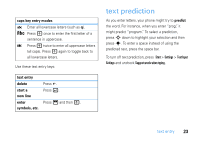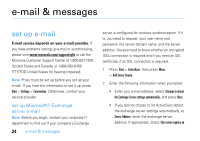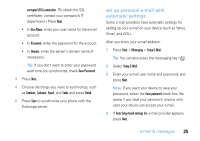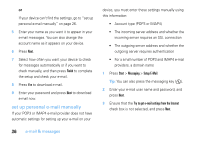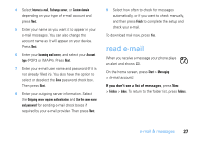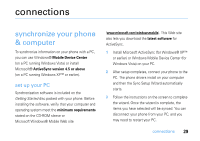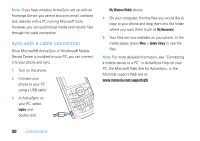Motorola MOTO Q 9c US Cellular User Guide - WM6.1 - Page 27
set up personal e-mail with, automatic settings, Setup E-Mail
 |
View all Motorola MOTO Q 9c manuals
Add to My Manuals
Save this manual to your list of manuals |
Page 27 highlights
encrypted (SSL) connection. (To obtain the SSL certificate, contact your company's IT department.) Press Next. • In User Name, enter your user name for the e-mail account. • In Password, enter the password for the account. • In Domain, enter the server's domain name (if necessary). Tip: If you don't want to enter your password each time you synchronize, check Save Password. 3 Press Next. 4 Choose the things you want to synchronize, such as Contacts, Calendar, Email, and Tasks and press Finish. 5 Press Sync to synchronize your phone with the Exchange server. set up personal e-mail with automatic settings Some e-mail providers have automatic settings for setting up your e-mail on your device (such as Yahoo, Gmail, and AOL). After you know your e-mail address: 1 Press Start > Messaging > Setup E-Mail. Tip: You can also press the messaging key ( ). 2 Select Setup E-Mail. 3 Enter your e-mail user name and password, and press Next. Note: If you want your device to save your password, select the Save password check box. Be aware if you save your password, anyone who uses your device can access your e-mail. 4 If Auto Setup found settings for: e-mail provider appears, press Next. e-mail & messages 25