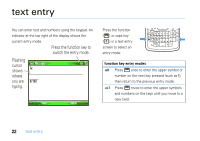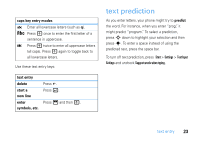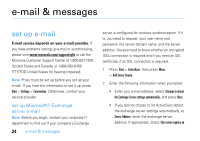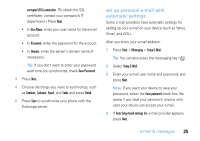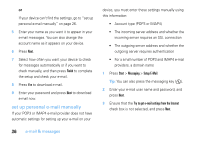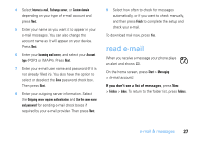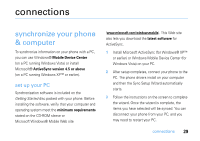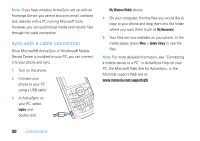Motorola MOTO Q 9c US Cellular User Guide - WM6.1 - Page 29
read e-mail
 |
View all Motorola MOTO Q 9c manuals
Add to My Manuals
Save this manual to your list of manuals |
Page 29 highlights
4 Select Internet e-mail, Exchange server, or Custom domain depending on your type of e-mail account and press Next. 5 Enter your name as you want it to appear in your e-mail messages. You can also change the account name as it will appear on your device. Press Next. 6 Enter your Incoming mail server, and select your Account type (POP3 or IMAP4). Press Next. 7 Enter your e-mail user name and password (if it is not already filled in). You also have the option to select or deselect the Save password check box. Then press Next. 8 Enter your outgoing server information. Select the Outgoing server requires authentication and Use the same name and password for sending e-mail check boxes if required by your e-mail provider. Then press Next. 9 Select how often to check for messages automatically, or if you want to check manually, and then press Finish to complete the setup and check your e-mail. To download mail now, press Yes. read e-mail When you receive a message your phone plays an alert and shows C. On the home screen, press Start > Messaging > (e-mail account). If you don't see a list of messages, press Menu > Folders > Inbox. To return to the folder list, press Folders. e-mail & messages 27