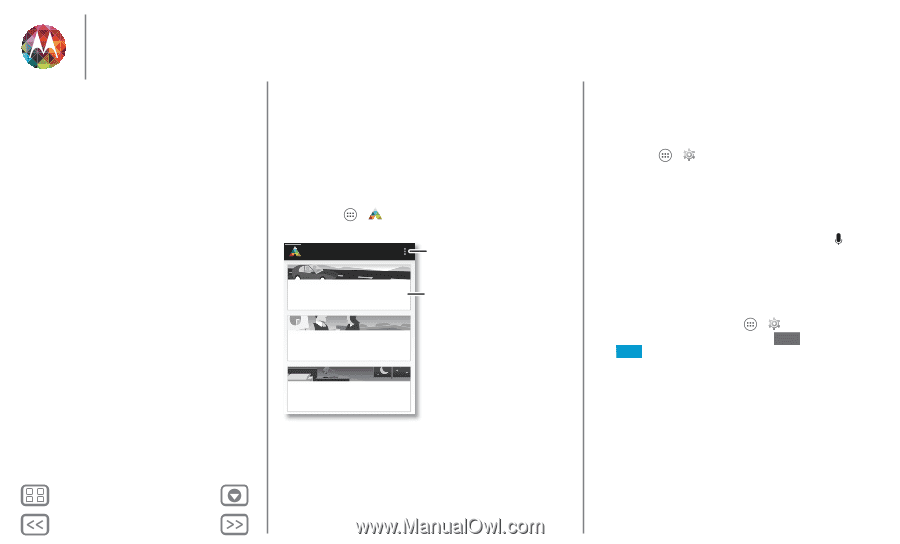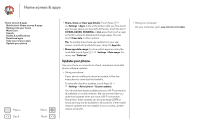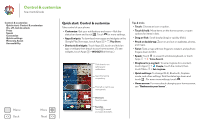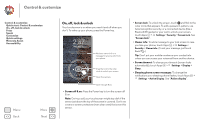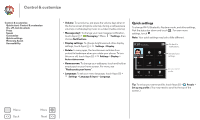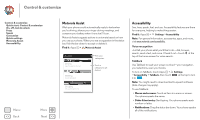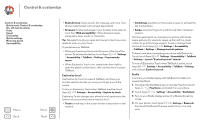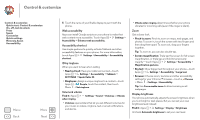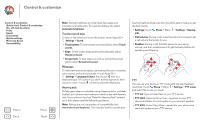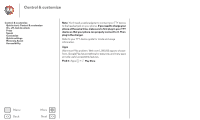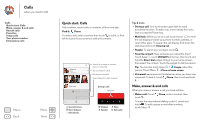Motorola MOTO X User Guide - Page 20
Motorola Assist, Accessibility, Voice recognition, TalkBack - accessories
 |
View all Motorola MOTO X manuals
Add to My Manuals
Save this manual to your list of manuals |
Page 20 highlights
Control & customize Control & customize Quick start: Control & customize On, off, lock & unlock Press Speak Customize Quick settings Motorola Assist Accessibility Menu Back More Next Motorola Assist Wish your phone could automatically reply to texts when you're driving, silence your ringer during meetings, and conserve your battery when it runs low? It can. Motorola Assist suggests actions to automate based on how you use your phone. When you see a suggestion in the status bar, flick the bar down to accept or delete it. Find it: Apps > Motorola Assist Assist Driving Stay focused on the road Meeting Avoid interruption Pick your categories. Touch a category to get started. Sleeping Get a good night's rest Accessibility See, hear, speak, feel, and use. Accessibility features are there for everyone, helping to make things easier. Find it: Apps > Settings > Accessibility Note: For general information, accessories, apps, and more, visit www.motorola.com/accessibility. Voice recognition Just tell your phone what you'd like to do-dial, browse, search, send a text, and more. Check it out-touch at the top of the home screen for voice search. TalkBack Use TalkBack to read your screen out loud-your navigation, your selections, even your books. To turn on TalkBack, touch Apps > Settings > Accessibility > TalkBack, then touch OFF at the top to turn it to ON . Note: You might need to download text-to-speech software (data charges may apply). To use TalkBack: • Menus and screens: Touch an item in a menu or screen. Your phone speaks the name. • Dialer & text entry: Start typing. Your phone speaks each number or letter. • Notifications: Drag the status bar down. Your phone speaks all of the notifications.