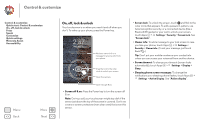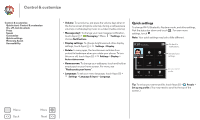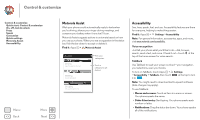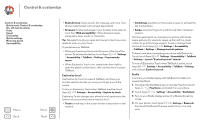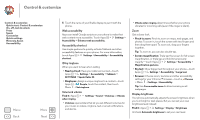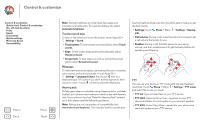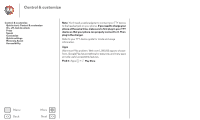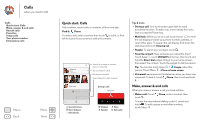Motorola MOTO X User Guide - Page 22
Web accessibility, Accessibility shortcut, ID by ringtone, Volume & vibrate, Display brightness - announcement
 |
View all Motorola MOTO X manuals
Add to My Manuals
Save this manual to your list of manuals |
Page 22 highlights
Control & customize Control & customize Quick start: Control & customize On, off, lock & unlock Press Speak Customize Quick settings Motorola Assist Accessibility Menu Back More Next 5 Touch the name of your Braille display to pair it with the phone. Web accessibility Apps can install Google scripts on your phone to make their web content more accessible. Touch Apps > Settings > Accessibility > Enhance web accessibility. Accessibility shortcut Use simple gestures to quickly activate Talkback and other accessibility features on your phone. For more information, touch Apps > Settings > Accessibility > Accessibility shortcut. ID by ringtone When you want to hear who's calling: • Read out loud: Have your caller announced-touch Apps > Settings > Accessibility > Talkback > SETTINGS > Speak Caller ID. • Ringtones: Assign a unique ringtone to a contact-touch Apps > People, touch the contact, then touch Menu > Set ringtone. Volume & vibrate Find it: Apps > Settings > Sound > Volumes or Vibrate when ringing • Volumes opens sliders that let you set different volumes for your music or videos, ringtone, text or email notifications, and alarms. • Vibrate when ringing determines whether your phone vibrates for incoming calls (even if the ringer is silent). Zoom Get a closer look. • Pinch to zoom: Pinch to zoom on maps, web pages, and photos: To zoom in, touch the screen with two fingers and then drag them apart. To zoom out, drag your fingers together. Tip: To zoom in, you can also double-tap. • Screen magnification: Triple tap the screen for full screen magnification, or triple tap and hold to temporarily magnify-touch Apps > Settings > Accessibility > Magnification gestures. • Big text: Show bigger text throughout your phone-touch Apps > Settings > Accessibility > Large text. • Browser: Choose zoom, text size and other accessibility settings for your Chrome™ browser-touch Chrome > Menu > Settings > Accessibility. Tip: Use Force enable zoom to allow zooming on all webpages. Display brightness Your phone automatically adjusts the screen brightness when you're in bright or dark places. But you can set your own brightness level instead: Find it: Apps > Settings > Display > Brightness Uncheck Automatic brightness to set your own level.