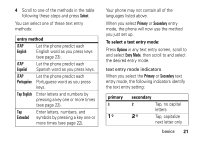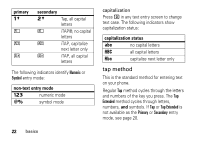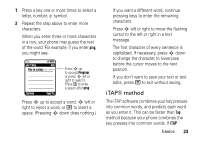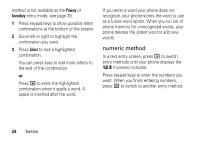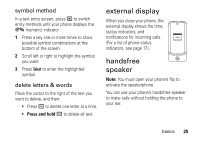Motorola MOTOKRZR K1m User Guide - Page 22
To set up Primary or Secondary entry, entry mode, set entry modes
 |
View all Motorola MOTOKRZR K1m manuals
Add to My Manuals
Save this manual to your list of manuals |
Page 22 highlights
screen for entering information for a Phonebook entry: Press Done to save all changes. 6 Îì Entry Details Name: John Smith No.: 2125551212 Type: Mobile t Speed No.: 6 Category: General Ringer ID: None Done Cancel Highlighted Option Press Cancel to exit without making changes. The following is a sample screen for composing a message: 6 ÂÆ Msg Îì 450 Press Options to view Message Options Cancel Menu. 20 basics set entry modes Multiple text entry modes make it easy for you to enter names, numbers, and messages: entry mode Primary Enter text using the method you set (see page 21). Numeric Enter numbers only (see page 24). Symbol Enter symbols only (see page 25). Secondary Enter text using the method you set (see page 21). To set up Primary or Secondary entry mode: 1 Press Options in any text entry screen. 2 Scroll to Entry Setup and press Select. 3 Scroll to Primary Setup or Secondary Setup and press Change.