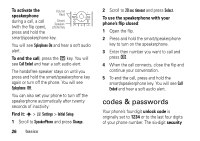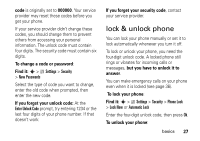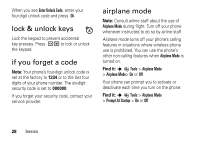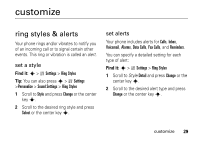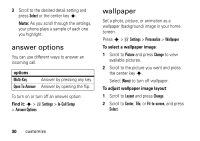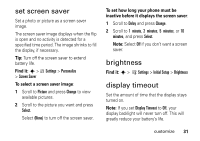Motorola MOTOKRZR K1m User Guide - Page 33
set screen saver, brightness, display timeout, Find it, To select a screen saver image - extended batteries
 |
View all Motorola MOTOKRZR K1m manuals
Add to My Manuals
Save this manual to your list of manuals |
Page 33 highlights
set screen saver Set a photo or picture as a screen saver image. The screen saver image displays when the flip is open and no activity is detected for a specified time period. The image shrinks to fill the display, if necessary. Tip: Turn off the screen saver to extend battery life. Find it: s > w Settings > Personalize > Screen Saver To select a screen saver image: 1 Scroll to Picture and press Change to view available pictures. 2 Scroll to the picture you want and press Select. Select (None) to turn off the screen saver. To set how long your phone must be inactive before it displays the screen saver: 1 Scroll to Delay and press Change. 2 Scroll to 1 minute, 2 minutes, 5 minutes, or 10 minutes, and press Select. Note: Select Off if you don't want a screen saver. brightness Find it: s > w Settings > Initial Setup > Brightness display timeout Set the amount of time that the display stays turned on. Note: If you set Display Timeout to Off, your display backlight will never turn off. This will greatly reduce your battery's life. customize 31