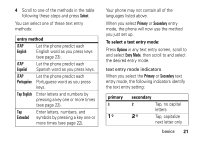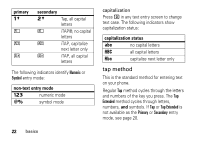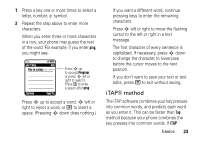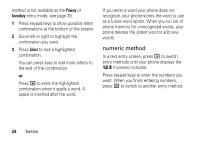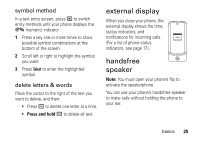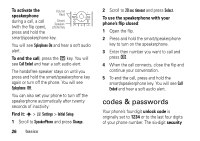Motorola MOTOKRZR K1m User Guide - Page 23
To select a text entry mode, entry method, primary, secondary, see
 |
View all Motorola MOTOKRZR K1m manuals
Add to My Manuals
Save this manual to your list of manuals |
Page 23 highlights
4 Scroll to one of the methods in the table following these steps and press Select. You can select one of these text entry methods: entry method iTAP Let the phone predict each English English word as you press keys (see page 23). iTAP Let the phone predict each Español Spanish word as you press keys. iTAP Let the phone predict each Portuguêse Portuguese word as you press keys. Tap English Enter letters and numbers by pressing a key one or more times (see page 22). Tap Extended Enter letters, numbers, and symbols by pressing a key one or more times (see page 22). Your phone may not contain all of the languages listed above. When you select Primary or Secondary entry mode, the phone will now use the method you just set up. To select a text entry mode: Press Options in any text entry screen, scroll to and select Entry Mode, then scroll to and select the desired entry mode. text entry mode indicators When you select the Primary or Secondary text entry mode, the following indicators identify the text entry setting: primary g Æ secondary m Tap, no capital letters Ö Tap, capitalize next letter only basics 21