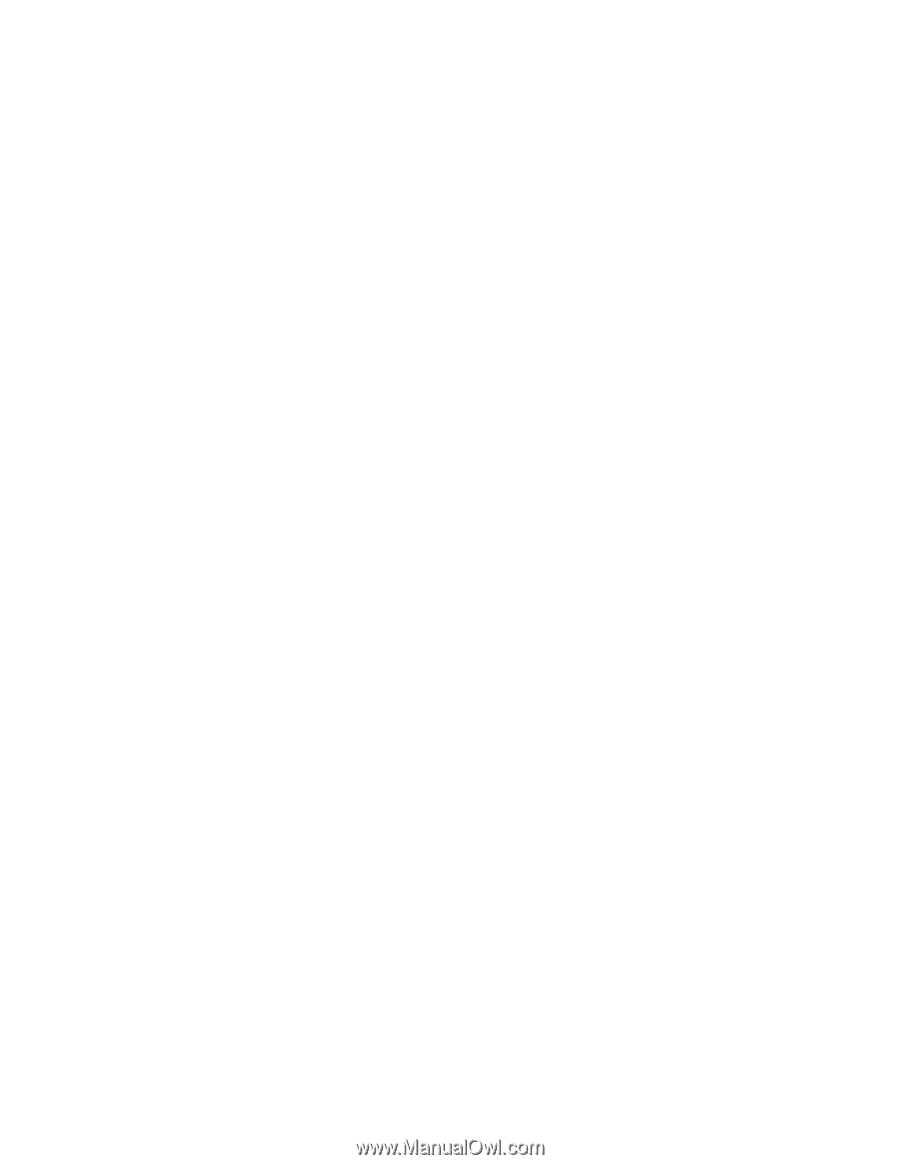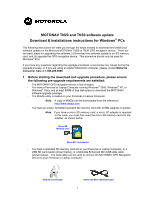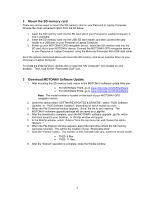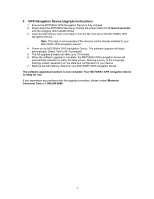Motorola MOTONAV TN20 Software Update Instructions (TN20 & TN30) - Page 3
GPS Navigation Device Upgrade Instructions - gps navigation system
 |
View all Motorola MOTONAV TN20 manuals
Add to My Manuals
Save this manual to your list of manuals |
Page 3 highlights
4 GPS Navigation Device Upgrade Instructions 1. Ensure the MOTONAV GPS Navigation Device is fully charged. 2. Power-down the MOTONAV Device by holding the power button for at least 8 seconds, until the charging LED indicator blinks. 3. Insert the SD memory card, from Step 3, into the SD card slot of the MOTONAV GPS Navigation Device. Note: This step is not necessary if the memory card is already installed in your MOTONAV GPS Navigation Device. 4. Power-on the MOTONAV GPS Navigation Device. The software upgrade will begin automatically. Select "Yes to All" if prompted. 5. The full upgrade process can take up to 15 minutes. 6. When the software upgrade is complete, the MOTONAV GPS navigation device will automatically transition to either the Map screen, Warning screen, or the Language Settings screen, depending on the state and configuration of your device. 7. Remove the SD memory card from your MOTONAV GPS navigation device. The software upgrade procedure is now complete. Your MOTONAV GPS navigation device is ready for use. If you experience any problems with this upgrade procedure, please contact Motorola Consumer Care at 1.866.289.6686. 3