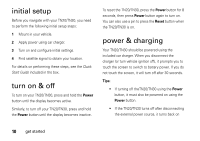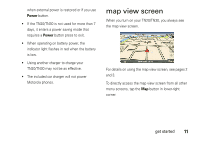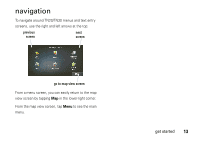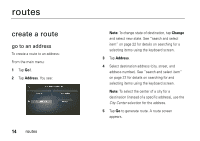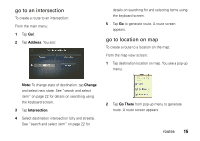Motorola MOTONAV TN30 User Manual - Page 16
go to an inter go to location on map, Address, Change, Inter Go There
 |
View all Motorola MOTONAV TN30 manuals
Add to My Manuals
Save this manual to your list of manuals |
Page 16 highlights
go to an intersection To create a route to an intersection: From the main menu: 1 Tap Go!. 2 Tap Address. You see: details on searching for and selecting items using the keyboard screen. 5 Tap Go to generate route. A route screen appears. go to location on map To create a route to a location on the map: From the map view screen: 1 Tap destination location on map. You see a pop-up menu: Note: To change state of destination, tap Change and select new state. See "search and select item" on page 22 for details on searching using the keyboard screen. 3 Tap Intersection. 4 Select destination intersection (city and streets). See "search and select item" on page 22 for 2 Tap Go There from pop-up menu to generate route. A route screen appears. routes 15