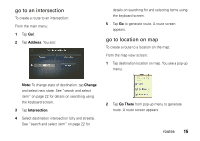Motorola MOTONAV TN30 User Manual - Page 21
view route map overview, view route status information, set home location, Avoid, Route
 |
View all Motorola MOTONAV TN30 manuals
Add to My Manuals
Save this manual to your list of manuals |
Page 21 highlights
• Select Avoid to recalculate route to avoid selected step. • Select Route to view overall route on map. view route map overview To view a map of the complete route: From the route screen: 1 Tap next street bar. 2 Tap Route Overview. You see: view route status information To view route status information from the route screen, tap the route status bar. You can switch between the following details: • Travel distance, time remaining, and estimated time of arrival • Current street location • Current speed and altitude The distance and estimated time of arrival are displayed at the bottom of the screen. set home location To set a home location: From the main menu: 1 Tap Settings. 20 routes

20
routes
•
Select
Avoid
to recalculate route to avoid
selected step.
•
Select
Route
to view overall route on map.
view route map overview
To view a map of the complete route:
From the route screen:
1
Tap next street bar.
2
Tap
Route Overview
. You see:
The distance and estimated time of arrival are
displayed at the bottom of the screen.
view route status information
To view route status information from the route
screen, tap the route status bar. You can switch
between the following details:
•
Travel distance, time remaining, and estimated
time of arrival
•
Current street location
•
Current speed and altitude
set home location
To set a home location:
From the main menu:
1
Tap
Settings
.