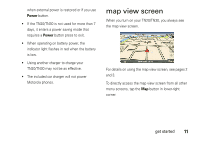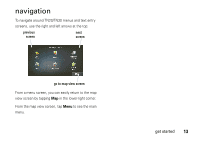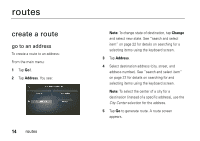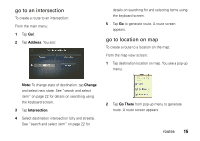Motorola MOTONAV TN30 User Manual - Page 17
go to home location, Recent Locations, My Locations
 |
View all Motorola MOTONAV TN30 manuals
Add to My Manuals
Save this manual to your list of manuals |
Page 17 highlights
go to home location To create a route to your home location: Note: To set your home location, see "set home location" on page 20. From the main menu: 1 Tap Go!. 2 Tap Home to generate route. A route screen appears. go to recent location To create a route to a recent location: From the main menu: 1 Tap Go!. 2 Tap Recent Locations. 3 Select location from list and tap OK. 4 Tap Go to generate route. A route screen appears. go to favorite location To create a route to a favorite location: Note: To set a favorite location, see "set favorite location" on page 21. From the main menu: 1 Tap Go!. 2 Tap My Locations. 3 Select location from list and tap OK. 4 Tap Go to generate route. A route screen appears. 16 routes

16
routes
go to home location
To create a route to your home location:
Note:
To set your home location, see “set home
location” on page 20.
From the main menu:
1
Tap
Go!
.
2
Tap
Home
to generate route. A route screen
appears.
go to recent location
To create a route to a recent location:
From the main menu:
1
Tap
Go!
.
2
Tap
Recent Locations
.
3
Select location from list and tap
OK
.
4
Tap
Go
to generate route. A route screen
appears.
go to favorite location
To create a route to a favorite location:
Note:
To set a favorite location, see “set favorite
location” on page 21.
From the main menu:
1
Tap
Go!
.
2
Tap
My Locations
.
3
Select location from list and tap
OK
.
4
Tap
Go
to generate route. A route screen
appears.