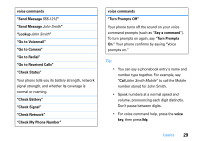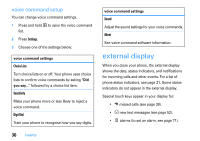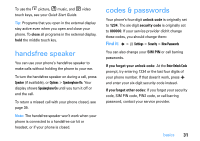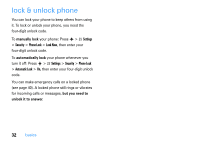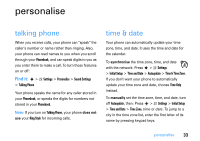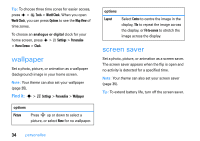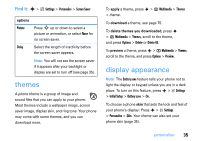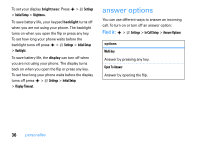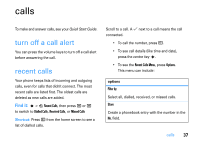Motorola MOTORAZR2 V9 V9x User Guide - Page 36
wallpaper, screen saver
 |
View all Motorola MOTORAZR2 V9 V9x manuals
Add to My Manuals
Save this manual to your list of manuals |
Page 36 highlights
Tip: To choose three time zones for easier access, press s > É Tools > World Clock. When you open World Clock, you can press Options to see the Map View of time zones. To choose an analogue or digital clock for your home screen, press s > w Settings > Personalise > Home Screen > Clock. wallpaper Set a photo, picture, or animation as a wallpaper (background) image in your home screen. Note: Your theme can also set your wallpaper (page 35). Find it: s > w Settings > Personalise > Wallpaper options Picture Press S up or down to select a picture, or select None for no wallpaper. 34 personalise options Layout Select Centre to centre the image in the display, Tile to repeat the image across the display, or Fit-to-screen to stretch the image across the display. screen saver Set a photo, picture, or animation as a screen saver. The screen saver appears when the flip is open and no activity is detected for a specified time. Note: Your theme can also set your screen saver (page 35). Tip: To extend battery life, turn off the screen saver.